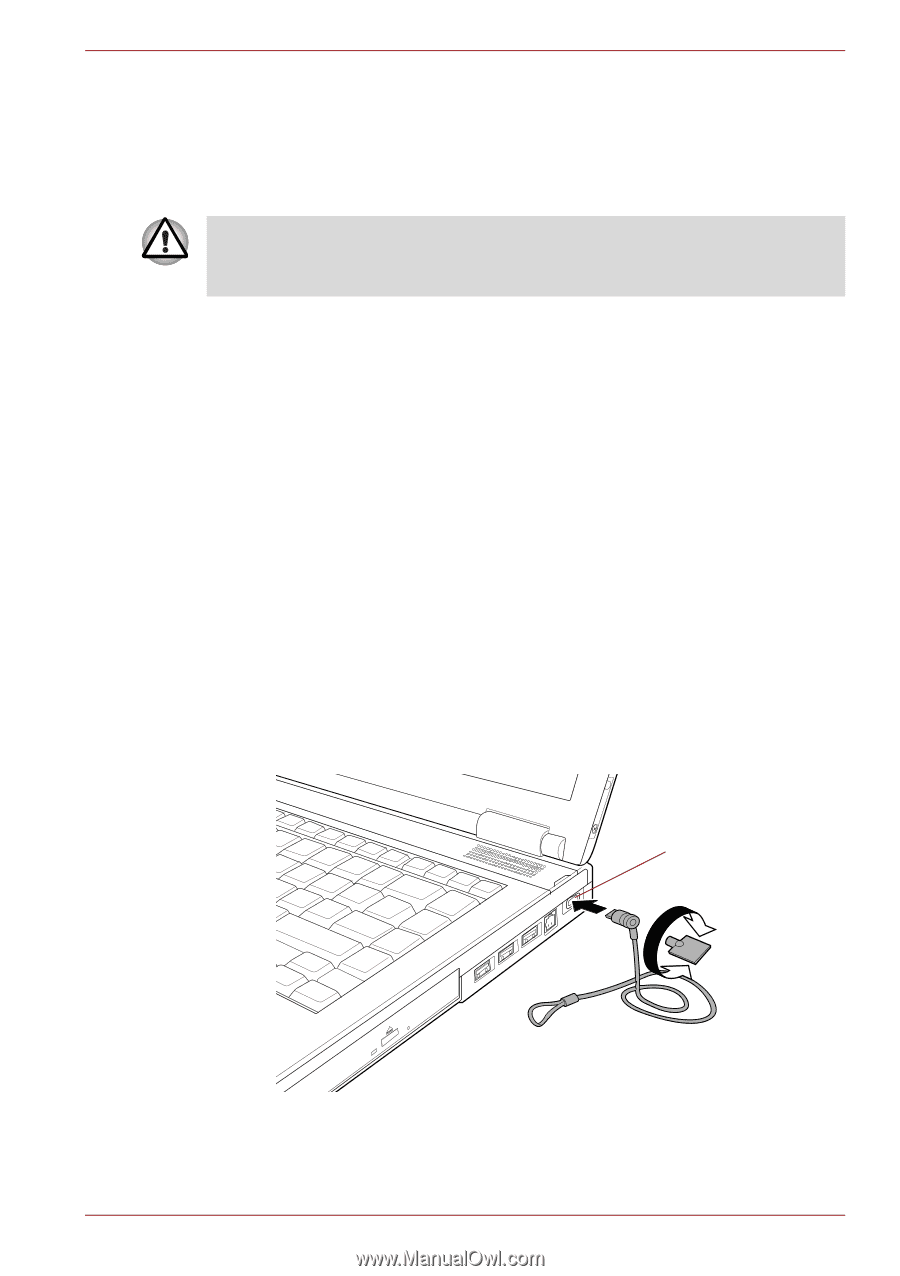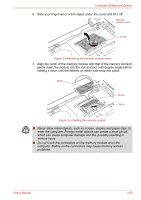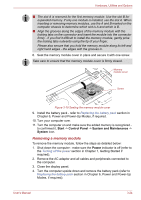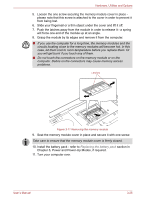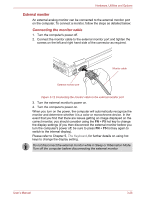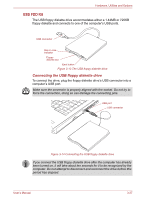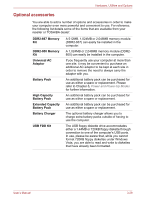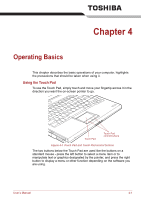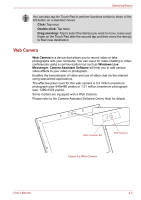Toshiba Satellite Pro S300L PSSD1C-01K018 Users Manual Canada; English - Page 87
Security lock, Disconnecting the USB floppy diskette drive, Connecting the security lock
 |
View all Toshiba Satellite Pro S300L PSSD1C-01K018 manuals
Add to My Manuals
Save this manual to your list of manuals |
Page 87 highlights
Hardware, Utilities and Options Disconnecting the USB floppy diskette drive When you have finished using the USB floppy diskette drive, you can follow the procedures below in order to disconnect it: 1. Wait for the Disk-In-Use Indicator light to go out to make sure all floppy diskette activity has stopped. If you disconnect the USB floppy diskette drive or turn off the power while the computer is accessing the drive you may lose data or damage the floppy diskette or the drive. 2. Click the Safely Remove Hardware icon on the Windows Taskbar. 3. Click the USB floppy diskette drive device that you want to remove. 4. Carefully pull the floppy diskette drive's USB connector out from within the computer's USB port. Security lock A security locks enable you to anchor your computer a desk or other heavy object in order to help prevent unauthorized removal or theft. The computer has a security lock slot on its right side into which you can attach one end of the security cable, while the other end attaches to a desk or similar object. The methods used for attaching security cables differ from product to product. Please refer to the instructions for the product you are using for more information. Connecting the security lock In order to connect a security cable to the computer, follow the steps as detailed below: 1. Turn the computer so its right hand side faces you. 2. Align the security cable with the 'lock hole' and secure it in place. Security lock slot User's Manual Figure 3-15 Security lock 3-28