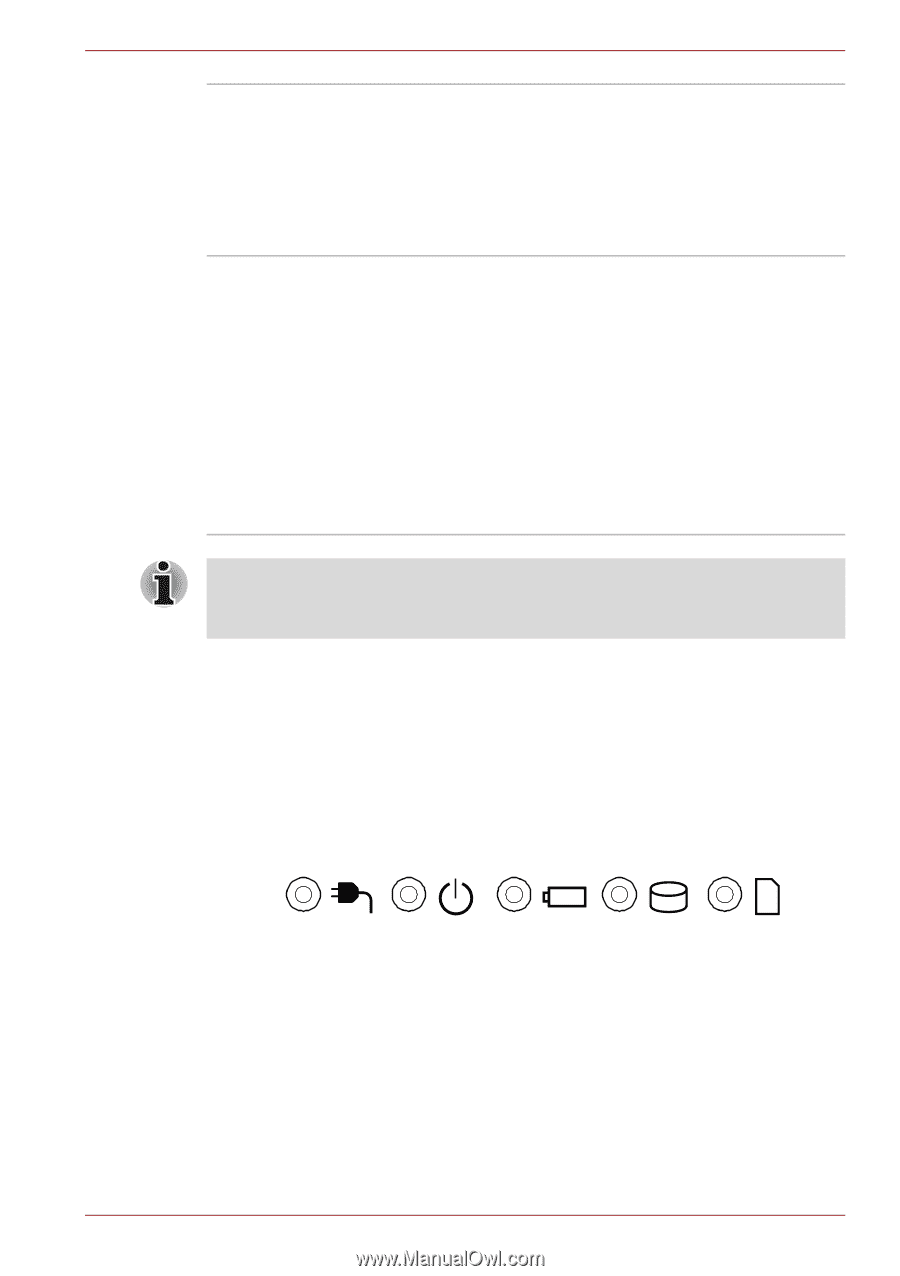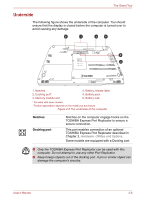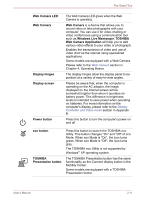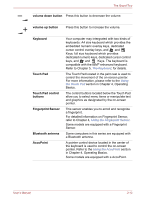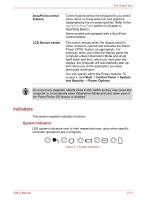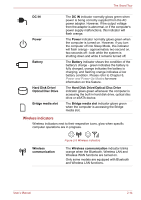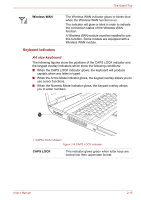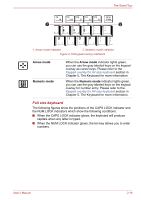Toshiba Satellite Pro S500 PSSE0C-14006Y Users Manual Canada; English - Page 57
Indicators, System indicators
 |
View all Toshiba Satellite Pro S500 PSSE0C-14006Y manuals
Add to My Manuals
Save this manual to your list of manuals |
Page 57 highlights
The Grand Tour AccuPoint control buttons LCD Sensor switch Control buttons below the keyboard let you select menu items or manipulate text and graphics designated by the on-screen pointer. Refer to the Using the AccuPoint section in Chapter 4, Operating Basics. Some models are equipped with a AccuPoint control buttons. This switch senses when the display panel is either closed or opened and activates the Panel Power Off/On feature as appropriate. For example, when you close the display panel the computer enters Hibernation Mode and shuts itself down and then, when you next open the display, the computer will automatically start up and return you to the application you were previously working on. You can specify within the Power Options. To access it, click Start -> Control Panel -> System and Security -> Power Options. Do not put any magnetic objects close to this switch as they may cause the computer to automatically enter Hibernation Mode and shut down even if the Panel Power Off feature is disabled. Indicators This section explains indicator functions. System indicators LED system indicators next to their respective icons, glow when specific computer operations are in progress. Figure 2-7 System indicators User's Manual 2-13