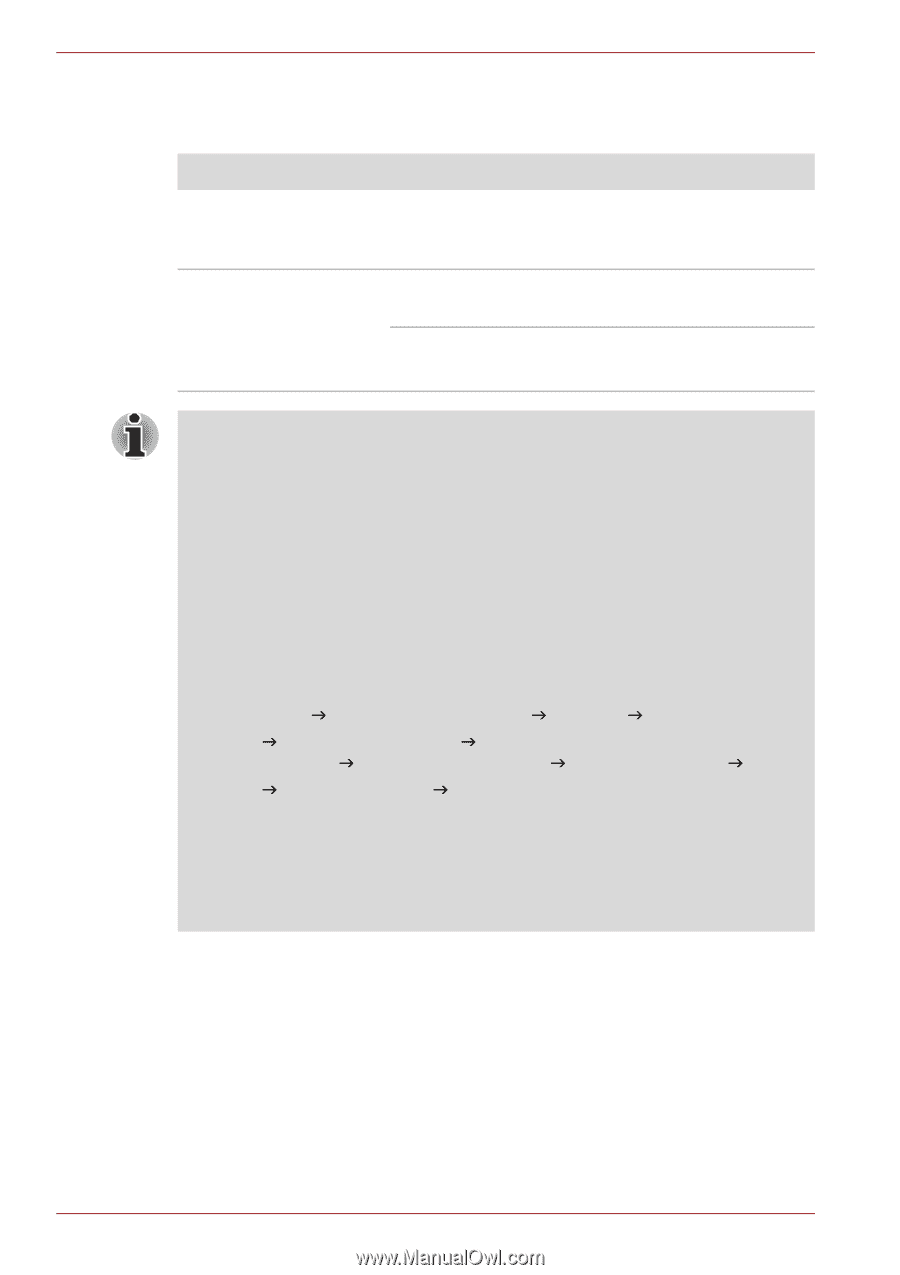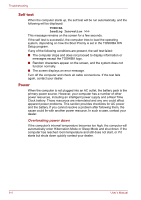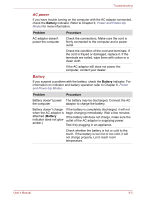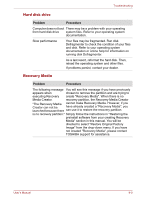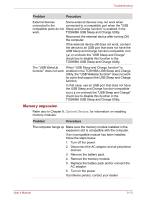Toshiba Satellite Pro T110 PST1BA-00L007 Users Manual AU/NZ - Page 121
LCD panel, Problem, Procedure, FN + F5
 |
View all Toshiba Satellite Pro T110 PST1BA-00L007 manuals
Add to My Manuals
Save this manual to your list of manuals |
Page 121 highlights
Troubleshooting LCD panel Apparent LCD problems may be related to the computer's setup. Problem Procedure No display Press hot keys FN + F5 to change the display priority, to make sure it is not set for an external monitor. Problems above remain Refer to your software's documentation to unresolved or other determine if the software is causing the difficulty. problems occur Run the diagnostic test. Contact your dealer if the problems continue. Intel® Display Power Saving Technology: Your model may include the Intel® Display Power Saving Technology feature that can save the computer's power consumption by optimizing picture contrast on the internal LCD. This feature can be used if the computer is: ■ configured with GS45 Express chipset* ■ running under battery mode ■ using the internal LCD display only The power and performance settings can be adjusted in the Intel® graphics utility. To access this utility, go to Control Panel J Hardware and Sound J Display J Change display Settings J Advanced settings J Intel® Graphics Media Accelerator Driver for Mobile J Graphics Properties J Display Settings J Power Settings J Modify Settings J Intel® Display Power Saving Technology If you want to improve the picture quality under the conditions mentioned above, adjust the setting towards Maximum Quality or disable this feature. *Please visit your region's web site or refer to the catalog for the configuration details of the model that you have purchased. 9-8 User's Manual