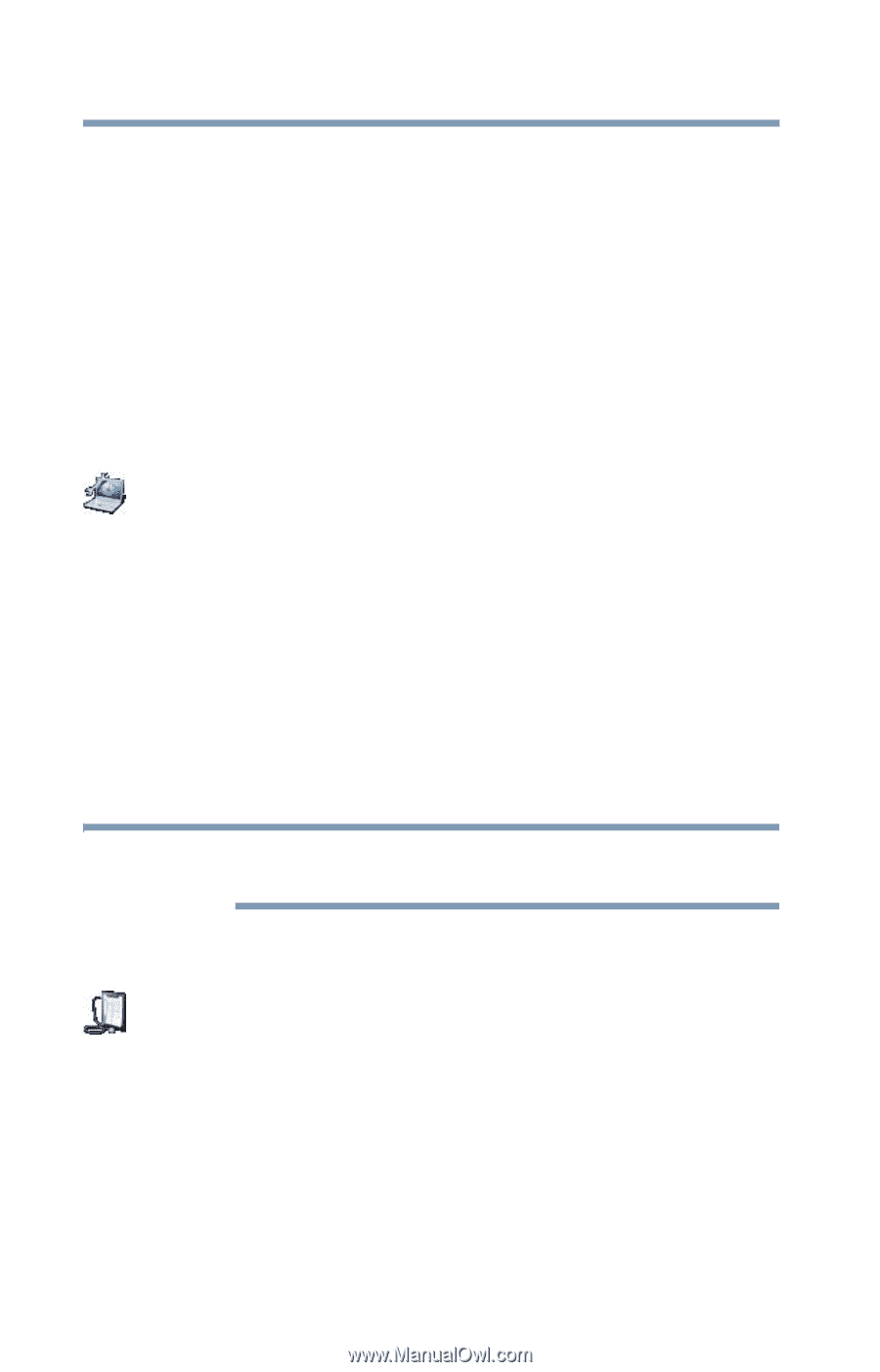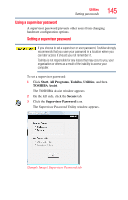Toshiba Satellite Pro U400-SP2804C User Guide - Page 148
Deleting a user password, TOSHIBA PC Diagnostic Tool Utility
 |
View all Toshiba Satellite Pro U400-SP2804C manuals
Add to My Manuals
Save this manual to your list of manuals |
Page 148 highlights
148 Utilities TOSHIBA PC Diagnostic Tool Utility 4 Select Registered. 5 Enter your password, and then enter it again to verify. 6 Click OK to exit. Deleting a user password To cancel the power-on password function: 1 Click Start, All Programs, Toshiba, Utilities, and then TOSHIBA Assist. The TOSHIBA Assist window appears. 2 On the left side, click the Secure tab. 3 Click the User Password icon. The Password tab of the TOSHIBA Hardware Setup window appears. 4 Select Not Registered. A pop-up screen appears asking for a password. Enter the user password, then click OK. TOSHIBA PC Diagnostic Tool Utility This utility can help diagnose problems with devices in your computer. Refer to the online Help documentation within the application for additional help. NOTE The TOSHIBA PC Diagnostic Tool utility may show tests for features you do not have. This is normal and does not indicate a problem. To use the TOSHIBA PC Diagnostic Tool utility: 1 Click Start, All Programs, Toshiba, Utilities, and then PC Diagnostic Tool, or click the PC Diagnostic Tool icon in the Protect & Fix tab of TOSHIBA Assist.