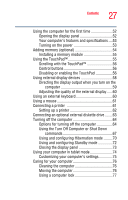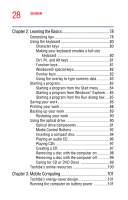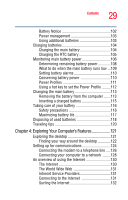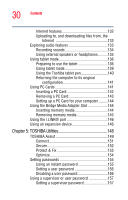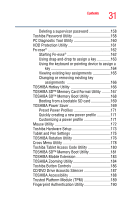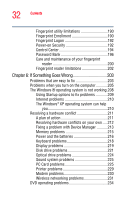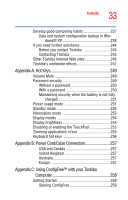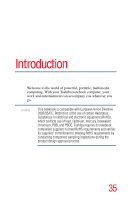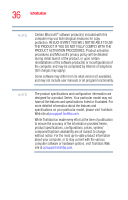Toshiba Satellite R25 User Guide 2 - Page 32
If Something Goes Wrong, PC Card problems
 |
View all Toshiba Satellite R25 manuals
Add to My Manuals
Save this manual to your list of manuals |
Page 32 highlights
32 Contents Fingerprint utility limitations 190 Fingerprint Enrollment 190 Fingerprint Logon 192 Power-on Security 192 Control Center 194 Password Bank 196 Care and maintenance of your fingerprint reader 200 Fingerprint reader limitations 202 Chapter 6: If Something Goes Wrong 203 Problems that are easy to fix 203 Problems when you turn on the computer............205 The Windows ® operating system is not working.208 Using Startup options to fix problems 209 Internet problems 210 The Windows® XP operating system can help you 210 Resolving a hardware conflict 211 A plan of action 211 Resolving hardware conflicts on your own .....212 Fixing a problem with Device Manager ...........213 Memory problems 215 Power and the batteries 216 Keyboard problems 218 Display problems 219 Disk drive problems 221 Optical drive problems 224 Sound system problems 225 PC Card problems 225 Printer problems 229 Modem problems 230 Wireless networking problems 231 DVD operating problems 234