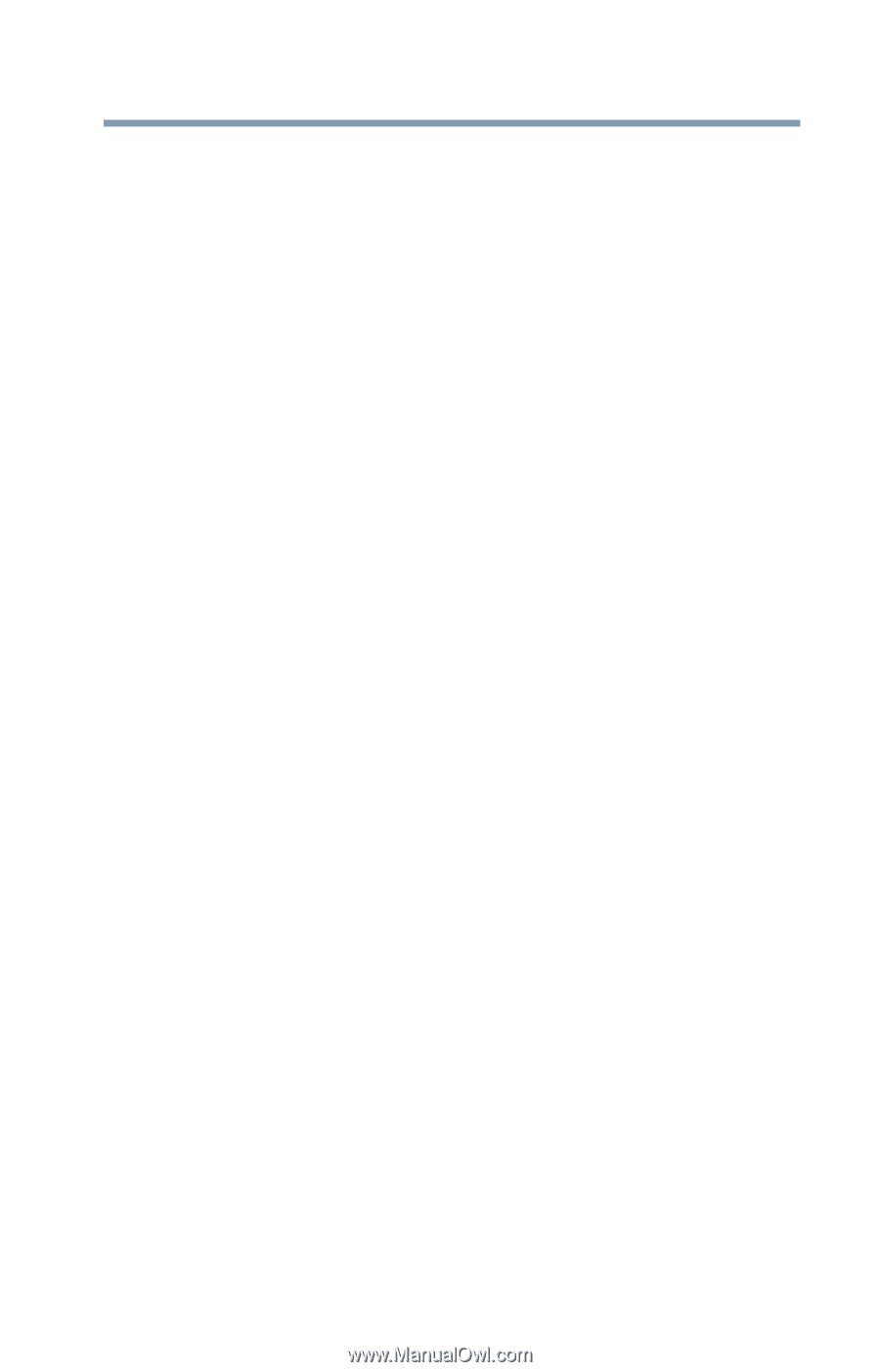Toshiba Satellite R845-S80 User Guide - Page 233
see TOSHIBA Hardware Setup, Device Manager
 |
View all Toshiba Satellite R845-S80 manuals
Add to My Manuals
Save this manual to your list of manuals |
Page 233 highlights
Index 233 safety precautions 132 setting notifications 126 taking care of 132 battery indicator light 124 BIOS Setup see TOSHIBA Hardware Setup button eco Utility™ 129 eject, optical disc drive 112 power 49 Shut down 52, 91 start 138 C Call2Recycle™ battery 135 caring for your computer 99 changing battery 130 character keys 103 charging the battery 47 cleaning the computer 99 click 83 communications network connection 140 set up 139 computer caring for 99 cleaning 99 environmental precautions 41, 135 moving 100 restarting 93 running on battery power 119 setting up 44 turning off 89 turning off more quickly 91 turning off options 89 computer lock 100 computer will not start troubleshooting 176 computing habits troubleshooting 192 computing tips 101 configuring Hibernation mode 93 Hibernation mode options 94 Sleep mode 96 Sleep mode options 96 connecting AC adaptor 45 AC adaptor cord to (DC-IN) 46 computer to a network 140 HDMI™-compatible TV or display device 85 monitor 85 power cord/cable 46 power source 46 connection set up 140 cooling fan adequate ventilation 44 customize computer settings 99 D data/entire system backup troubleshooting 195 desktop creating new icon 137 exploring the 136 icons 137 recycle bin 137 standard features 137 Windows® operating system 136 Device Manager fixing a problem 181 directing display output 85 disabling touch pad 84, 213 display troubleshooting 185 display devices