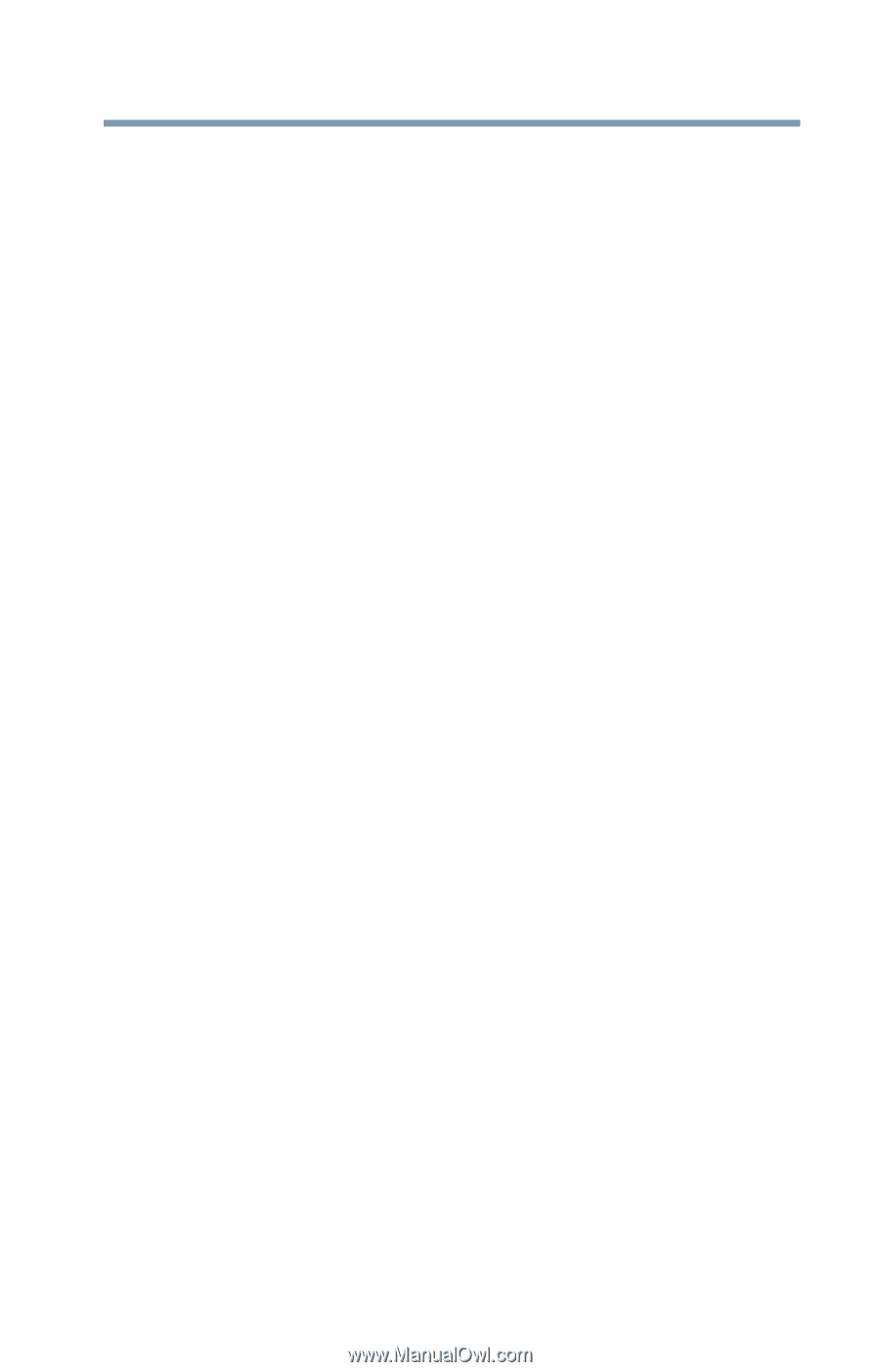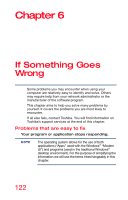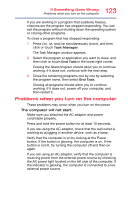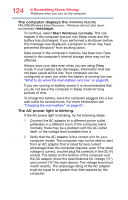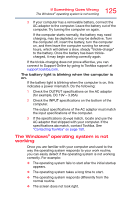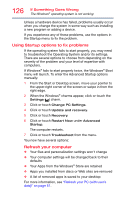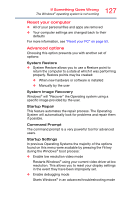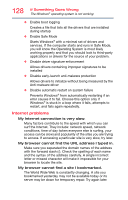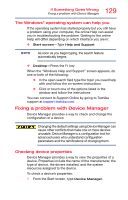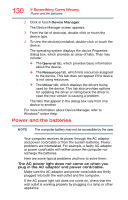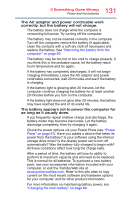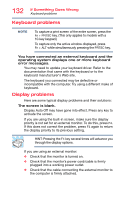Toshiba Satellite S50-BBT2N22 Satellite L40/L50/L70/S40/S50/S70-B Series Windo - Page 127
Reset your computer, Advanced options, System Restore, System Image Recovery, Startup Repair
 |
View all Toshiba Satellite S50-BBT2N22 manuals
Add to My Manuals
Save this manual to your list of manuals |
Page 127 highlights
127 If Something Goes Wrong The Windows® operating system is not working Reset your computer ❖ All of your personal files and apps are removed ❖ Your computer settings are changed back to their defaults For more information, see "Reset your PC" on page 53. Advanced options Choosing this option presents you with another set of options: System Restore ❖ System Restore allows you to use a Restore point to return the computer to a state at which it was performing properly. Restore points may be created: ❖ When new hardware or software is installed ❖ Manually by the user System Image Recovery Windows® will "Recover" the Operating system using a specific image provided by the user. Startup Repair This feature automates the repair process. The Operating System will automatically look for problems and repair them if possible. Command Prompt The command prompt is a very powerful tool for advanced users. Startup Settings In previous Operating Systems the majority of the options found on this menu were available by pressing the F8 key during the Windows® boot process: ❖ Enable low resolution video mode Restarts Windows® using your current video driver at low resolution. This allows you to reset your display settings in the event they have been improperly set. ❖ Enable debugging mode Starts Windows® in an advanced troubleshooting mode