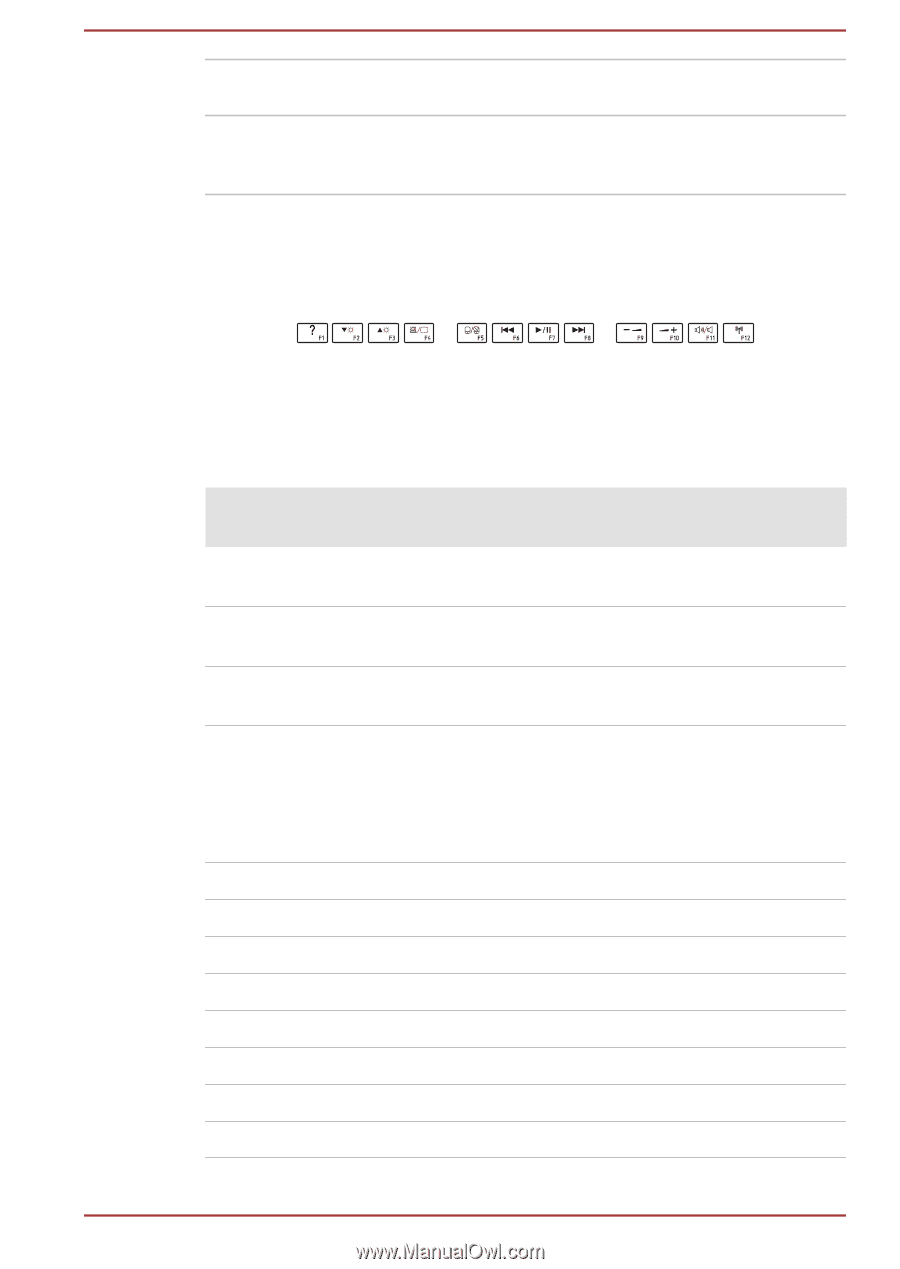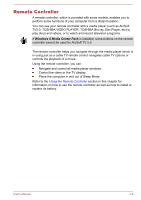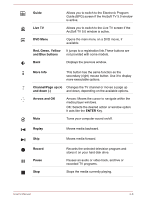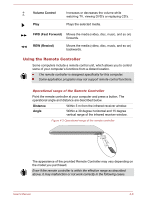Toshiba Satellite S50D-A PSKKWC-00G005 Users Manual Canada; English - Page 52
Function Key, Standard F1
 |
View all Toshiba Satellite S50D-A PSKKWC-00G005 manuals
Add to My Manuals
Save this manual to your list of manuals |
Page 52 highlights
CAPS LOCK NUM LOCK This indicator glows green when letter keys are locked into their uppercase format. When the NUM LOCK indicator glows, you can use the number keys on the keyboard for number entry. Function Key The function keys (F1 ~ F12) are the twelve keys at the top of your keyboard. You can configure the Function Keys Mode as "Special function mode" or "Standard F1-F12 mode" by clicking Desktop -> Desktop Assist -> Tools & Utilities -> System Settings -> Keyboard. "Special function mode" allows you to use special functions without pressing the FN key. Special Standard F1- function mode F12 mode Function F1 FN + F1 Launches the help file supplied with the software. F2 FN + F2 Decreases the computer's display panel brightness in individual steps. F3 FN + F3 Increases the computer's display panel brightness in individual steps. F4 FN + F4 Changes the active display device. To use a simultaneous mode, you must set the resolution of the internal display panel to match the resolution of the external display device. F5 FN + F5 Enables or disables the Touch Pad. F6 FN + F6 Moves media backward. F7 FN + F7 Plays or pauses media playback. F8 FN + F8 Moves media forward. F9 FN + F9 Decreases the computer's volume. F10 FN + F10 Increases the computer's volume. F11 FN + F11 Turns the sound on or off. F12 FN + F12 Turns the Airplane mode on or off. User's Manual 4-4