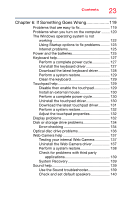Toshiba Satellite S55T-C5322 Satellite/Satellite Pro L40/L50/L70/S50-C Series - Page 23
If Something Goes Wrong, Testing your internal Web Camera
 |
View all Toshiba Satellite S55T-C5322 manuals
Add to My Manuals
Save this manual to your list of manuals |
Page 23 highlights
Contents 23 Chapter 6: If Something Goes Wrong 119 Problems that are easy to fix 119 Problems when you turn on the computer ........ 120 The Windows operating system is not working 122 Using Startup options to fix problems ......... 123 Internet problems 125 Power and the batteries 125 Keyboard help 127 Perform a complete power cycle 127 Uninstall the keyboard driver 127 Download the latest keyboard driver 128 Perform a system restore 129 Clean the keyboard 129 Touchpad help 129 Disable then enable the touchpad 129 Install an external mouse 130 Perform a complete power cycle 130 Uninstall the touchpad driver 130 Download the latest touchpad driver........... 131 Perform a system restore 132 Adjust the touchpad properties 132 Display problems 132 Disk or storage drive problems 134 Error-checking 134 Optical disc drive problems 136 Web Camera help 137 Testing your internal Web Camera 137 Uninstall the Web Camera driver 137 Perform a system restore 138 Check for problems with third party applications 139 System Recovery 139 Sound help 139 Use the Sound troubleshooter 139 Check and set default speakers 140