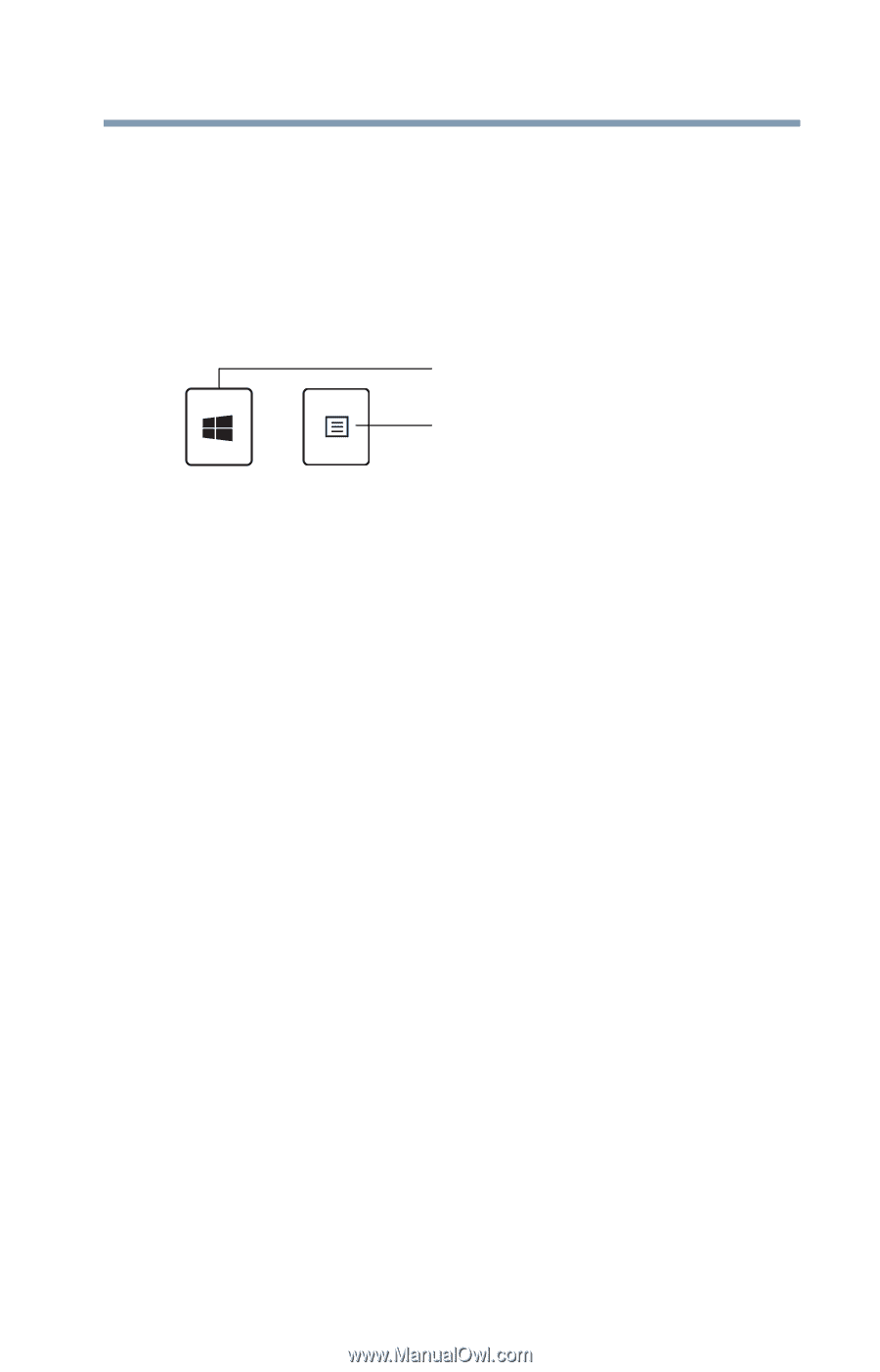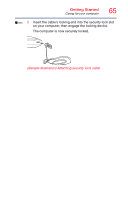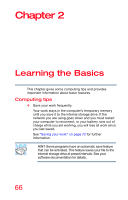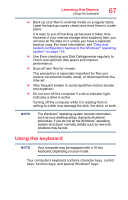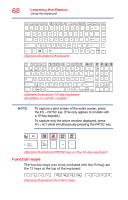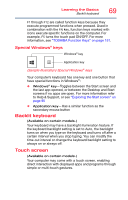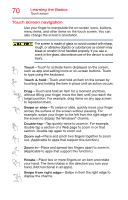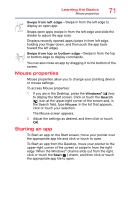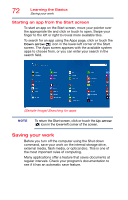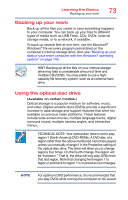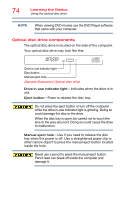Toshiba Satellite S55T-C5324-4K Satellite/Satellite Pro L40/L50/L70/S50-C Seri - Page 69
Special Windows® keys, Backlit keyboard, Touch screen
 |
View all Toshiba Satellite S55T-C5324-4K manuals
Add to My Manuals
Save this manual to your list of manuals |
Page 69 highlights
Learning the Basics Backlit keyboard 69 F1 through F12 are called function keys because they execute programmed functions when pressed. Used in combination with the FN key, function keys marked with icons execute specific functions on the computer. For example, F5 turns the touch pad ON/OFF. For more information, see "TOSHIBA Function Keys" on page 151. Special Windows® keys Windows® key Application key (Sample Illustration) Special Windows® keys Your computer's keyboard has one key and one button that have special functions in Windows®: ❖ Windows® key-Toggles between the Start screen and the last app opened, or between the Desktop and Start screens if no apps are open. For more information refer to Help & Support, or see "Exploring the Start screen" on page 96 ❖ Application key-Has a similar function as the secondary mouse button Backlit keyboard (Available on certain models.) Your keyboard may have a backlight illumination feature. If the keyboard backlight setting is set to Auto, the backlight turns on when you type on the keyboard and turns off after a certain interval when you stop typing. You can modify the time-out interval or change the keyboard backlight setting to always on or always off. Touch screen (Available on certain models.) Your computer may come with a touch screen, enabling direct interaction with displayed apps and programs through simple or multi-touch gestures.