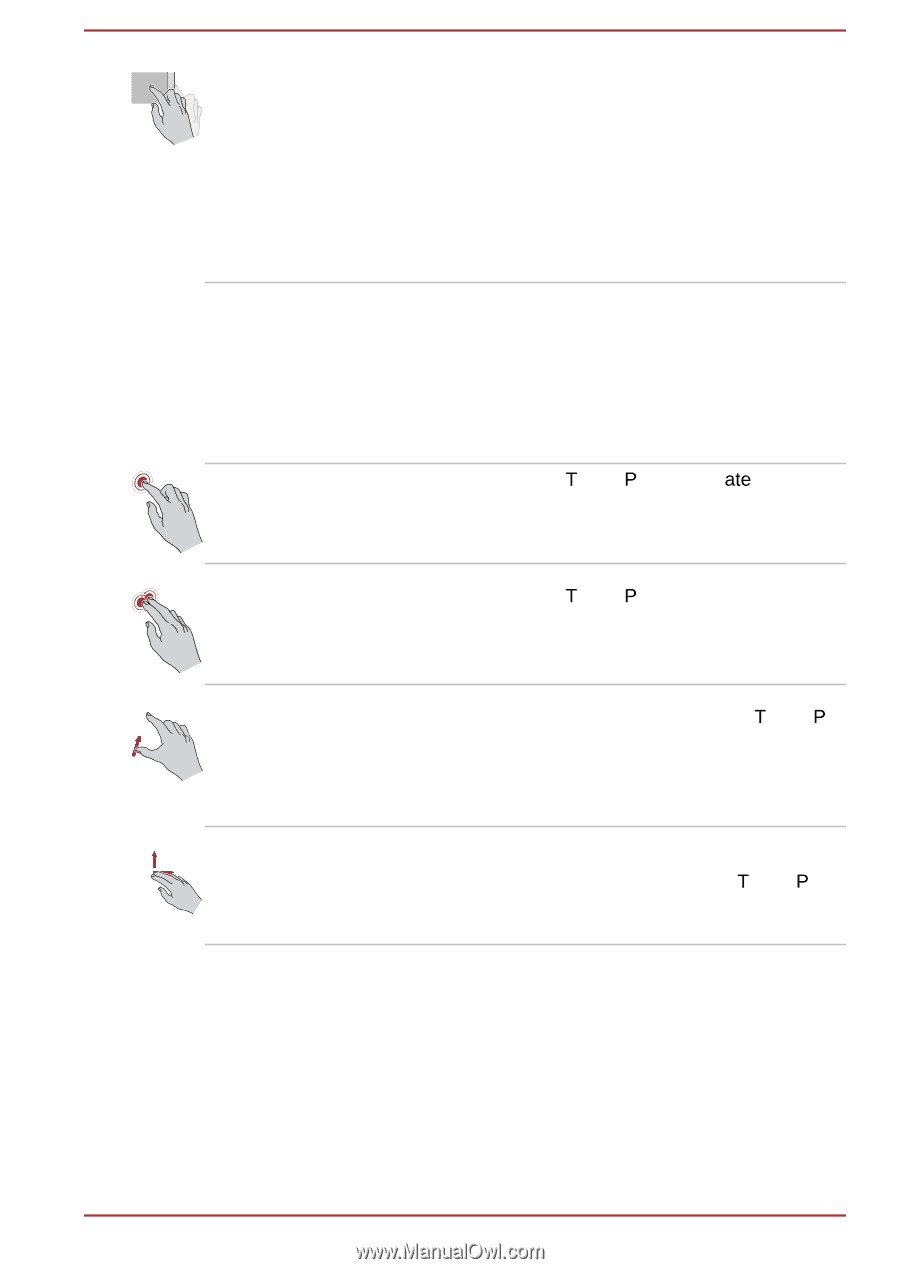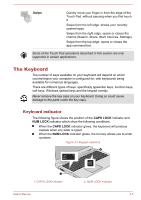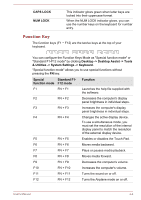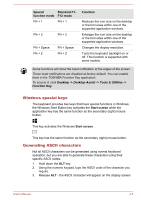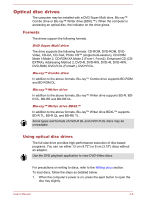Toshiba Satellite S70D-A PSKNSC-00J004 Users Manual Canada; English - Page 48
Using the Touch Pad, Swipe, Two-Finger Tap, Pinch or stretch, Two-Finger Scroll
 |
View all Toshiba Satellite S70D-A PSKNSC-00J004 manuals
Add to My Manuals
Save this manual to your list of manuals |
Page 48 highlights
Swipe Quickly move your finger in from the edge of the screen, without pausing when you first touch it. Swipe from the left edge: shows your recently opened apps, and so on. Swipe from the right edge: opens or closes the charms (Search, Share, Start, Devices, Settings). Swipe from the top edge: opens or closes the app command bar. For details and more advanced touch screen gestures to interact with Windows 8, please refer to Help and Support. Using the Touch Pad The Touch Pad located in the palm rest may support the following gestures: Tap Tap once on the 7ouch 3ad to activDWH an item, such as an app. Two-Finger Tap Pinch or stretch Two-Finger Scroll Tap once on the 7ouch 3ad with two fingers together to display a menu or other function depending on the software you are using. (Similar to right-click) Place two or more fingers down on the 7ouch 3ad and move them toward each other (pinch) or away from each other (stretch). This will show different levels of information or visually zooms in or out. Place two fingers down and slide them vertically or horizontally from anywhere on the 7ouch 3ad. This allows you to operate the scroll bars of a window. User's Manual 4-2