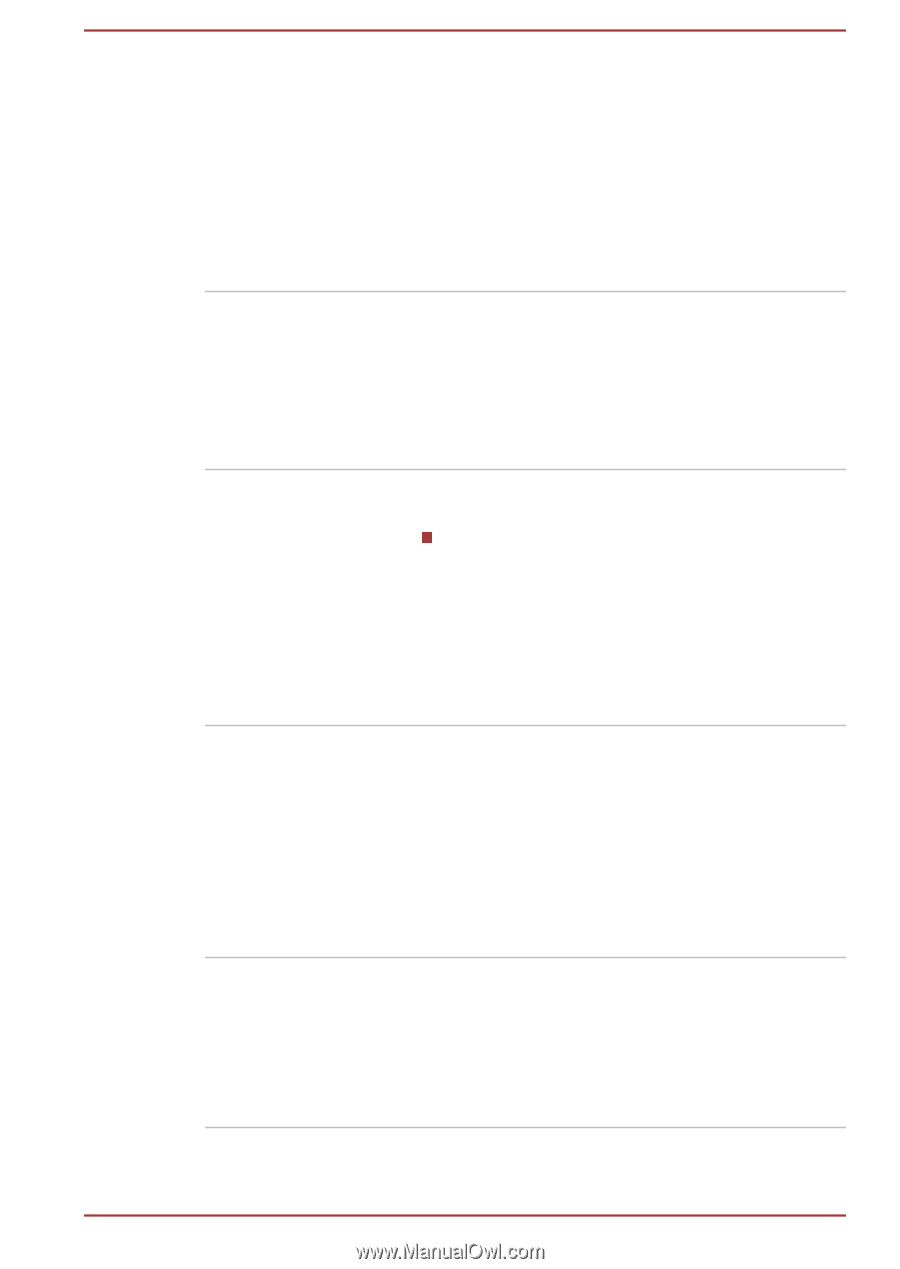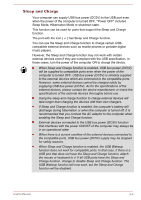Toshiba Satellite S855 PSKA8C Users Manual Canada; English - Page 88
Connectivity -> Wireless LAN Indicator
 |
View all Toshiba Satellite S855 PSKA8C manuals
Add to My Manuals
Save this manual to your list of manuals |
Page 88 highlights
TOSHIBA Bulletin Board Bulletin Board is a convenient place to pin things to visually organize in a fun and creative way. Simply drag and drop your favorite pictures, files or notes to pin them on the Board. You can use it to create thumbnail shortcuts, reminders, to-do list and so on according to your personal style. To access this utility, click Start -> All Programs -> TOSHIBA -> Tools & Utilities -> Bulletin Board. TOSHIBA ReelTime This application is a graphical history/indexing tool that enables you to view recently accessed files in a fun and easy-to-use format. View and scroll through your history of opened or imported files via thumbnails in an intuitive user interface. To access this utility, click Start -> All Programs -> TOSHIBA -> Tools & Utilities -> ReelTime. TOSHIBA Sleep Utility This utility is able to either enable or disable the following functions: Sleep and Charge: By connecting to the USB port, devices such as digital audio players are able to charge, even when the computer is in Standby/Sleep Mode, Hibernation Mode or shutdown state. To access this utility, click Start -> All Programs -> TOSHIBA -> Tools & Utilities -> Sleep Utility. TOSHIBA Wireless LAN Indicator TOSHIBA Wireless LAN Indicator utility displays the system's Wireless LAN connection status on the logon screen. You can quickly check the current Wireless LAN connection status before logging into Windows. To change the settings of this utility, click Start -> All Programs -> TOSHIBA -> Network & Connectivity -> Wireless LAN Indicator Settings. TOSHIBA Audio Enhancement TOSHIBA Audio Enhancement provides a highly realistic sound without digital saturation. It can be turned On/Off on the speakers properties. To change the settings, click Start -> Control Panel -> Hardware and Sound -> Sound. Double click the Speakers icon and then click the TOSHIBA Audio Enhancement tab. User's Manual 4-5