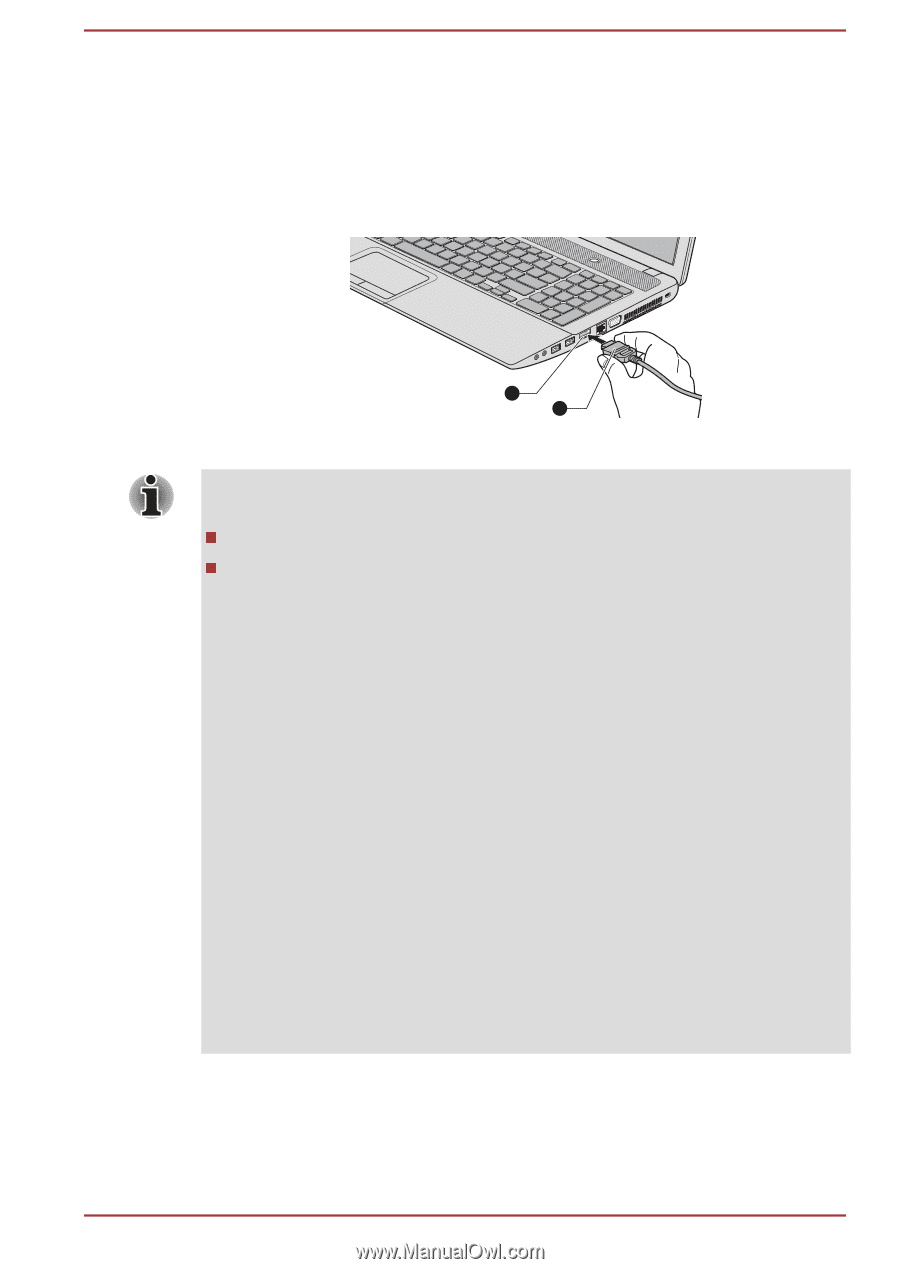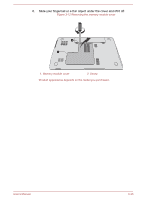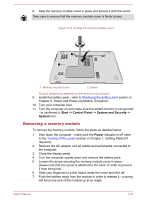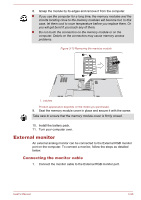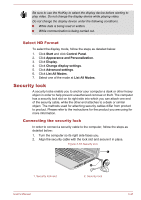Toshiba Satellite S875 PSKBGC Users Manual Canada; English - Page 78
Connecting the HDMI out port, Settings for display video on HDMI
 |
View all Toshiba Satellite S875 PSKBGC manuals
Add to My Manuals
Save this manual to your list of manuals |
Page 78 highlights
Connecting the HDMI out port 1. Plug one end of the HDMI cable into the HDMI in port of the HDMI display device. 2. Plug the other end of the HDMI cable into the HDMI out port on your computer. Figure 3-17 Connecting the HDMI out port 1. HDMI out port 1 2 2. HDMI cable Please connect or disconnect an HDMI display device to or from the computer under the following conditions: The computer is turned on. The computer is completely turned off. Do not do so when the computer is in Sleep Mode or Hibernation Mode. When you connect a television or external monitor to the HDMI port, the display output device is set to HDMI. When you unplug the HDMI cable and re-plug it, please wait at least 5 seconds before you re-plug the HDMI cable again. When you change the display output device by hot key, the playback device may not switch automatically. In this case, in order to set the playback device to the same device as the display output device, please adjust the playback device manually by the following steps: 1. Click Start -> Control Panel -> Hardware and Sound -> Sound. 2. In the Playback tab, select the playback device which you want to switch to. 3. To use the internal speakers on your computer, select Speakers. To use the television or the external monitor that you have connected to the computer, select a different playback device. 4. Click the Set Default button if it is available. 5. Click OK to close the Sound dialog. Settings for display video on HDMI To view video on the HDMI display device, be sure to configure the following settings otherwise you may find that nothing is displayed. User's Manual 3-40