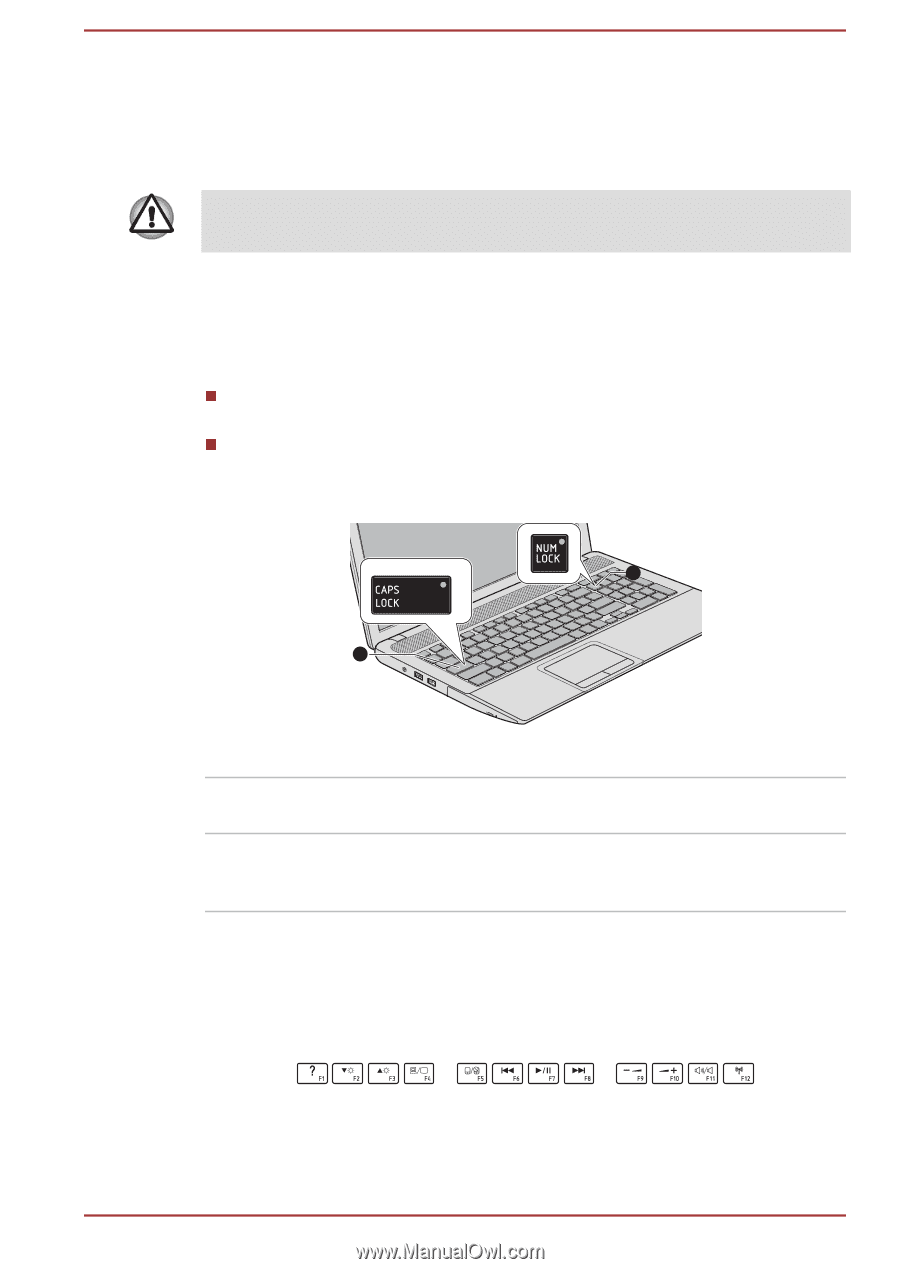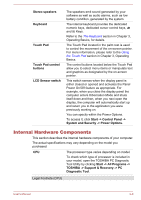Toshiba Satellite S875 PSKBLC-03R015 Users Manual Canada; English - Page 40
Keyboard indicators, Function keys: F1 … F12, CAPS LOCK, NUM LOCK
 |
View all Toshiba Satellite S875 PSKBLC-03R015 manuals
Add to My Manuals
Save this manual to your list of manuals |
Page 40 highlights
The number of keys available on your keyboard will depend on which country/region your computer is configured for, with keyboards being available for numerous languages. In use there are different types of keys, specifically typewriter keys, function keys, soft keys, Hot keys and Windows special keys. Never remove the key caps on your keyboard. Doing so could cause damage to the parts under the key caps. Keyboard indicators The following figure shows the position of the CAPS LOCK indicator and the NUM LOCK indicator which show the following conditions: When the CAPS LOCK indicator glows, the keyboard will produce capitals when any letter is typed. When the NUM LOCK indicator glows, the ten key allows you to enter numbers. Figure 3-2 Keypad indicators 2 1 1. CAPS LOCK indicator 2. NUM LOCK indicator CAPS LOCK NUM LOCK This indicator glows green when letter keys are locked into their uppercase format. When the NUM LOCK indicator glows, you can use the number keys on the keyboard for number entry. Function keys: F1 ... F12 The function keys (not to be confused with the special FN key) are the twelve keys at the top of your keyboard - these keys function differently from other keys. F1 through F12 are called function keys because they execute programmed functions when pressed and, when used in combination with the FN key, those keys marked with icons also execute specific functions on the computer. User's Manual 3-2