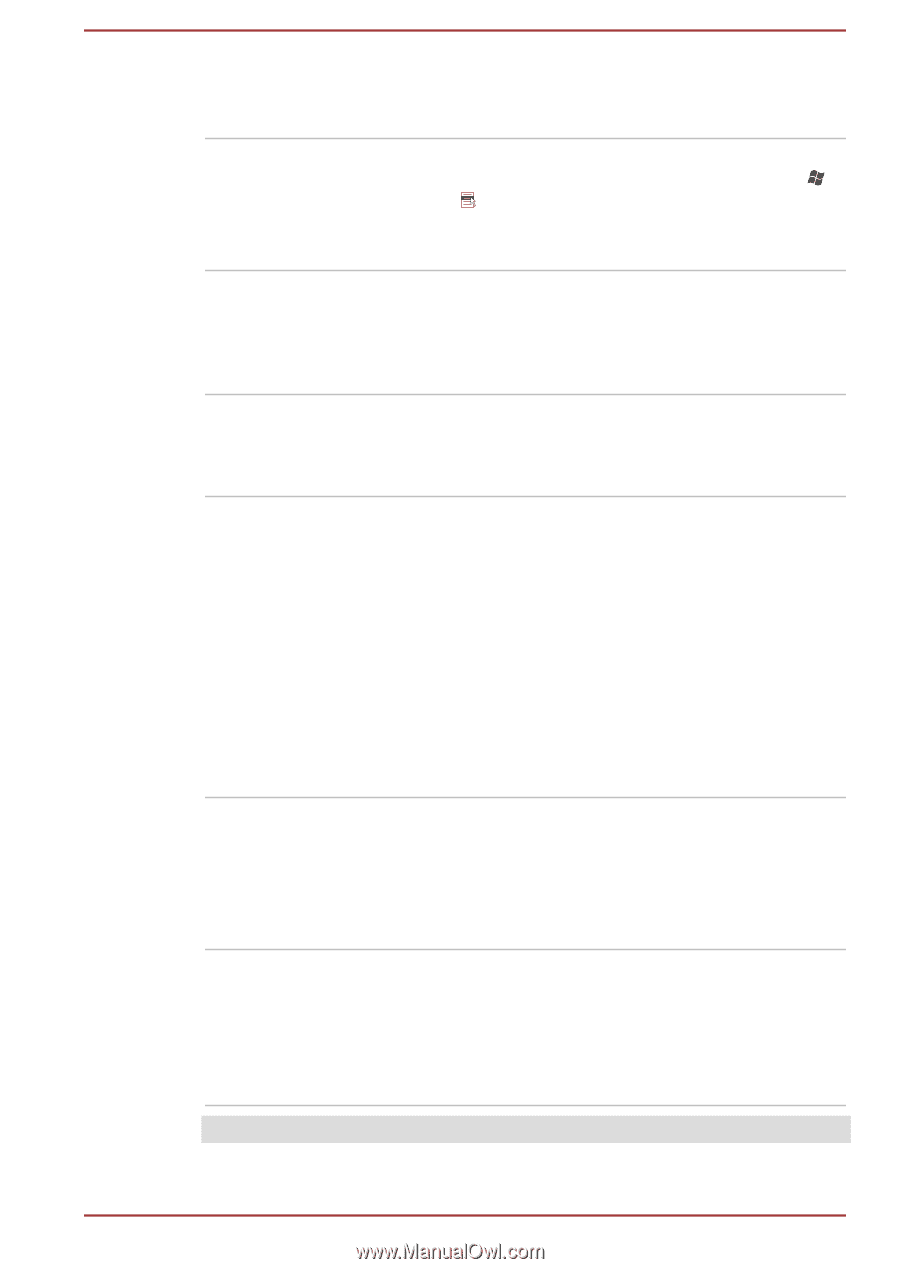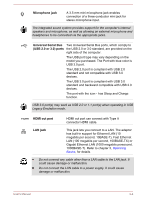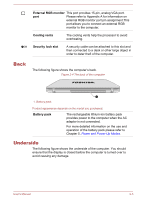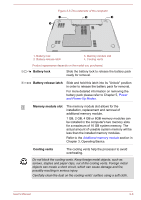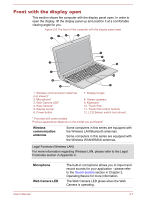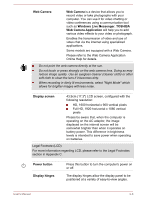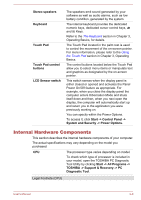Toshiba Satellite S875 PSKBLC Users Manual Canada; English - Page 35
Internal Hardware Components, System and Security -> Power Options
 |
View all Toshiba Satellite S875 PSKBLC manuals
Add to My Manuals
Save this manual to your list of manuals |
Page 35 highlights
Stereo speakers Keyboard Touch Pad Touch Pad control buttons LCD Sensor switch The speakers emit sound generated by your software as well as audio alarms, such as low battery condition, generated by the system. The internal keyboard provides the dedicated numeric keys, dedicated cursor control keys, and Keys. Refer to the The Keyboard section in Chapter 3, Operating Basics, for details. The Touch Pad located in the palm rest is used to control the movement of the on-screen pointer. For more information, please refer to the Using the Touch Pad section in Chapter 3, Operating Basics. The control buttons located below the Touch Pad allow you to select menu items or manipulate text and graphics as designated by the on-screen pointer. This switch senses when the display panel is either closed or opened and activates the Panel Power On/Off feature as appropriate. For example, when you close the display panel the computer enters Hibernation Mode and shuts itself down and then, when you next open the display, the computer will automatically start up and return you to the application you were previously working on. You can specify within the Power Options. To access it, click Start -> Control Panel -> System and Security -> Power Options. Internal Hardware Components This section describes the internal hardware components of your computer. The actual specifications may vary depending on the model you purchased. CPU The processor type varies depending on model. To check which type of processor is included in your model, open the TOSHIBA PC Diagnostic Tool Utility by clicking Start -> All Programs -> TOSHIBA -> Support & Recovery -> PC Diagnostic Tool. Legal Footnote (CPU) User's Manual 2-9