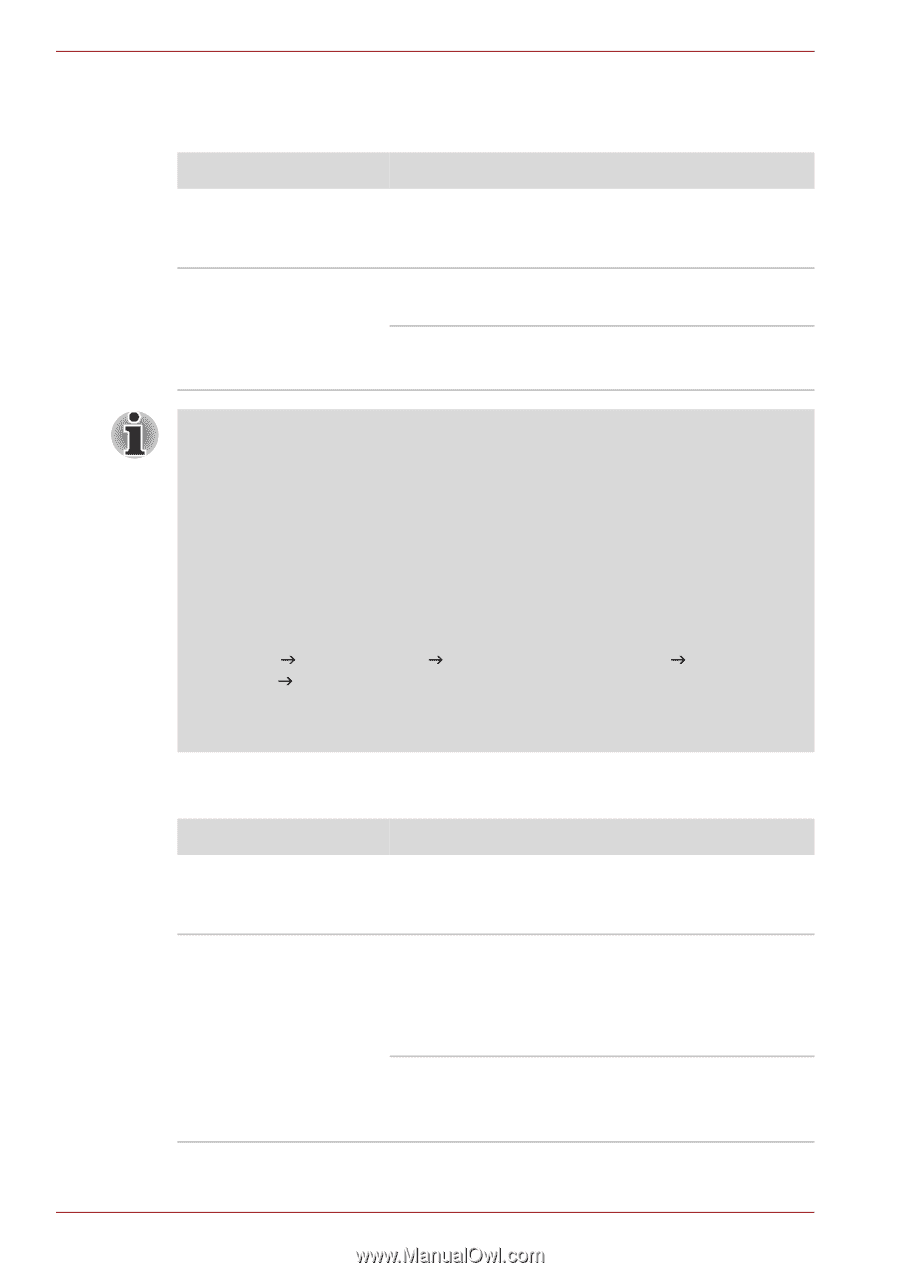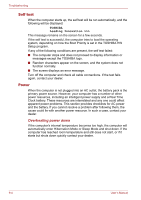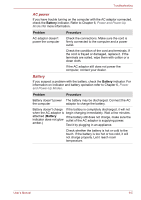Toshiba Satellite T130D PST3LC-00H006 Users Manual Canada; English - Page 121
LCD panel, Hard disk drive, Problem, Procedure, FN + F5
 |
View all Toshiba Satellite T130D PST3LC-00H006 manuals
Add to My Manuals
Save this manual to your list of manuals |
Page 121 highlights
Troubleshooting LCD panel Apparent LCD problems may be related to the computer's setup. Problem Procedure No display Press hot keys FN + F5 to change the display priority, to make sure it is not set for an external monitor. Problems above remain Refer to your software's documentation to unresolved or other determine if the software is causing the difficulty. problems occur Run the diagnostic test. Contact your dealer if the problems continue. AMD® Vari-Bright™: Your model may include the AMD® Vari-Bright™ feature that can save the computer's power consumption by optimizing picture contrast on the internal LCD. This feature can be used if the computer is: ■ running under battery mode ■ using the internal LCD display only The power and performance settings can be adjusted in the Catalyst Control Center. To access this utility, go to Click Start J All Programs J Catalyst Control Center J CCC Advanced J Enable Vari-Bright™ If you want to improve the picture quality under the conditions mentioned above, adjust the setting towards Maximum Quality or disable this feature. Hard disk drive Problem Procedure Computer does not boot There may be a problem with your operating from hard disk drive system files. Refer to your operating system documentation. Slow performance Your files may be fragmented. Run disk Defragmenter to check the condition of your files and disk. Refer to your operating system documentation or online help for information on running disk Defragmenter. As a last resort, reformat the hard disk. Then, reload the operating system and other files. If problems persist, contact your dealer. 9-8 User's Manual