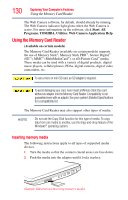Toshiba Satellite T135-S1305WH Satellite T130/T110 (PST3AU, PST1AU) User's Gui - Page 130
Using the Memory Card Reader, Inserting memory media
 |
View all Toshiba Satellite T135-S1305WH manuals
Add to My Manuals
Save this manual to your list of manuals |
Page 130 highlights
130 Exploring Your Computer's Features Using the Memory Card Reader The Web Camera software, by default, should already be running. The Web Camera indicator light glows when the Web Camera is active. For more information on the software, click Start, All Programs, TOSHIBA, Utilities, Web Camera Application Help. Using the Memory Card Reader (Available on certain models) The Memory Card Reader (available on certain models) supports the use of Memory Stick®, Memory Stick PRO™, Secure Digital™ (SD™), MMC® (MultiMediaCard®), or xD-Picture Card™ media. These media can be used with a variety of digital products: digital music players, cellular phones, PDAs, digital cameras, digital video camcorders, etc. To use a micro or mini SD card, an SD adapter is required. To avoid damaging your card, never insert a Memory Stick Duo card without an adapter into the Memory Card Reader. Compatibility is not guaranteed even with an adapter. See your system's Detailed Specifications for a compatibility list. The Memory Card Reader may also support other types of media. NOTE Do not use the Copy Disk function for this type of media. To copy data from one media to another, use the drag-and-drop feature of the Windows® operating system. Inserting memory media The following instructions apply to all types of supported media devices. 1 Turn the media so that the contacts (metal areas) are face down. 2 Push the media into the adapter until it locks in place. (Sample Illustration) Inserting memory media