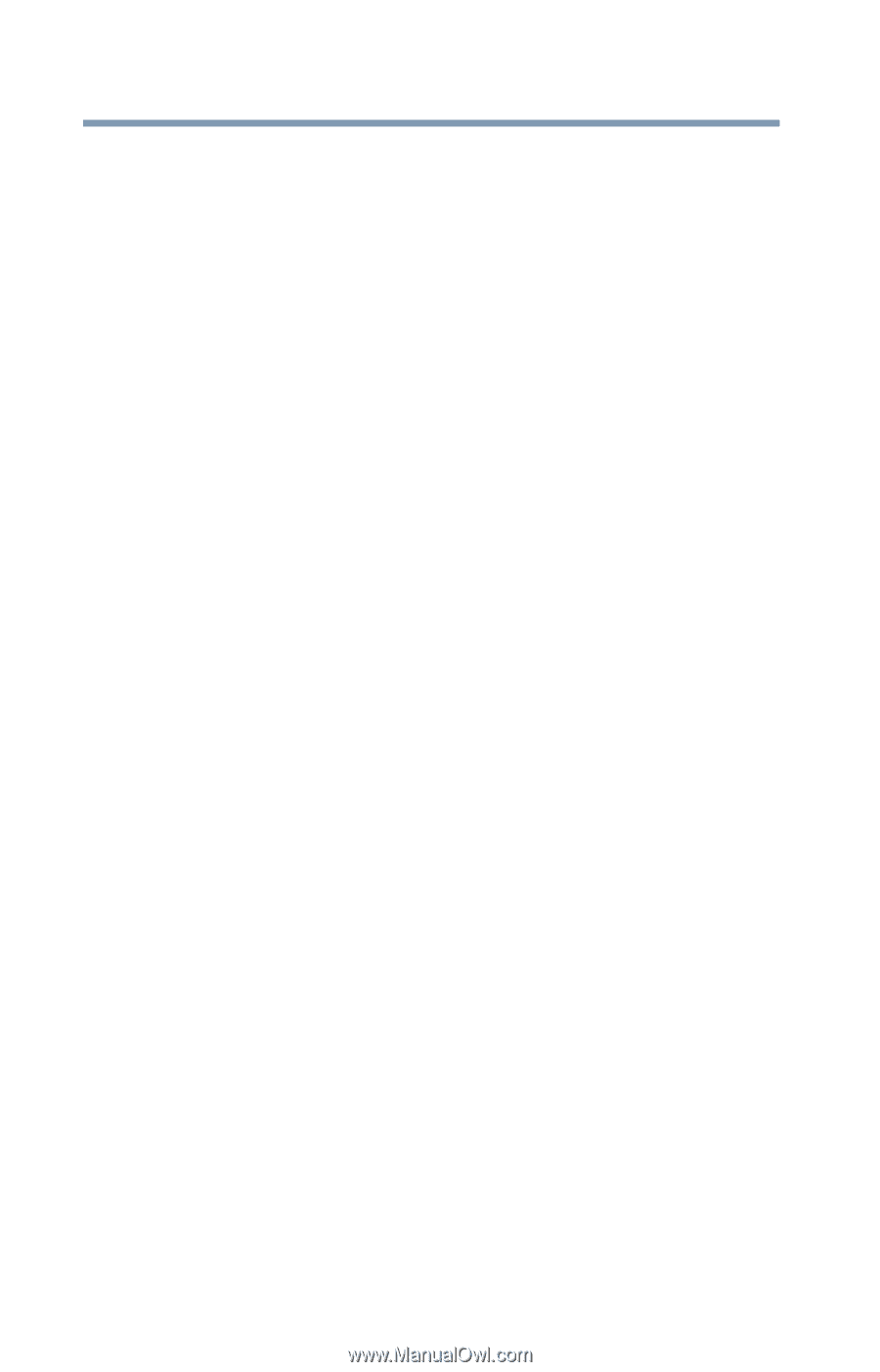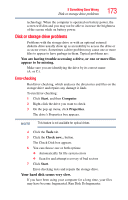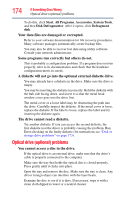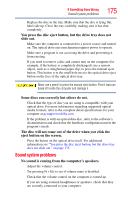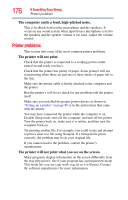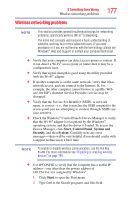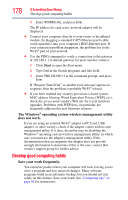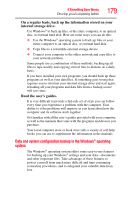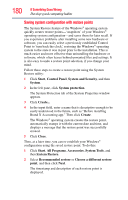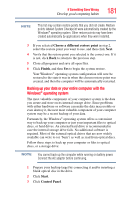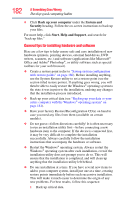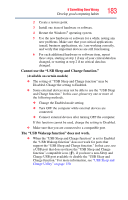Toshiba Satellite T135-SP2910C Satellite T130/T110 (PST3AU, PST1AU) User's Gui - Page 178
Develop good computing habits, The Windows, operating system wireless management utility
 |
View all Toshiba Satellite T135-SP2910C manuals
Add to My Manuals
Save this manual to your list of manuals |
Page 178 highlights
178 If Something Goes Wrong Develop good computing habits 3 Enter IPCONFIG /ALL and press Enter. The IP address for each active network adapter will be displayed. ❖ Connect your computer directly to your router or broadband modem, by plugging a standard CAT5 Ethernet patch cable (sold separately) into your computer's RJ45 Ethernet port. If your connection problem disappears, the problem lies in the Wi-Fi® part of your network. ❖ Use the PING command to verify a connection to the gateway at 192.168.1.1 (a default gateway for most wireless routers). 1 Click Start to open the Start menu. 2 Type Cmd in the Search programs and files field. 3 Enter PING 192.168.1.1 at the command prompt, and press Enter. If "Request Timed Out" or another error message appears in response, then the problem is probably Wi-Fi®-related. ❖ If you have enabled any security provisions (closed system, MAC address filtering, Wired Equivalent Privacy [WEP], etc.), check the access point vendor's Web site for recent firmware upgrades. Problems with WEP keys, in particular, are frequently addressed in new firmware releases. The Windows® operating system wireless management utility does not work. If you are using an external Wi-Fi® adapter (a PC Card, USB adapter, or other variety), check if the adapter comes with its own management utility. If it does, the utility may be disabling the Windows® operating system wireless management utility, in which case you must use the adapter's management utility. If the documentation that accompanies the adapter does not provide enough information to determine if this is the case, contact that vendor's support group for further advice. Develop good computing habits Save your work frequently. You can never predict when your computer will lock, forcing you to close a program and lose unsaved changes. Many software programs build in an automatic backup, but you should not rely solely on this feature. Save your work! See "Computing tips" on page 92 for instructions.