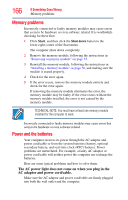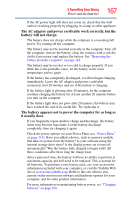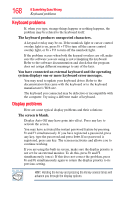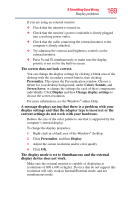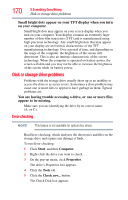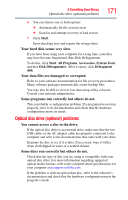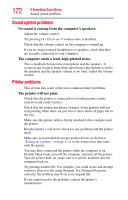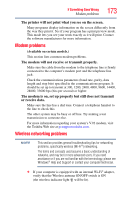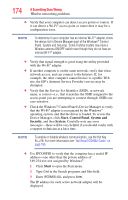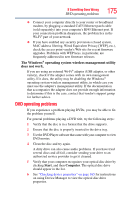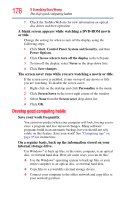Toshiba Satellite T215D-S1140RD User Manual - Page 171
Optical disc drive (optional) problems, Some programs run correctly but others do not.
 |
View all Toshiba Satellite T215D-S1140RD manuals
Add to My Manuals
Save this manual to your list of manuals |
Page 171 highlights
If Something Goes Wrong Optical disc drive (optional) problems 171 6 You can choose one or both options: ❖ Automatically fix file system errors ❖ Scan for and attempt recovery of bad sectors 7 Click Start. Error-checking tests and repairs the storage drive. Your hard disk seems very slow. If you have been using your computer for a long time, your files may have become fragmented. Run Disk Defragmenter. To do this, click Start, All Programs, Accessories, System Tools, and then Disk Defragmenter. After it opens, click Defragment disk. Your data files are damaged or corrupted. Refer to your software documentation for file recovery procedures. Many software packages automatically create backup files. You may also be able to recover lost data using utility software. Consult your network administrator. Some programs run correctly but others do not. This is probably a configuration problem. If a program does not run properly, refer to its documentation and check that the hardware configuration meets its needs. Optical disc drive (optional) problems You cannot access a disc in the drive. If the optical disc drive is an external drive, make sure that the two USB cables or the AC adaptor cable are properly connected to the computer and refer to the documentation that came with your drive. Examine the disc to see if it is dirty. If necessary, wipe it with a clean cloth dipped in water or a neutral cleaner. Some discs run correctly but others do not. Check that the type of disc you are using is compatible with your optical disc drive. For more information regarding supported optical media formats, refer to the complete detail specifications for your computer at pcsupport.toshiba.com. If the problem is with an optical data disc, refer to the software's documentation and check that the hardware configuration meets the program's needs.