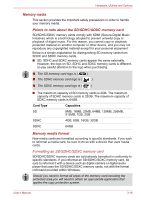Toshiba Satellite T230 PST4AC-01X014 Users Manual Canada; English - Page 56
CD&DVD Applications, TOSHIBA Bulletin Board
 |
View all Toshiba Satellite T230 PST4AC-01X014 manuals
Add to My Manuals
Save this manual to your list of manuals |
Page 56 highlights
Hardware, Utilities and Options TOSHIBA Disc Creator TOSHIBA HDD/SSD Alert Utility TOSHIBA Service Station TOSHIBA Bulletin Board TOSHIBA ReelTime You can create CDs and DVDs in a number of formats including audio CDs that can be played on a standard CD player, and data CDs/DVDs which can store copies of the files and folders on your computer's hard disk drive. This software can be used on models connected with a CDRW/DVD-ROM drive, DVD-R/-RW drive, DVD±R/±RW drive or DVD Super Multi drive. To start this utility, click Start -> All Programs -> TOSHIBA -> CD&DVD Applications -> Disc Creator. This utility includes wizard functions to monitor the Disk Drive operating status and execute the system backup. To access the utility, click Start -> All Programs -> TOSHIBA -> Utilities -> HDD SSD Alert. This application allows your computer to automatically search for TOSHIBA software updates or other alerts from TOSHIBA that are specific to your computer system and its programs. When enabled, this application periodically transmits to our servers a limited amount of system information, which will be treated in strict accordance with the rules and regulations as well as applicable data protection law. To access this utility, click Start -> All Programs -> TOSHIBA -> Utilities -> Service Station. Bulletin Board is a convenient place to pin things to visually organize in a fun and creative way. Simply drag and drop your favorite pictures, files or notes to pin them on the Board. You can use it to create thumbnail shortcuts, reminders, to-do list and so on according to your personal style. To access this utility, click Start -> All Programs -> TOSHIBA -> TOSHIBA Bulletin Board. This application is a graphical history/indexing tool that enables you to view recently accessed files in a fun and easy-to-use format. View and scroll through your history of opened or imported files via thumbnails in an intuitive user interface. To access this utility, click Start -> All Programs -> TOSHIBA -> TOSHIBA ReelTime. User's Manual 3-13