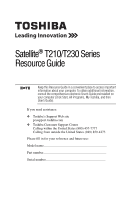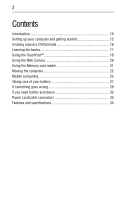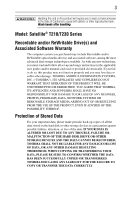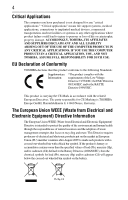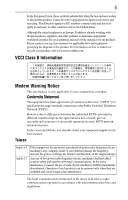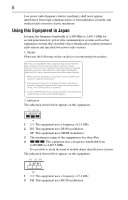Toshiba Satellite T235-SP2003M User Guide
Toshiba Satellite T235-SP2003M Manual
 |
View all Toshiba Satellite T235-SP2003M manuals
Add to My Manuals
Save this manual to your list of manuals |
Toshiba Satellite T235-SP2003M manual content summary:
- Toshiba Satellite T235-SP2003M | User Guide - Page 1
preinstalled on your computer (click Start, All Programs, My Toshiba, and then User's Guide). If you need assistance: ❖ Toshiba's Support Web site pcsupport.toshiba.com ❖ Toshiba Customer Support Center Calling within the United States (800) 457-7777 Calling from outside the United States (949) 859 - Toshiba Satellite T235-SP2003M | User Guide - Page 2
Setting up your computer and getting started 12 Creating recovery DVDs/media 16 Learning the basics 17 Using the TouchPad 18 Using the Web Camera 20 Using the Memory card reader 21 Moving the computer 22 Mobile computing 23 Taking care of your battery 27 If something goes wrong 29 If you - Toshiba Satellite T235-SP2003M | User Guide - Page 3
all set-up and usage instructions in the applicable user guides and/or manuals enclosed or provided electronically. If you fail to do so, this product may not function properly and you may lose data or suffer other damage. TOSHIBA AMERICA INFORMATION SYSTEMS, INC. ("TOSHIBA"), ITS AFFILIATES AND - Toshiba Satellite T235-SP2003M | User Guide - Page 4
life support systems, medical applications, connections to implanted medical devices, commercial transportation, nuclear facilities or systems responsible for CE-Marking is TOSHIBA Europe GmbH, Hammfelddamm 8, bar symbol. If the product's battery or accumulator contains more than the specified values of - Toshiba Satellite T235-SP2003M | User Guide - Page 5
be sent to appropriate facilities for recovery and recycling. This Directive applies to Toshiba is already working with design engineers, suppliers, and other partners to determine appropriate worldwide product life cycle planning and end-of-life . In the event of problems, you should contact your - Toshiba Satellite T235-SP2003M | User Guide - Page 6
location of use, or turn off the source of emissions. 3. Contact TOSHIBA Direct PC if you have problems with interference caused by 483.5 MHz. It is possible to avoid the band of mobile object identification systems. The indication shown below appears on this equipment. (1) (2) (3) 2.4FH1 (4) - Toshiba Satellite T235-SP2003M | User Guide - Page 7
a frequency bandwidth from 2,400 MHz to 2,483.5 MHz. 3. TOSHIBA Direct PC Monday - Friday: 10:00 - 17:00 Toll Free equipment of low-power data communication system radio station stipulated in the Radio Law The following restrictions apply: ❖ Do not disassemble or modify the device. ❖ Do not install - Toshiba Satellite T235-SP2003M | User Guide - Page 8
or from industrial, scientific and medical radio emission electric machinery. Copyright This guide is copyrighted by Toshiba America Information Systems, Inc. with all rights reserved. Under the copyright laws, this guide cannot be reproduced in any form without the prior written permission of - Toshiba Satellite T235-SP2003M | User Guide - Page 9
, CONTRACT OR OTHERWISE, ARISING OUT OF OR IN CONNECTION WITH THIS MANUAL OR ANY OTHER INFORMATION CONTAINED HEREIN OR THE USE THEREOF. Trademarks Satellite is a registered trademark of Toshiba America Information Systems, Inc. and/or Toshiba Corporation. Memory Stick, Memory Stick PRO, Memory Stick - Toshiba Satellite T235-SP2003M | User Guide - Page 10
, Toshiba supports various trade-in and recycling programs. For details, please visit www.laptops.toshiba.com/green. Introduction Welcome to the world of powerful and portable multimedia computers! Some software may differ from its retail version (if available), and may not include user manuals or - Toshiba Satellite T235-SP2003M | User Guide - Page 11
common problems. For more detailed information, descriptions of other features, and more extensive troubleshooting guidelines, see the electronic user's guide preinstalled on your system. It is also available on the Web at pcsupport.toshiba.com. Safety icons This guide contains safety instructions - Toshiba Satellite T235-SP2003M | User Guide - Page 12
❖ A Quick Start Card ❖ It may also contain guides for other programs that may come with your system. For accessory information, visit Toshiba's Web site at accessories.toshiba.com. Setting up your computer and getting started The Toshiba Instruction Manual for Safety and Comfort, included with your - Toshiba Satellite T235-SP2003M | User Guide - Page 13
plug socket and computer. 3. Remove the battery pack. Failure to follow these instructions could result in serious injury or permanent damage to the computer. Do not turn on the power again until you have taken the computer to an authorized service center. ❖ Avoid prolonged physical contact with - Toshiba Satellite T235-SP2003M | User Guide - Page 14
the power cord/cable and AC adaptor to connect the computer to a live electrical outlet, or to charge the computer's battery. Never pull on a power cord/cable to remove a plug from a socket. Always grasp the plug directly. Failure to follow this instruction may damage the cord/cable, and/or result - Toshiba Satellite T235-SP2003M | User Guide - Page 15
the AC adaptor cord to the computer 3 Connect the power cord/cable to a live electrical outlet. The AC power light on the indicator panel glows white. Never attempt to connect or disconnect a power plug with wet hands. Failure to follow this instruction could result in an electric shock, possibly - Toshiba Satellite T235-SP2003M | User Guide - Page 16
site at accessories.toshiba.com. It is strongly recommended that you create recovery DVDs/media. This will enable you to return your system to its out-of-box state, if necessary. When you create recovery DVDs/media, only the operating system files, applications, and drivers originally shipped with - Toshiba Satellite T235-SP2003M | User Guide - Page 17
TOSHIBA Recovery Media recovery. For complete information on recovering your system, please see the "Recovering the Internal Storage Drive" section in the electronic User's Guide battery turn off the computer if a drive indicator light indicates a drive is active. The Windows® operating system - Toshiba Satellite T235-SP2003M | User Guide - Page 18
and associated control buttons Refer to the table below for specific instructions on performing each operation. The pointer is the icon ( the screen when you slide your finger across the TouchPad or move a mouse connected to your computer. To: Do the following: Example: Move the on-screen - Toshiba Satellite T235-SP2003M | User Guide - Page 19
This feature varies by program. Check your program documentation for specific instructions on right-clicking. (Sample Illustration) Click the secondary (right- buttons, and activate other user interface elements. For help with these problems, try one or more of the following: ❖ Try adjusting your - Toshiba Satellite T235-SP2003M | User Guide - Page 20
type. See "Disabling or enabling the TouchPad™" on page 20. ❖ Disable the tapping feature. If you disable For more information, please visit www.support.toshiba.com, and enter the phrase "Mouse instant message, or video conference you must be connected to the Internet. Depending on your computer - Toshiba Satellite T235-SP2003M | User Guide - Page 21
copy data from one media to another, use the drag-and-drop feature of the Windows® operating system. Inserting memory media The following instructions apply to all types of supported media devices. 1 Turn the media so that the contacts (metal areas) are face down. 2 Push the media into the adapter - Toshiba Satellite T235-SP2003M | User Guide - Page 22
and then selecting the Safely Remove Hardware and Eject Media icon. If the system is unable to prepare the media for safe removal, a message will tell you to try again later. If the media can be removed now, the system displays Safe to Remove Hardware. If the computer has a spring-loaded adapter slot - Toshiba Satellite T235-SP2003M | User Guide - Page 23
by the design of individual components. The battery life rating is only achieved on the select models and configurations tested by Toshiba under the specific test settings at the time of publication and is not an estimate of a system's battery life under any conditions other than the specific test - Toshiba Satellite T235-SP2003M | User Guide - Page 24
amber while the main battery is being charged (AC adaptor connected) ❖ Glows white when the main battery is fully charged ❖ Is unlit when the battery has discharged, the battery is not charging, or the AC adaptor is not plugged into the computer or AC outlet Battery life and charge time may vary - Toshiba Satellite T235-SP2003M | User Guide - Page 25
from the computer To remove the battery: 1 Save your work. 2 Turn off the computer or place it in Hibernation mode according to the instructions in "Using and configuring Hibernation mode" in the electronic user's guide. 3 Unplug and remove any cables connected to the computer, including the AC - Toshiba Satellite T235-SP2003M | User Guide - Page 26
the unlocked position and try again. Do not force the battery into position. 3 Slide the battery release lock to the locked position. 4 Turn the computer right side up. 5 Reconnect any cables that were removed in step 3 of "Removing the battery from the computer" on page 25. 6 Restart the computer. - Toshiba Satellite T235-SP2003M | User Guide - Page 27
or charged, turn off the computer's power immediately and disconnect the power cord/cable from the power socket. Carefully remove the battery pack from the computer. ❖ Do not try to disassemble a battery pack. ❖ Do not overcharge or reverse charge a battery. Overcharging will shorten its life, and - Toshiba Satellite T235-SP2003M | User Guide - Page 28
not glow, power is not being supplied. Check the connections for the AC adaptor and power cord/cable. 5 Charge the battery pack until the battery light glows white. ❖ If you have extra battery packs, rotate their use. ❖ If you will not be using the system for an extended period, more than one month - Toshiba Satellite T235-SP2003M | User Guide - Page 29
programs, events and consumer promotions. For details, please visit www.laptops.toshiba.com/green. Toshiba is dedicated to preserving the environment by sponsoring Call2Recycle™, a program of the Rechargeable Battery Recycling Corporation. For more information and for drop-off locations, visit - Toshiba Satellite T235-SP2003M | User Guide - Page 30
is connected to turning the power on returns you to the problem instead of restarting the system Problems that are easy to fix" on page 29). The keyboard produces unexpected characters. A keypad overlay may be on. If the numlock light or cursor control overlay light is on, press Fn + F10 to turn - Toshiba Satellite T235-SP2003M | User Guide - Page 31
simultaneously (once). If this does not correct the problem, press Fn and F5 simultaneously again to return turned on. ❖ Check that the monitor's power cord/cable is firmly plugged into a working power outlet. ❖ Check that the cable connecting is operated on battery power, the screen will dim and you - Toshiba Satellite T235-SP2003M | User Guide - Page 32
before you contact Toshiba: ❖ Review the troubleshooting information in your operating system documentation. ❖ If the problem occurs while you are running a program, consult the program's documentation for troubleshooting suggestions. Contact the software company's technical support group for their - Toshiba Satellite T235-SP2003M | User Guide - Page 33
approved) United Kingdom (BS approved) Australia (AS approved) Europe (VDA and NEMKO approved) Features and specifications For the detailed specifications for your computer, visit pcsupport.toshiba.com. Click Product Support, search for your model, and then click Detailed - Toshiba Satellite T235-SP2003M | User Guide - Page 34
- Toshiba Satellite T235-SP2003M | User Guide - Page 35
- Toshiba Satellite T235-SP2003M | User Guide - Page 36
Printed on recycled paper GMA500835010 03/10
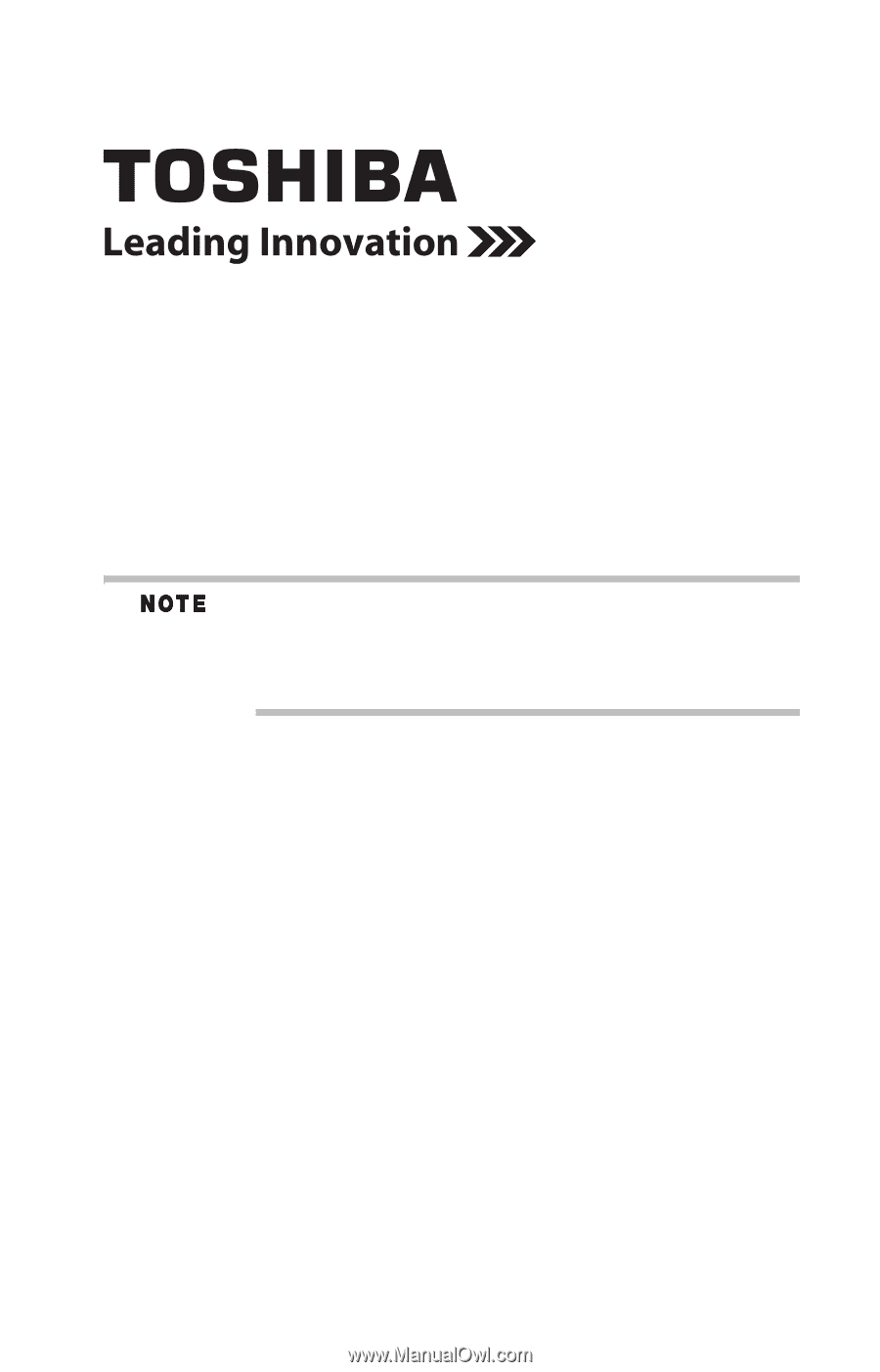
Satellite
®
T210/T230 Series
Resource Guide
Keep this Resource Guide in a convenient place to access important
information about your computer. To obtain additional information,
consult the comprehensive electronic User’s Guide preinstalled on
your computer (click Start,
All Programs,
My Toshiba,
and then
User’s Guide).
If you need assistance:
❖
Toshiba’s Support Web site
pcsupport.toshiba.com
❖
Toshiba Customer Support Center
Calling within the United States (800) 457-7777
Calling from outside the United States (949) 859-4273
Please fill in for your reference and future use:
Model name______________________________________
Part number______________________________________
Serial number____________________________________