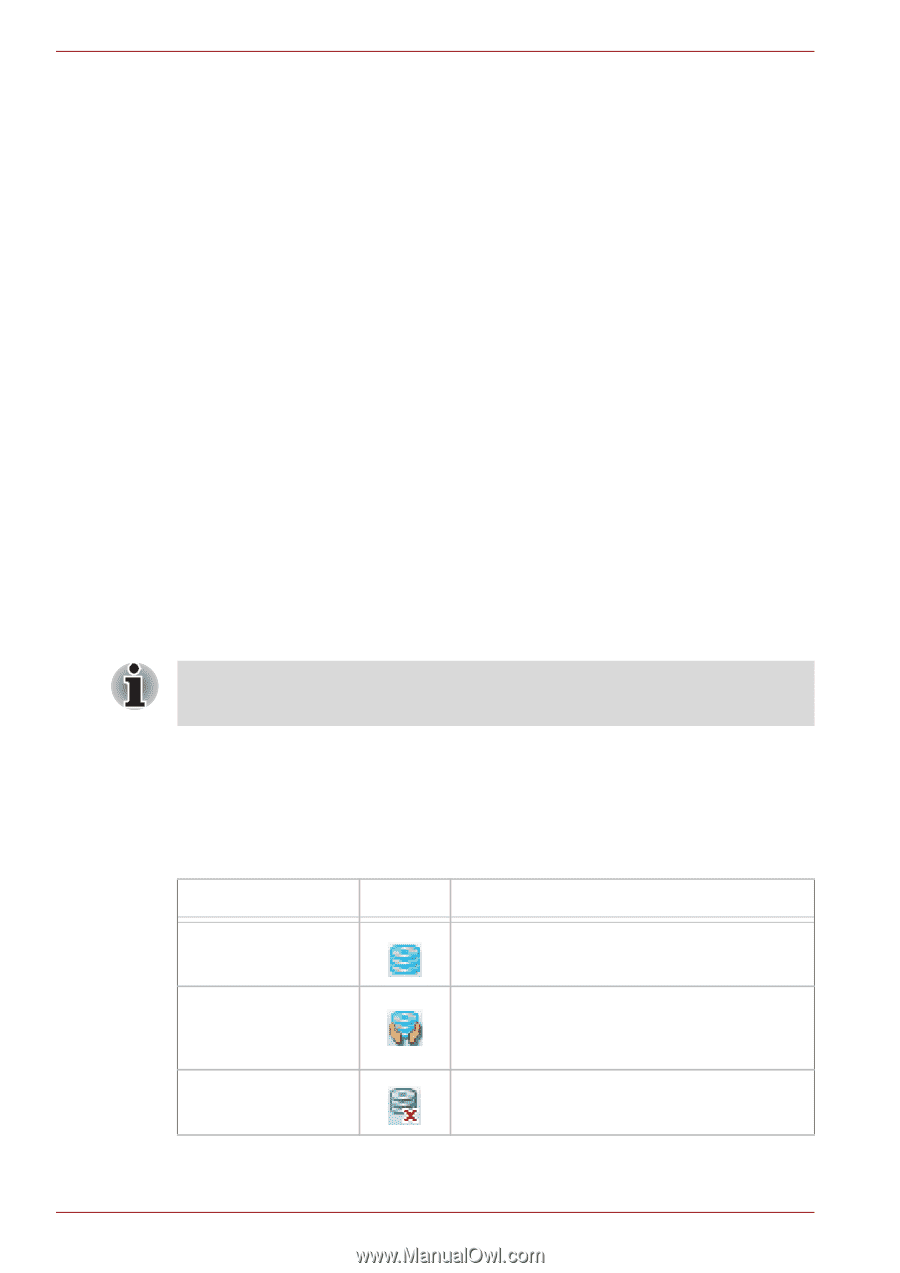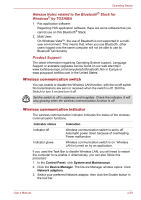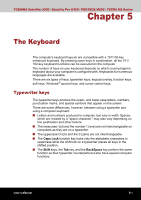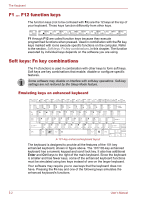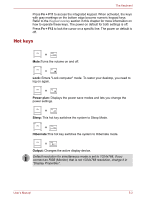Toshiba Satellite U300 PSU30C-TP208C Users Manual Canada; English - Page 98
Using the Hard Disk Drive (HDD) Protection, Taskbar Icon
 |
View all Toshiba Satellite U300 PSU30C-TP208C manuals
Add to My Manuals
Save this manual to your list of manuals |
Page 98 highlights
Operating Basics ■ Before carrying your computer, shut down the computer, disconnect the power cable and wait until the PC cools down. Failure to follow this instruction could result in minor injury. ■ Always turn off the power when you move the computer. If the power button has a lock, set it to the lock position. Also be careful not to subject the computer to impact. Failure to follow this instruction could result in damage to computer, computer failure or loss of data. ■ Never transport your computer with PC cards installed. This could cause damage to your computer and/or PC card, resulting in product failure. ■ Use the carrying case when transporting the computer. ■ When carrying your computer, be sure to hold it securely so that it does not fall or hit anything. ■ Do not carry your computer by holding protruded portions. Using the Hard Disk Drive (HDD) Protection This computer has a function for reducing the risk of damage on the hard disk drive. Using an acceleration sensor built into the computer, TOSHIBA HDD Protection detects vibration shocks and similar signs of movement of the computer, and automatically moves the Hard Disk Drive head to a safe position to reduce the risk of damage that could be caused by head-to-disk contact. This function does not guarantee that the hard disk drive will not be damaged. When vibration is detected, a message will be displayed on the screen, and the icon in the taskbar notification area will change to the protection state. This message is displayed until the OK button is pressed or 30 seconds pass. When vibration subsides, the icon returns to the normal state. Taskbar Icon State Normal Icon Description TOSHIBA HDD Protection is enabled. Protection OFF TOSHIBA HDD Protection is active. The hard disk drive head is in a safe position. TOSHIBA HDD Protection is disabled. 4-32 User's Manual