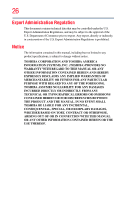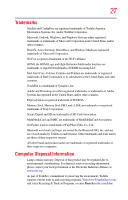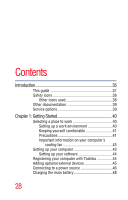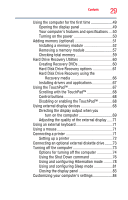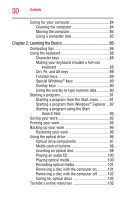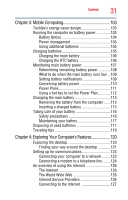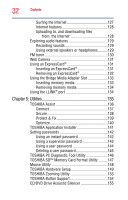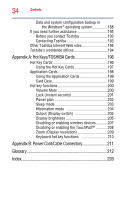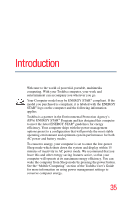Toshiba Satellite U405-ST550W Toshiba User's Guide for Satellite U400 / U405 - Page 30
Learning the Basics, Ctrl, Fn, and Alt keys
 |
View all Toshiba Satellite U405-ST550W manuals
Add to My Manuals
Save this manual to your list of manuals |
Page 30 highlights
30 Contents Caring for your computer 84 Cleaning the computer 84 Moving the computer 84 Using a computer lock 85 Chapter 2: Learning the Basics 86 Computing tips 86 Using the keyboard 88 Character keys 88 Making your keyboard emulate a full-size keyboard 88 Ctrl, Fn, and Alt keys 89 Function keys 89 Special Windows® keys 89 Overlay keys 90 Using the overlay to type numeric data 90 Starting a program 91 Starting a program from the Start menu...........91 Starting a program from Windows® Explorer ...92 Starting a program using the Start Search field 93 Saving your work 93 Printing your work 95 Backing up your work 96 Restoring your work 96 Using the optical drive 96 Optical drive components 97 Media control buttons 98 Inserting an optical disc 98 Playing an audio CD 100 Playing optical media 100 Recording optical media 101 Removing a disc with the computer on...........101 Removing a disc with the computer off ..........102 Caring for optical discs 102 Toshiba's online resources 102