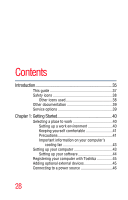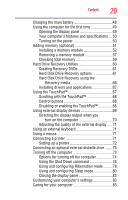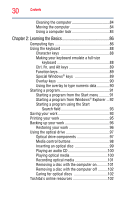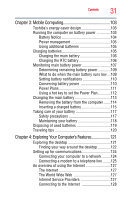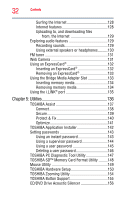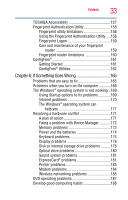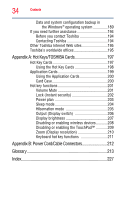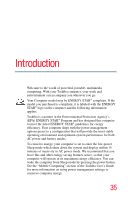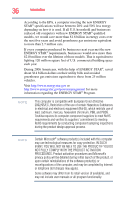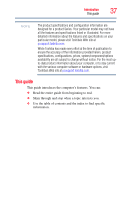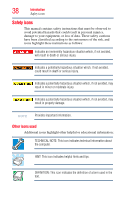Toshiba Satellite U405-ST550W Toshiba User's Guide for Satellite M300 / M305 - Page 33
If Something Goes Wrong, Using the Fingerprint Authentication Utility
 |
View all Toshiba Satellite U405-ST550W manuals
Add to My Manuals
Save this manual to your list of manuals |
Page 33 highlights
Contents 33 TOSHIBA Accessibility 157 Fingerprint Authentication Utility 158 Fingerprint utility limitations 158 Using the Fingerprint Authentication Utility.....158 Fingerprint Logon 159 Care and maintenance of your fingerprint reader 159 Fingerprint reader limitations 160 ConfigFree 161 Getting Started 161 ConfigFree® Utilities 162 Chapter 6: If Something Goes Wrong 165 Problems that are easy to fix 165 Problems when you turn on the computer............166 The Windows® operating system is not working ..169 Using Startup options to fix problems 169 Internet problems 170 The Windows® operating system can help you 171 Resolving a hardware conflict 171 A plan of action 171 Fixing a problem with Device Manager ...........172 Memory problems 173 Power and the batteries 174 Keyboard problems 175 Display problems 176 Disk or internal storage drive problems ..........178 Optical drive problems 180 Sound system problems 181 ExpressCard® problems 181 Printer problems 183 Modem problems 184 Wireless networking problems 185 DVD operating problems 187 Develop good computing habits 188