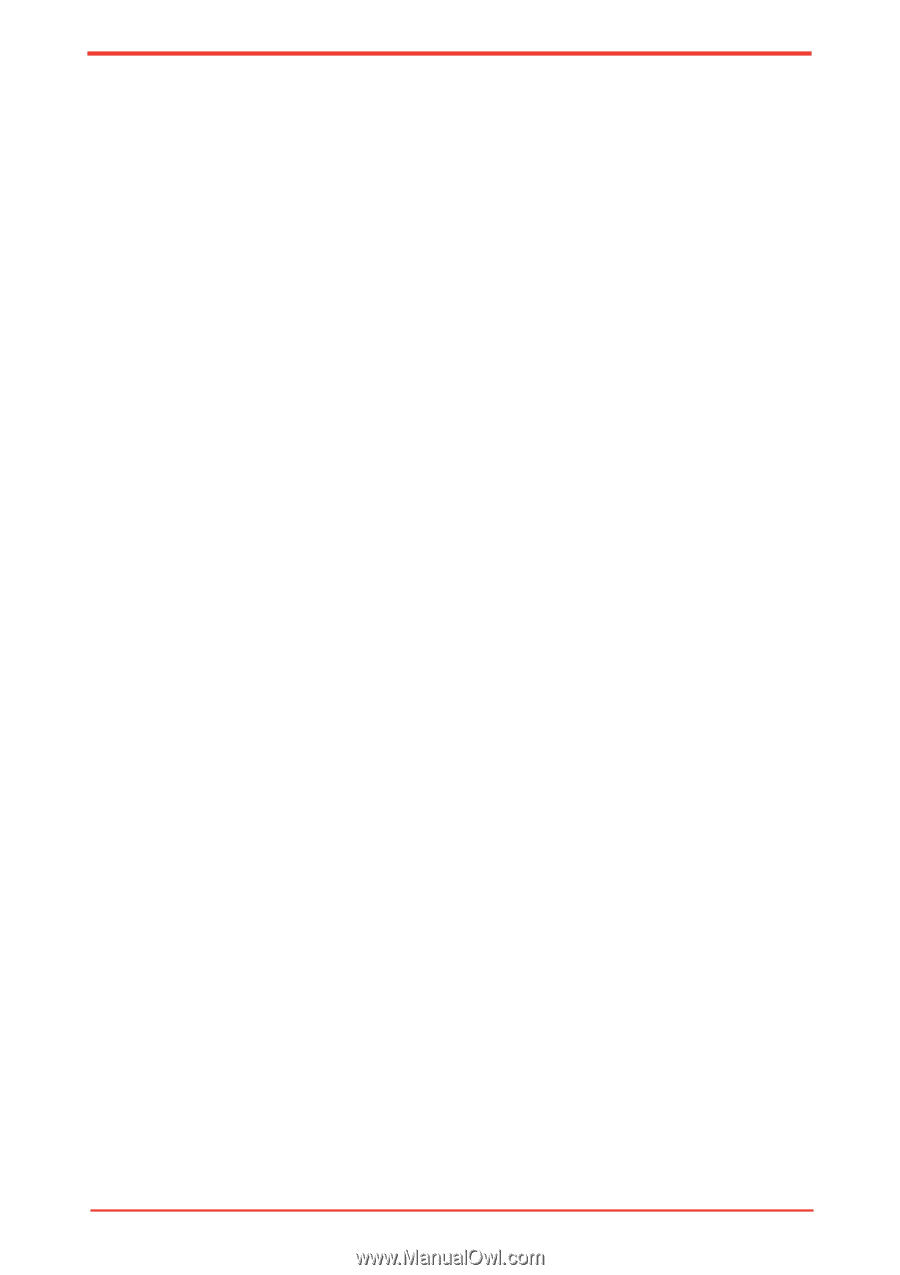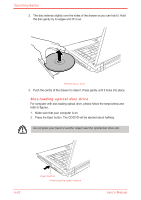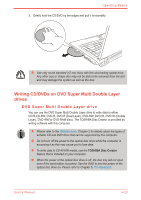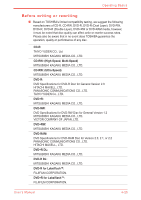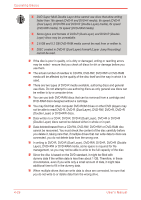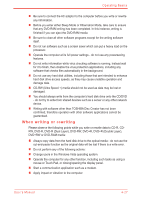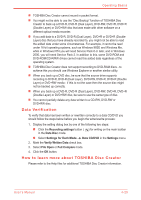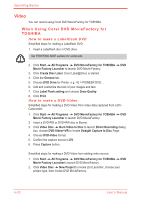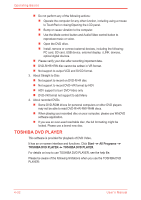Toshiba Satellite U500 PSU5EA-00X012 Users Manual AU/NZ - Page 103
When writing or rewriting, RW, DVD-R, DVD-R Dual Layer
 |
View all Toshiba Satellite U500 PSU5EA-00X012 manuals
Add to My Manuals
Save this manual to your list of manuals |
Page 103 highlights
Operating Basics n Be sure to connect the AC adaptor to the computer before you write or rewrite any information. n Before you enter either Sleep Mode or Hibernation Mode, take care to ensure that any DVD-RAM writing has been completed. In this instance, writing is finished if you can eject the DVD-RAM media. n Be sure to close all other software programs except for the writing software itself. n Do not run software such as a screen saver which can put a heavy load on the processor. n Operate the computer at its full power settings - do not use any powersaving features. n Do not write information while virus checking software is running, instead wait for it to finish, then disable the virus protection applications, including any software that checks files automatically in the background. n Do not use any hard disk utilities, including those that are intended to enhance hard disk drive access speeds, as they may cause unstable operation and damage data. n CD-RW (Ultra Speed +) media should not be used as data may be lost or damaged. n You should always write from the computer's hard disk drive onto the CD/DVD - do not try to write from shared devices such as a server or any other network device. n Writing with software other than TOSHIBA Disc Creator has not been confirmed, therefore operation with other software applications cannot be guaranteed. When writing or rewriting Please observe the following points while you write or rewrite data to CD-R, CDRW, DVD-R, DVD-R (Dual Layer), DVD-RW, DVD+R, DVD+R (Double Layer), DVD+RW or DVD-RAM media: n Always copy data from the hard disk drive to the optical media - do not use the cut-and-paste function as the original data will be lost if there is a write error. n Do not perform any of the following actions: n Change users in the Windows Vista operating system. n Operate the computer for any other function, including such tasks as using a mouse or Touch Pad, or closing/opening the display panel. n Start a communication application such as a modem. n Apply impact or vibration to the computer. User's Manual 4-27