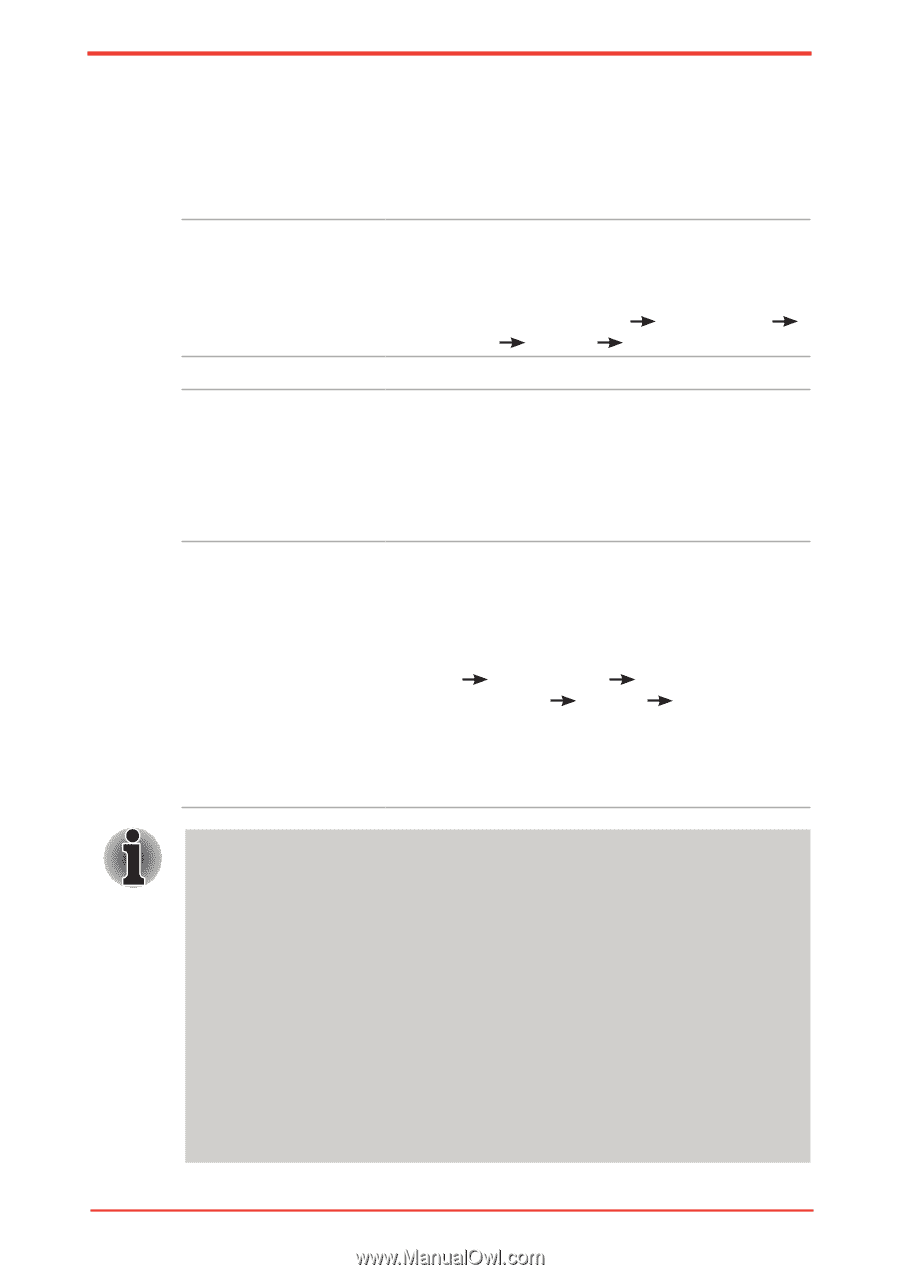Toshiba Satellite U500 PSU82C-02M00G Users Manual Canada; English - Page 33
Features, Processor, Memory
 |
View all Toshiba Satellite U500 PSU82C-02M00G manuals
Add to My Manuals
Save this manual to your list of manuals |
Page 33 highlights
Introduction Features Please visit your region's web site for the configuration details of the model that you have purchased. Processor Built-in Memory Slots Video RAM Your computer is equipped with one processor and processor type varies depending on model. To check which type of processor is inclued in your model, open the TOSHIBA PC Diagnostic Tool Utility by clicking Start All Programs TOSHIBA Utilities PC Diagnostic Tool. PC2-6400 1GB, 2GB, or 4GB Up to 4GB memory module can be installed in the memory slot for a maximum of 8GB system memory. The actual amount of useable system memory will be less than the installed memory modules. The memory in a computer's graphics adaptor used to store the image displayed on a bitmap display. The amount of Video RAM available is dependent on the computer's system memory. Start Control Panel Appearance and Personalization Display Change display settings (left menu). The amount of Video RAM can be verified by clicking the Advanced Settings... button in the Display Settings window. If your computer is configured with more than 3 GB memory, the memory might be displayed as approximately 3 GB only (depending on the computer's hardware specifications). This is correct because the operating system usually displays the available memory instead of the physical memory (RAM) built into the computer. Various system components (like the video adapter's GPU and PCI devices like Wireless LAN, etc.) require their own memory space. Since a 32-bit operating system cannot address more than 4 GB of memory, these system resources overlap the physical memory. It is a technical limitation that the overlapped memory is not available to the operating system. Even though some tools might display the actual physical memory built into your computer, the memory available to the operating system will still be approximately 3 GB only. User's Manual 1-3