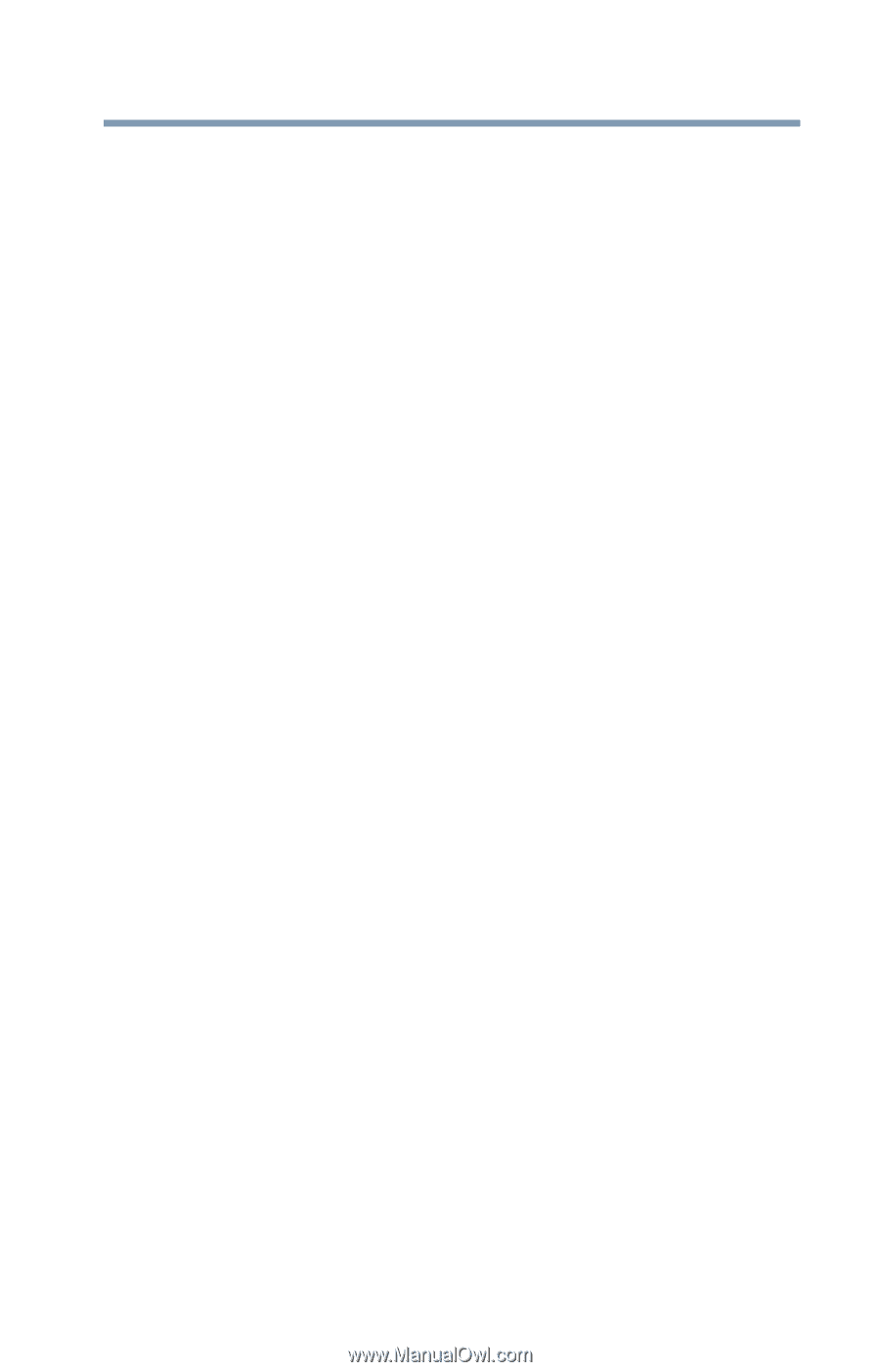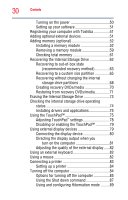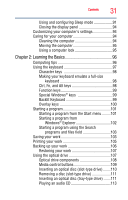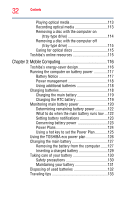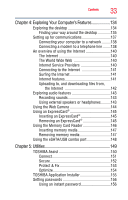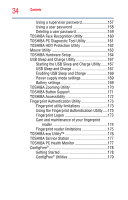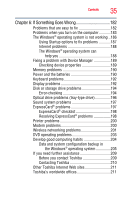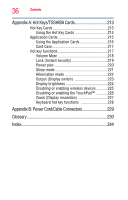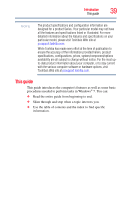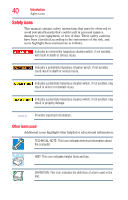Toshiba Satellite U505-S2006 User Manual - Page 35
If Something Goes Wrong, Other Toshiba Internet Web sites
 |
View all Toshiba Satellite U505-S2006 manuals
Add to My Manuals
Save this manual to your list of manuals |
Page 35 highlights
Contents 35 Chapter 6: If Something Goes Wrong 182 Problems that are easy to fix 182 Problems when you turn on the computer............183 The Windows® operating system is not working ..186 Using Startup options to fix problems 187 Internet problems 188 The Windows® operating system can help you 188 Fixing a problem with Device Manager 189 Checking device properties 189 Memory problems 190 Power and the batteries 190 Keyboard problems 192 Display problems 192 Disk or storage drive problems 194 Error-checking 194 Optical drive problems (tray-type drive 196 Sound system problems 197 ExpressCard® problems 197 ExpressCard® checklist 198 Resolving ExpressCard® problems 198 Printer problems 200 Modem problems 200 Wireless networking problems 201 DVD operating problems 203 Develop good computing habits 204 Data and system configuration backup in the Windows® operating system 205 If you need further assistance 209 Before you contact Toshiba 209 Contacting Toshiba 210 Other Toshiba Internet Web sites 211 Toshiba's worldwide offices 211