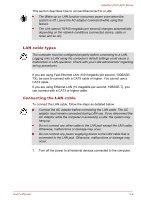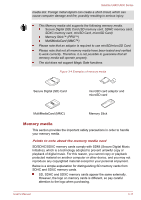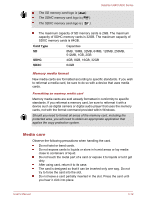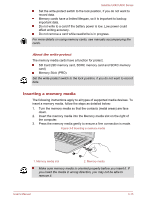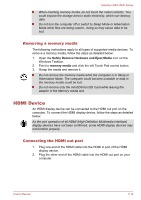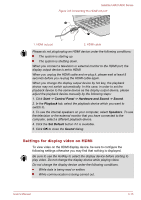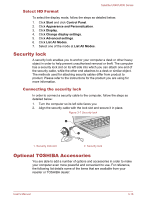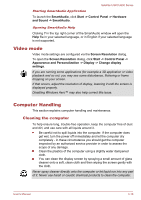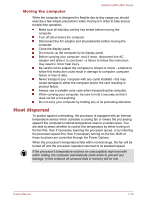Toshiba Satellite U840 PSU4WC-001001 Users Manual Canada; English - Page 50
Removing a memory media, HDMI Device, Connecting the HDMI out port
 |
View all Toshiba Satellite U840 PSU4WC-001001 manuals
Add to My Manuals
Save this manual to your list of manuals |
Page 50 highlights
Satellite U840/U800 Series When inserting memory media, do not touch the metal contacts. You could expose the storage area to static electricity, which can destroy data. Do not turn the computer off or switch to Sleep Mode or Hibernation Mode while files are being copied - doing so may cause data to be lost. Removing a memory media The following instructions apply to all types of supported media devices. To remove a memory media, follow the steps as detailed below: 1. Open the Safely Remove Hardware and Eject Media icon on the Windows Taskbar. 2. Point to memory media and click the left Touch Pad control button. 3. Grasp the media and remove it. Do not remove the memory media while the computer is in Sleep or Hibernation Mode. The computer could become unstable or data in the memory media could be lost. Do not remove only the miniSD/microSD Card while leaving the adaptor in the Memory media slot. HDMI Device An HDMI display device can be connected to the HDMI out port on the computer. To connect the HDMI display device, follow the steps as detailed below: As the port operation of all HDMI (High-Definition Multimedia Interface) display devices have not been confirmed, some HDMI display devices may not function properly. Connecting the HDMI out port 1. Plug one end of the HDMI cable into the HDMI in port of the HDMI display device. 2. Plug the other end of the HDMI cable into the HDMI out port on your computer. User's Manual 3-14