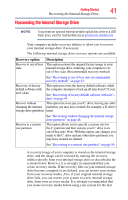Toshiba Satellite U845-S409 User Guide - Page 40
Registering your computer with Toshiba, Adding optional external devices, Adding memory (optional)
 |
View all Toshiba Satellite U845-S409 manuals
Add to My Manuals
Save this manual to your list of manuals |
Page 40 highlights
40 Getting Started Registering your computer with Toshiba NOTE The names of windows displayed, and the order in which windows appear, may vary according to your software setup choices. The first time you turn on your computer, the Setup Wizard guides you through steps to set up your software. Follow the on-screen instructions. Registering your computer with Toshiba Product registration is strongly recommended, and allows Toshiba to send you periodic updates, announcements, and special offers applicable to your product. Product registration can be completed by either visiting the Toshiba Web site at register.toshiba.com, or by clicking the Start button, and then in the Search field, typing Registration. In the list that appears above, click on your selection. Failure to complete Product Registration will not diminish Customer rights under the Toshiba standard limited Warranty. NOTE To register online, an Internet connection is required. Adding optional external devices NOTE Before adding external devices or memory, Toshiba recommends setting up your software. See "Setting up your software" on page 39. After starting your computer for the first time, you may want to: ❖ Connect external devices (see "Connecting an external device" on page 63) ❖ Connect an external monitor (see "Using external display devices" on page 64) Adding memory (optional) Your computer comes with enough memory to run most of today's popular applications. You may want to increase the computer's memory if you use complex software or process large amounts of data. Contact the location you purchased the computer at for more information on adding memory to your computer. Toshiba will not be responsible for any product damage, data loss, service or part replacement made necessary by improper installation of a memory module.