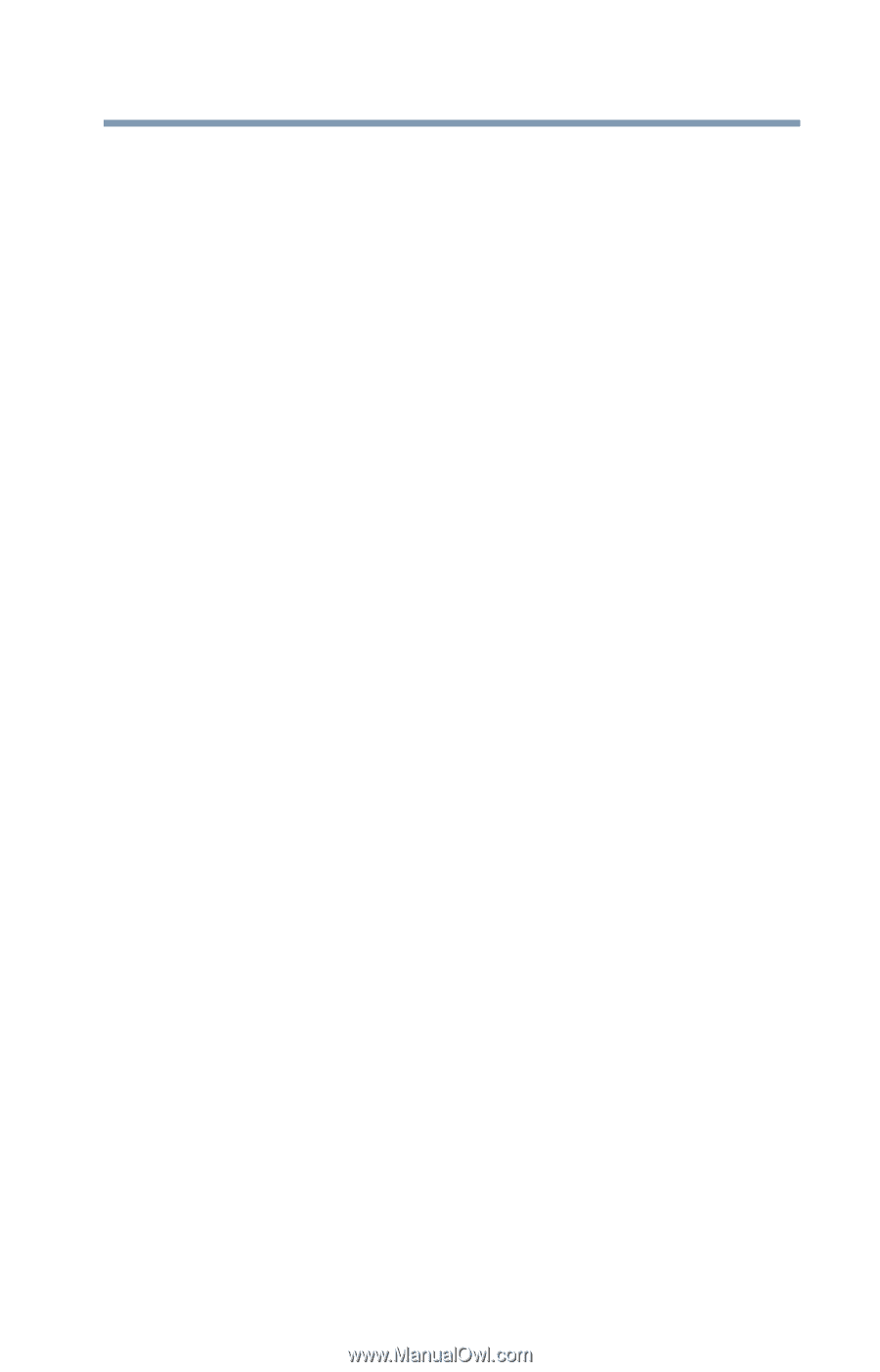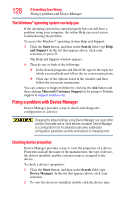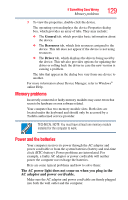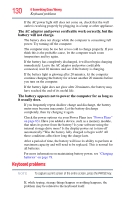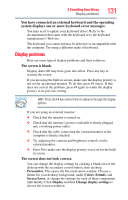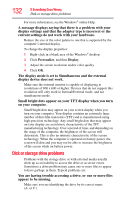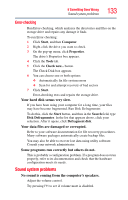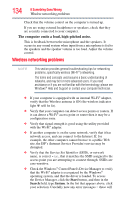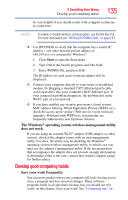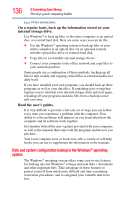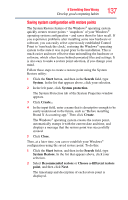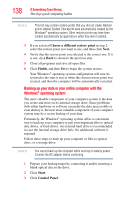Toshiba Satellite U845W User Guide - Page 133
Error-checking, Sound system problems
 |
View all Toshiba Satellite U845W manuals
Add to My Manuals
Save this manual to your list of manuals |
Page 133 highlights
If Something Goes Wrong Sound system problems 133 Error-checking Run Error-checking, which analyzes the directories and files on the storage drive and repairs any damage it finds. To run Error-checking: 1 Click Start, and then Computer. 2 Right-click the drive you want to check. 3 On the pop-up menu, click Properties. The drive's Properties box appears. 4 Click the Tools tab. 5 Click the Check now... button. The Check Disk box appears. 6 You can choose one or both options: ❖ Automatically fix file system errors ❖ Scan for and attempt recovery of bad sectors 7 Click Start. Error-checking tests and repairs the storage drive. Your hard disk seems very slow. If you have been using your computer for a long time, your files may have become fragmented. Run Disk Defragmenter. To do this, click the Start button, and then in the Search field, type Disk Defragmenter. In the list that appears above, click your selection. After it opens, click Defragment disk. Your data files are damaged or corrupted. Refer to your software documentation for file recovery procedures. Many software packages automatically create backup files. You may also be able to recover lost data using utility software. Consult your network administrator. Some programs run correctly but others do not. This is probably a configuration problem. If a program does not run properly, refer to its documentation and check that the hardware configuration meets its needs. Sound system problems No sound is coming from the computer's speakers. Adjust the volume control. Try pressing F11 to see if volume mute is disabled.