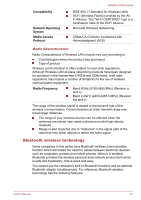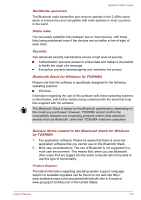Toshiba Satellite U920t PSUL1C-01G005 Users Manual Canada; English - Page 58
Keyboard indicators, Function Key, CAPS LOCK, Special, function mode, Standard F1, F12 mode, Function
 |
View all Toshiba Satellite U920t PSUL1C-01G005 manuals
Add to My Manuals
Save this manual to your list of manuals |
Page 58 highlights
Satellite U920t series Keyboard indicators The following figure shows the position of the CAPS LOCK indicator which shows the following conditions: When the CAPS LOCK indicator glows, the keyboard will produce capitals when any letter is typed. Figure 4-2 Keypad indicator 1 1. CAPS LOCK indicator CAPS LOCK This indicator glows green when letter keys are locked into their uppercase format. Function Key The function keys (F1 ~ F12) are the twelve keys at the top of your keyboard. The FN key is used in combination with other keys to form soft keys. Soft keys are key combinations that enable, disable or configure specific features. Please note that some software may disable or interfere with soft-key operations, and that the soft-key settings are not restored when the computer returns from Sleep Mode. You can configure the Function Keys Mode by selecting the "Special function mode" or "Standard F1-F12 mode". Please refer to the TOSHIBA System Settings section. Function keys let you enable or disable certain features of the computer. The functions can be performed by pressing the associated function keys. Special Standard F1- function mode F12 mode Function F1 FN + F1 Launches the help file supplied with the software. F2 FN + F2 Decreases the computer's display panel brightness in individual steps. User's Manual 4-3