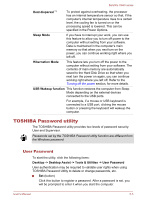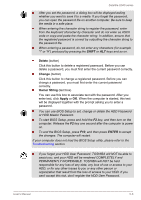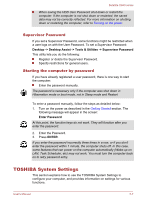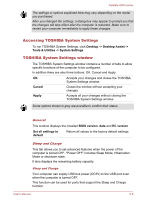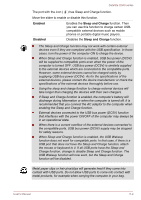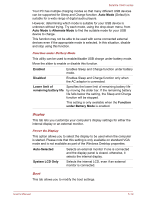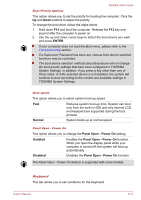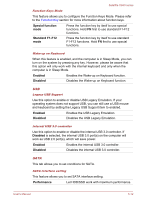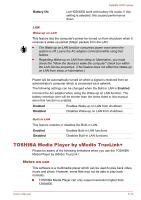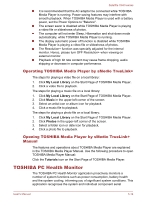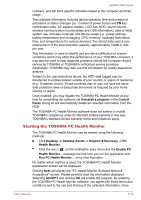Toshiba Satellite U940 PSU6SC-025016 Users Manual Canada; English - Page 91
Auto Mode, Alternate Mode, Enabled, Disabled, Lower limit of, remaining battery life, Function
 |
View all Toshiba Satellite U940 PSU6SC-025016 manuals
Add to My Manuals
Save this manual to your list of manuals |
Page 91 highlights
Satellite U940 series Your PC has multiple charging modes so that many different USB devices can be supported for Sleep and Charge function. Auto Mode (Default) is suitable for a wide range of digital audio players. However, determining which mode is suitable for your USB device is unknown without trying. Try each mode, using the drop-down menu, from Auto Mode to Alternate Mode to find the suitable mode for your USB device to charge. This function may not be able to be used with some connected external devices even if the appropriate mode is selected. In this situation, disable and stop using this function. Function under Battery Mode This utility can be used to enable/disable USB charge under battery mode. Move the slider to enable or disable this function. Enabled Enables Sleep and Charge function under battery mode. Disabled Enables Sleep and Charge function only when the AC adaptor is connected. Lower limit of remaining battery life Specifies the lower limit of remaining battery life by moving the slider bar. If the remaining battery life falls below the setting, the Sleep and Charge function will be stopped. This setting is only available when the Function under Battery Mode is enabled. Display This tab lets you customize your computer's display settings for either the internal display or an external monitor. Power On Display This option allows you to select the display to be used when the computer is started. Please note that this setting is only available on standard VGA mode and is not available as part of the Windows Desktop properties. Auto-Selected Selects an external monitor if one is connected and the display panel is closed. otherwise, it selects the internal display. System LCD Only Selects the internal LCD, even if an external monitor is connected. Boot This tab allows you to modify the boot settings. User's Manual 5-10