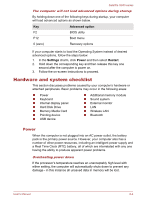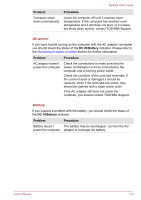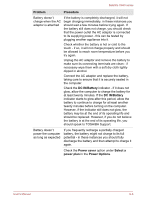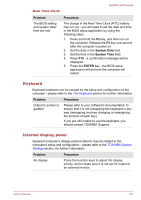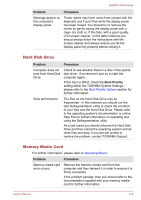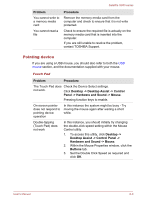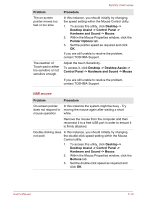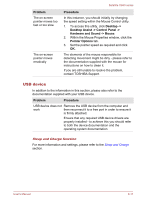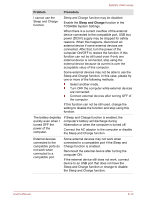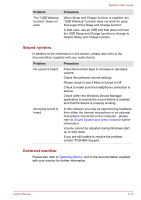Toshiba Satellite U940 PSU6VC-01H00W Users Manual Canada; English - Page 109
Pointing device, Desktop Assist -> Control Panel ->
 |
View all Toshiba Satellite U940 PSU6VC-01H00W manuals
Add to My Manuals
Save this manual to your list of manuals |
Page 109 highlights
Satellite U940 series Problem You cannot write to a memory media card You cannot read a file Procedure Remove the memory media card from the computer and check to ensure that it is not write protected. Check to ensure the required file is actually on the memory media card that is inserted into the computer. If you are still unable to resolve the problem, contact TOSHIBA Support. Pointing device If you are using a USB mouse, you should also refer to both the USB mouse section, and the documentation supplied with your mouse. Touch Pad Problem Procedure The Touch Pad does Check the Device Select settings. not work. Click Desktop -> Desktop Assist -> Control Panel -> Hardware and Sound -> Mouse. Pressing function keys to enable. On-screen pointer does not respond to pointing device operation In this instance the system might be busy - Try moving the mouse again after waiting a short while. Double-tapping (Touch Pad) does not work In this instance, you should initially try changing the double-click speed setting within the Mouse Control utility. 1. To access this utility, click Desktop -> Desktop Assist -> Control Panel -> Hardware and Sound -> Mouse. 2. Within the Mouse Properties window, click the Buttons tab. 3. Set the Double Click Speed as required and click OK. User's Manual 6-9