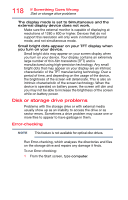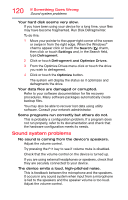Toshiba Satellite W35Dt-A3299 User's Guide for Satellite Click (PDS24U) - Page 115
Check the power options via your Power Plans see, Have you added a device that takes its
 |
View all Toshiba Satellite W35Dt-A3299 manuals
Add to My Manuals
Save this manual to your list of manuals |
Page 115 highlights
115 If Something Goes Wrong Power and the batteries Here are some typical problems and how to solve them: The AC power light does not come on when you plug in the AC adaptor and power cord/cable. Make sure the AC adaptor and power cord/cable are firmly plugged into both the wall outlet and the device. If the AC power light still does not come on, check that the wall outlet is working properly by plugging in a lamp or other appliance. The AC adaptor and power cord/cable work correctly, but the battery will not charge. The tablet's battery does not charge while the device is consuming full power. Try turning off the device. The battery may be too hot or too cold to charge properly. If you think this is the probable cause, let the battery reach room temperature and try again. If the battery has completely discharged, it will not begin charging immediately. Leave the AC adaptor and power cord/cable connected, wait 20 minutes and see if the battery is charging. If the battery light is glowing after 20 minutes, let the device continue charging the battery for at least another 20 minutes before you turn on the device. If the battery light does not glow after 20 minutes, the tablet's battery may have reached the end of its useful life. The battery appears not to power the device for as long as it usually does. If you frequently repeat shallow charge and discharge, the battery meter may become inaccurate. Let the battery discharge completely, then try charging it again. Check the power options via your Power Plans (see "Power Plans" on page 75). Have you added a device that takes its power from the battery? Is your software using the internal storage drive more? Is the display power set to turn off automatically? Was the battery fully charged to begin with? All these conditions affect how long the charge lasts. After a period of time, the battery will lose its ability to perform at maximum capacity and will need to be replaced. This is normal for all batteries. Visit the Toshiba Web site at accessories.toshiba.com. Refer to this site often to stay current on the most recent software and hardware options for your device, and for other product information.