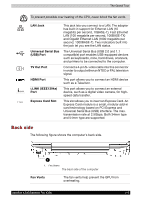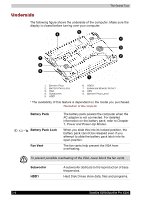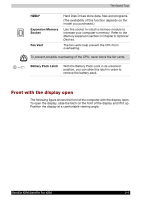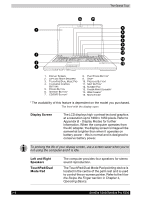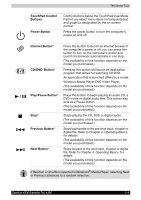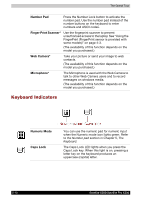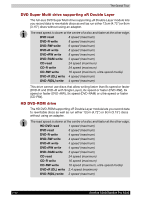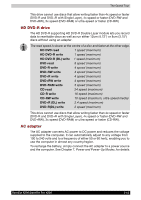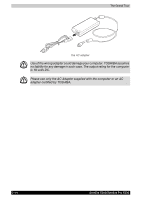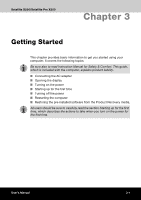Toshiba Satellite X200 PSPBUC-LC30DC Users Manual Canada; English - Page 62
Keyboard Indicators, Number Pad, Finger Print Scanner, Web Camera, Microphone, Numeric Mode, Caps Lock
 |
View all Toshiba Satellite X200 PSPBUC-LC30DC manuals
Add to My Manuals
Save this manual to your list of manuals |
Page 62 highlights
The Grand Tour Number Pad Press the Number Lock button to activate the number pad. Use the number pad instead of the number buttons on the keyboard to enter numbers and ASCII codes. Finger Print Scanner* Use the fingerprint scanner to prevent unauthorised access to the laptop See "Using the FingerPrint (FingerPrint sensor is provided with some models)" on page 4-3. (The availability of this function depends on the model you purchased.) Web Camera* Take your picture or send your image to web contacts. (The availability of this function depends on the model you purchased.) Microphone* The Microphone is used with the Web Camera to talk to other Web Camera users and to record messages on windows media. (The availability of this function depends on the model you purchased.) Keyboard Indicators CAPS LOCK Numeric Mode Caps Lock CAPS LOCK You can use the numeric pad for numeric input when the Numeric mode icon lights green. Refer to the Number pad section in Chapter 5, The Keyboard. The Caps Lock LED lights when you press the Caps Lock key. When this light is on, pressing a letter key on the keyboard produces an uppercase (capital) letter. 2-10 Satellite X200/Satellite Pro X200