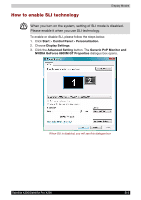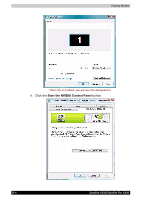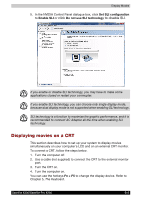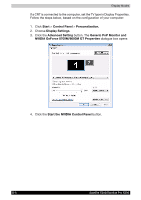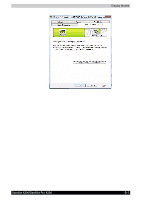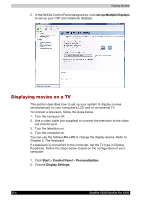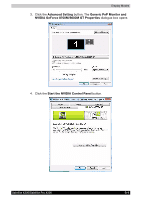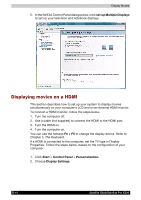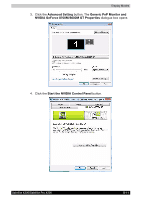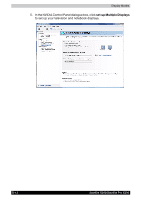Toshiba Satellite X200 PSPBUC-MA00DC Users Manual Canada; English - Page 214
Displaying movies on a TV, Multiple Displays, Fn + F5, Start, Control Panel, Personalization.
 |
View all Toshiba Satellite X200 PSPBUC-MA00DC manuals
Add to My Manuals
Save this manual to your list of manuals |
Page 214 highlights
Display Modes 5. In the NVIDIA Control Panel dialogue box, click set up Multiple Displays to set up your CRT and notebook displays. Displaying movies on a TV This section describes how to set up your system to display movies simultaneously on your computer's LCD and on an external TV. To connect a television, follow the steps below. 1. Turn the computer off. 2. Use a video cable (not supplied) to connect the television to the video out monitor port. 3. Turn the television on. 4. Turn the computer on. You can use the hotkeys Fn + F5 to change the display device. Refer to Chapter 5, The Keyboard. If a television is connected to the computer, set the TV type in Display Properties. Follow the steps below, based on the configuration of your computer: 1. Click Start > Control Panel > Personalization. 2. Choose Display Settings. B-8 Satellite X200/Satellite Pro X200