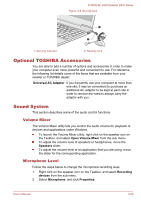Toshiba Satellite Z930 PT23LC-009001 Users Manual Canada; English - Page 68
TOSHIBA Password, Utility, TOSHIBA Flash Cards, HW Setup, TOSHIBA, Accessibility, Function, Shut down
 |
View all Toshiba Satellite Z930 PT23LC-009001 manuals
Add to My Manuals
Save this manual to your list of manuals |
Page 68 highlights
PORTÉGÉ Z930/Satellite Z930 Series The efficient performance might not be expected with multiple user accounts registered. Only startup from built-in SSD supports Hi-Speed Start Mode. When system needs to be restarted because of Windows update, drivers update or applications installation, please Shut down or Restart accordingly. If not, those changes will not be reflected to the system properly with Hi-Speed Start Mode. When setting password (e.g. user password, SSD password), please enter it using keyboard. When the system is booting in Hi-Speed Start Mode, there are some limitations on the settings at BIOS Setup. If it is required to use BIOS Setup, please do not use Hi-Speed Start Mode. Please execute BIOS Setup after Windows shut down. Before using Hi-Speed Start Mode, please finish all the running programs. If you set the boot-up certification (single sign-on) on the model featured with a fingerprint authentication, a fingerprint (or password) is required again at the login phase. TOSHIBA Password Utility The TOSHIBA Password utility allows you to set a password in order to restrict access to the computer. TOSHIBA Flash Cards The TOSHIBA Flash Cards provide a quick way to modify selected system functions. HW Setup This utility allows you to customize your hardware settings according to the way you work with the computer and the peripherals you use. TOSHIBA Accessibility The TOSHIBA Accessibility utility provides support to movement impaired users when they need to use the TOSHIBA Hot-key functions. In use, the utility allows you to make the FN key "sticky", that is you can press it once, release it, and they press one of the Function keys in order to access its specific function. When set, the FN key will remain active until another key is pressed. User's Manual 4-2