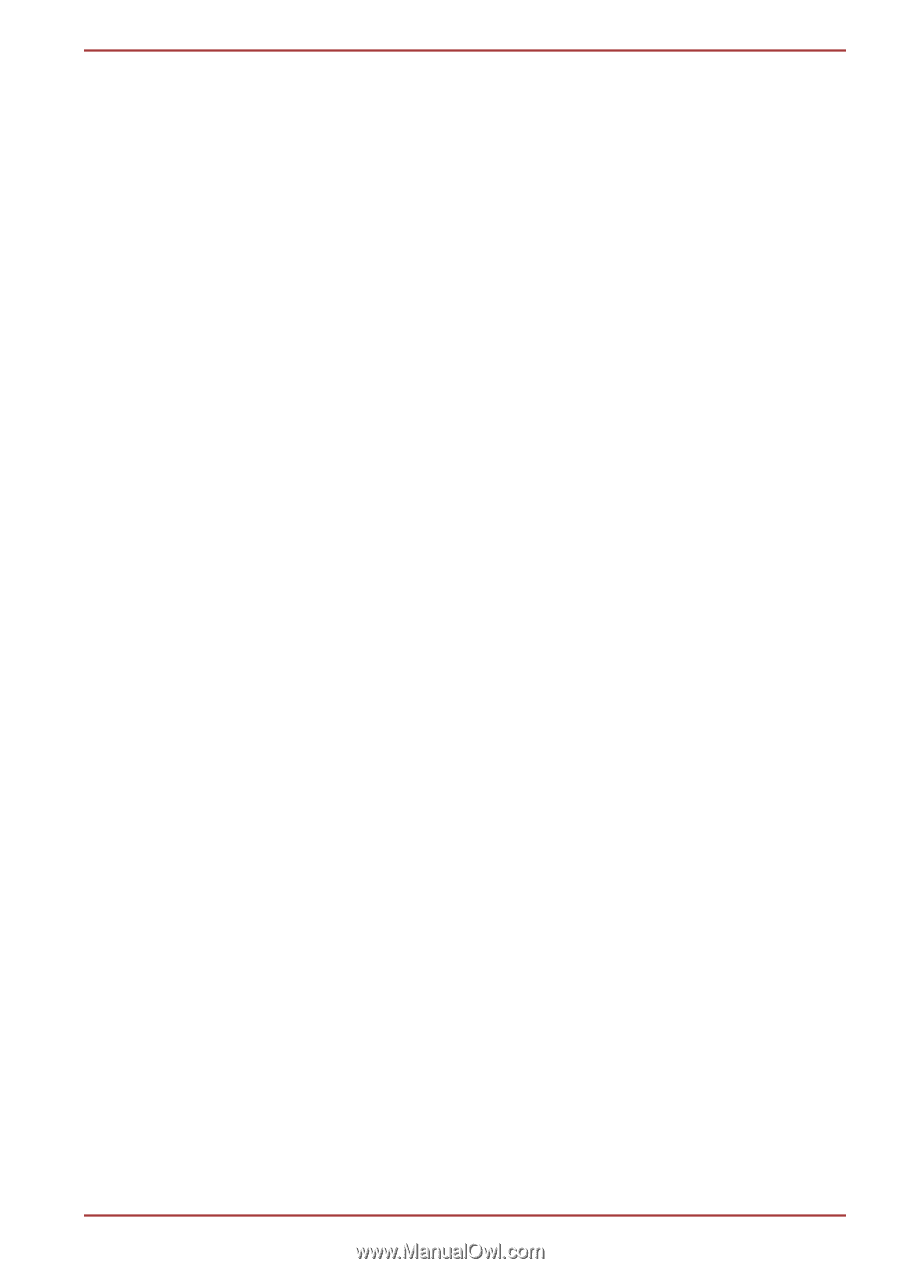Toshiba Satellite Z930 PT23LC-01300D Users Manual Canada; English - Page 43
Keypad overlay, FN + F10, FN + SHIFT, Numeric Mode, Arrow, SHIFT, Arrow Mode
 |
View all Toshiba Satellite Z930 PT23LC-01300D manuals
Add to My Manuals
Save this manual to your list of manuals |
Page 43 highlights
PORTÉGÉ Z930/Satellite Z930 Series Keypad overlay Your computer's keyboard may not have a separate numeric keypad but includes a numeric keypad overlay which functions like one - this is located in the center of the keyboard with the relevant keys having grey letters at their front edge. The overlay provides the same functions as the numeric keypad on a standard 104/105-key enhanced keyboard. Turning on the overlays The numeric keypad overlay can be used for numeric data input or cursor and page control. Arrow Mode To turn on Arrow Mode, press FN + F10 - you are able to access cursor and page control functions by using the keys. You are able to press FN + F10 again to turn off this overlay function. Numeric Mode To turn on Numeric Mode, press FN + F11 - you are able to access numeric characters by using the keys. You are able to press FN + F11 again to turn off this overlay function. Temporarily using normal keyboard (overlay on) While using the overlay, you can temporarily access the normal keyboard functions without having to turn the overlay off: 1. Hold down FN key and press any other key - this key will operate as if the overlay were off. 2. Type upper-case characters by holding down FN + SHIFT and pressing a character key. 3. Release FN key to continue using the selected overlay function. Temporarily using overlay (overlay off) While using the normal keyboard function, you can temporarily use the keypad overlay without having to turn it on: 1. Hold down FN key and the keyboard will turn on the most recently used overlay function. 2. Release FN key to return to normal keyboard operation. Temporarily changing modes If the computer is in Numeric Mode, you can switch temporarily to Arrow Mode by pressing a SHIFT key, while if it is in Arrow Mode, you can switch temporarily to Numeric Mode by also pressing a SHIFT key. User's Manual 3-6