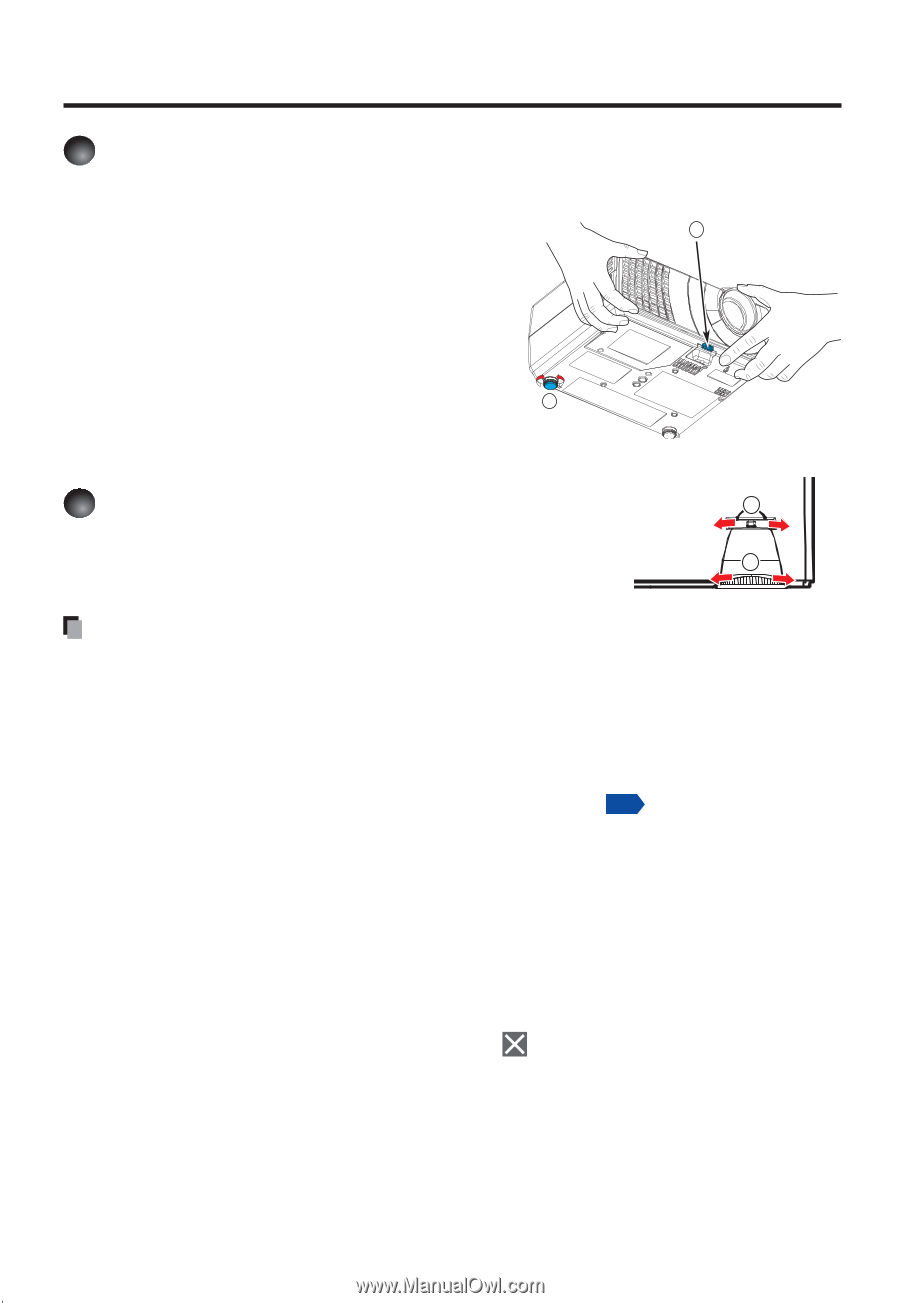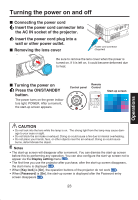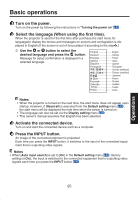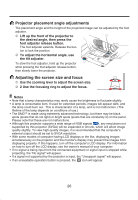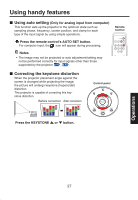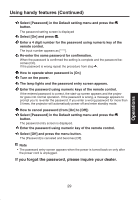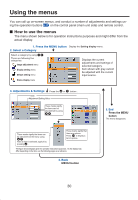Toshiba TDP-S8UC02 Owners Manual - Page 26
Projector placement angle adjustments, Adjusting the screen size and focus
 |
View all Toshiba TDP-S8UC02 manuals
Add to My Manuals
Save this manual to your list of manuals |
Page 26 highlights
5 Projector placement angle adjustments The placement angle and the height of the projected image can be adjusted by the foot adjuster. Lift up the front of the projector to 1 the desired angle, then press the foot adjuster release button. The foot adjuster extends. Release the but- ton to lock the position. To adjust the horizontal angle, use the tilt adjuster. 2 To stow the foot adjuster, hold up the projector while pressing the foot adjuster release button, then slowly lower the projector. 6 Adjusting the screen size and focus 1 Use the zooming lever to adjust the screen size. 2 Use the focusing ring to adjust the focus. 2 Notes • Note that a lamp characteristics may rarely cause the brightness to fluctuate slightly. • A lamp is consumable item. If used for extended periods, images will appear dark, and the lamp could burn out. This is characteristic of a lamp, and is not malfunction. (The lifetime of the lamp depends on conditions of use.) • The DMDTM is made using extremely advanced technology, but there may be black spots (pixels that do not light) or bright spots (pixels that are constantly lit) on the panel. Please note that these are not malfunctions. • Although this projector supports a wide range of RGB signals p.42 , any resolutions not supported by this projector (SVGA) will be expanded or shrunk, which will affect image quality slightly. To view high-quality images, it is recommended that the computer's external output should be set to SVGA resolution. • With some models of computer having LCD displays or the like, displaying images simultaneously on the projector and the monitor's display may prevent the images from displaying properly. If this happens, turn off the computer's LCD display. For information on how to turn off the LCD display, see the owner's manual of your computer. • If no signal is being input from the connected equipment or signal input is stopped while projecting, the "No signal" will appear. • If a signal not supported by the projector is input, the "Unsupport signal" will appear. • If an unavailable operation button is pressed, the icon will appear. 26