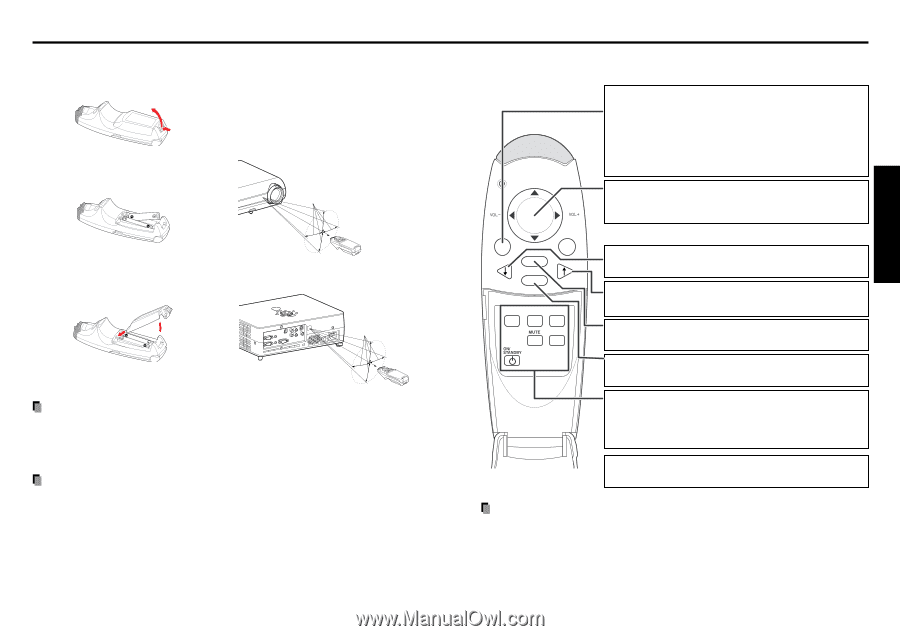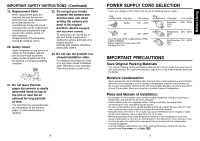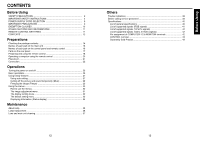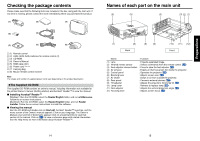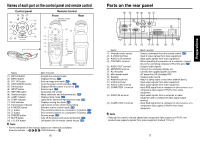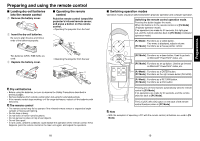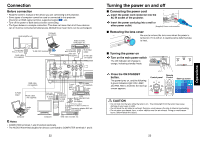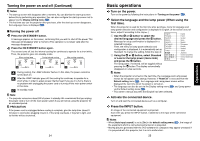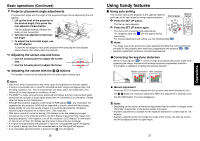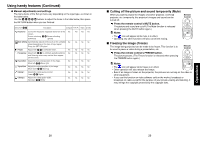Toshiba TDP-T40 User Manual - Page 10
Preparing and using the remote control
 |
View all Toshiba TDP-T40 manuals
Add to My Manuals
Save this manual to your list of manuals |
Page 10 highlights
Preparing and using the remote control ■ Loading dry-cell batteries into the remote control q Remove the battery cover. ■ Operating the remote control Point the remote control toward the projector's infrared remote sensor, and press a button on the remote control. • Operating the projector from the front w Insert the dry-cell batteries. Be sure to align the plus and minus ends of the batteries properly. Approx. 15° Approx. 5m Two batteries (LR06, SIZE AAA) are used. e Replace the battery cover. VOL.- PJ MODE VOL.+ LASER MENUR/E-CNLTIECRINKPUT STOP PLAY • Operating the projector from the rear (1) (2) Approx. 15° Approx. 5m VOL.- PJ MODE VOL.+ LASER MENUR/E-CNLTIECRINKPUT STOP PLAY Dry-cell batteries • Before using the batteries, be sure to observe the Safety Precautions described in previous pages. • Remove batteries from remote control when not using for extended periods. • If the remote control stops working, or if its range decreases, replace all the batteries with new ones. The remote control • The remote control may fail to operate if the infrared remote sensor is exposed to bright sunlight or fluorescent lighting. • Do not drop or bang. • Do not leave in hot or humid locations. • Do not get wet or place on top of wet objects. • Do not take apart. • In rare cases, ambient conditions could impede the operation of the remote control. If this happens, point the remote control at the main unit again, and repeat the operation. 18 ■ Switching operation modes Operation modes should be switched between projector operation and computer operation. Switching the remote control operation mode. Pressing this button toggles the mode. When this button is lit, the remote control is in [PJ Mode] (Projector operation mode). If no operations are made for 30 seconds, this light goes out, and the remote switches back to [PC Mode] (Computer operation mode). [PJ Mode] : Functions as a select button. If no menu is displayed, adjusts volume. [PC Mode] : Functions as a mouse pointer control. PJ MODE ENTER R-CLICK RETURN ESC INPUT SET UP MENU FREEZE [PC Mode] : Functions as a down button. Used to go back on Microsoft® PowerPoint® slides, etc. [PC Mode] : Functions as an up button. Used to go forward on Microsoft® PowerPoint® slides, etc. [PJ Mode] : Functions as a ENTER button. [PC Mode] : Functions as the right mouse button (R-CLICK). [PJ Mode] : Functions as a RETURN button. [PC Mode] : Functions as a ESC button. Pressing one of these buttons automatically sets the remote control to [PJ Mode]. If no operations are made for 30 seconds, and the remote switches back to [PC Mode]. The L-CLICK (left click) button on the back of the remote control functions when in [PC Mode]. Note • With the exception of operating a PC with the remote control, all buttons are used in [PJ Mode]. 19 Preparations