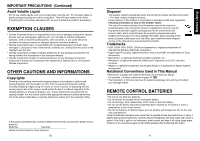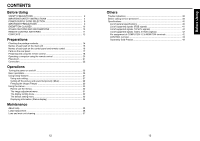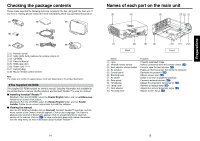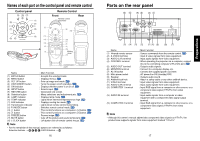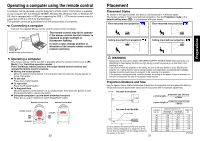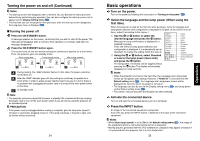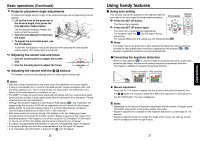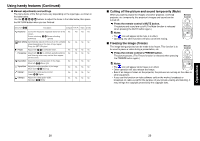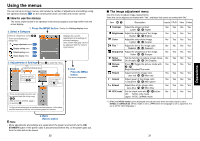Toshiba TDP-T45 Mobile Projector TDP-T45U Owner's Manual (PDF) - Page 11
Operating a computer using the remote control, Placement - mount
 |
View all Toshiba TDP-T45 manuals
Add to My Manuals
Save this manual to your list of manuals |
Page 11 highlights
Operating a computer using the remote control A computer can be operated using the projector's remote control. This function is available on any computer with the Windows 98/98SE, Windows Me, Windows 2000, or Windows XP OS, that is equipped with a USB port supporting the USB 1.1 (The mouse remote control is supported on OS 9 or OS X for the Macintosh). The operation cannot be guaranteed for all the environments of computers. 1 Connecting a computer Connect the supplied Mouse remote control receiver to the computer. To USB port The remote control may fail to operate if the mouse remote control receiver is exposed to bright sunlight or fluorescent lighting. In such a case, change position or direction of the mouse remote control receiver and retry. Mouse remote control receiver 2 Operating a computer The mouse remote control function is available when the remote control is set to [PC Mode]. (See "Switching operation modes" .) Point the Mouse remote control at the mouse remote control receiver, and operate the remote control's buttons. ● Moving the mouse pointer Move the pointer control button in the direction that you wish the mouse pointer to move, then press. ● To left click Press the L-CLICK button. ● To right click Press the R-CLICK button. ● To drag and drop Move the pointer control button in a (L-)clicked state, then when the pointer is over the desired location, release the button. ● Using the computer's up and down arrow key functions Press the and buttons to switch PowerPoint® slides. Remote Control Front Remote Control Rear Pointer control R-CLICK ENTER R-CLICK RETURN ESC L-CLICK 20 Placement Placement Styles As shown in the figures below, this device can be placed in 4 different styles. The factory setting is "floor-mounted front projection." Set the Projection mode in the default setting menu p.33 , in accordance with your needs. Floor-mounted front projection Floor-mounted rear projection Ceiling-mounted front projection Ceiling-mounted rear projection WARNING • Always obey the instructions listed in IMPORTANT SAFETY INSTRUCTIONS when placing the unit. Attempting to clean/replace the lamp at a high site by yourself may cause you to drop down, thus resulting in injury. • If you wish to mount the projector on the ceiling, be sure to ask your dealer to do so. Mounting the projector on a ceiling requires special ceiling brackets (sold separately) and specialized knowledge. Improper mounting could cause the projector to fall, resulting in an accident. • If the projector is ceiling-mounted, install the breaker for turning off the power in case of anomaly. Let everyone involved with the use of the projector know that fact. Projection Distance and Size Use the figures, tables, and formulas below to determine the projection size and projection distance. (Projection sizes are approximate values for full-size picture with no keystone adjustment.) Screen As seen from above 90° projection size (inches) a (min length) = 8.70844 projection size (inches) a (max length) = 7.50753 As seen from the side Lens center H 90° a a is the distance (ft) between the lens and the screen, and corresponds to a range of 4.6 ft to 34.4 ft. H is the height from the image bottom to the center of the lens. 21 projection size (in) 40 60 80 100 150 200 250 300 projection distance a (ft) min length max length (zooming max) (zooming min) 4.6 5.3 6.9 8.0 9.2 10.7 11.5 13.3 17.2 20.0 23.0 26.6 28.7 33.3 34.4 height (H) (in) 1.6 2.3 3.1 3.9 5.9 7.8 9.8 [inches] Preparations