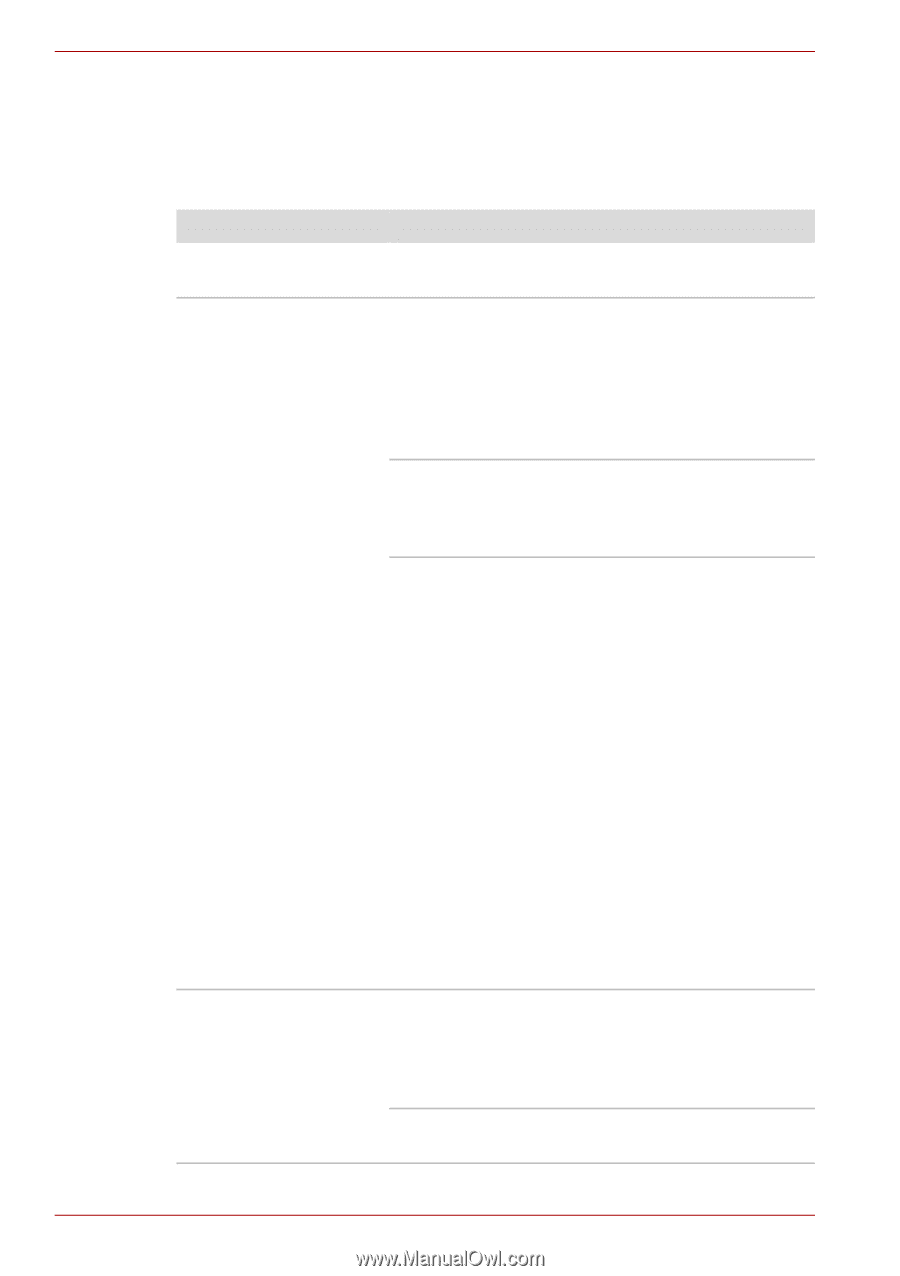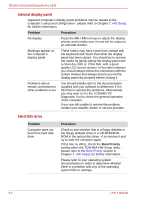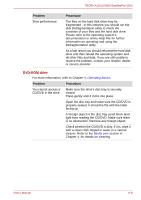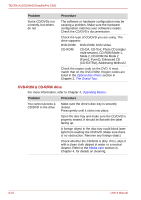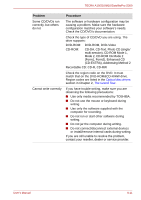Toshiba Tecra A10 PTSB0C-02J00S Users Manual Canada; English - Page 170
DC IN, Battery, Problem, Procedure, Power saver, Select a, power plan, Power Options
 |
View all Toshiba Tecra A10 PTSB0C-02J00S manuals
Add to My Manuals
Save this manual to your list of manuals |
Page 170 highlights
TECRA A10/S10/M10/SatellitePro S300 Battery If you suspect a problem with the battery, you should check the status of the DC IN indicator as well as the Battery indicator. Please refer to Chapter 6, Power and Power-Up Modes, for more information on these indicators, together with general battery operation. Problem Procedure Battery doesn't power the computer Battery doesn't charge when the AC adaptor is attached (Battery indicator does not glow orange). The battery may be discharged - connect the AC adaptor to recharge the battery. If the battery is completely discharged, it will not begin charging immediately, in these instances you should wait a few minutes before trying again. If the battery still does not charge, you should check that the power outlet the AC adaptor is connected to is supplying power - this can be tested by plugging another appliance into it. Check whether the battery is hot or cold to the touch - if so, it will not charge properly and should be allowed to reach room temperature before you try again. Unplug the AC adaptor and remove the battery to make sure its connecting terminals are clean - if necessary wipe them with a soft dry cloth lightly dipped in alcohol. Connect the AC adaptor and replace the battery, taking care to ensure that it is securely seated in the computer. Check the Battery indicator - if it does not glow, allow the computer to charge the battery for at least twenty minutes. If the Battery indicator starts to glow after this period, allow the battery to continue to charge for at least another twenty minutes before turning on the computer. However, if the indicator still does not glow, the battery may be at the end of its operating life and should be replaced. However, if you do not believe the battery is at the end of its operating life, you should speak to your reseller, dealer or service provider. Battery doesn't power the computer as long as expected If you frequently recharge a partially charged battery, the battery might not charge to its full potential - in these instances you should fully discharge the battery and then attempt to charge it again. Check the Power saver option under Select a power plan in the Power Options. 8-6 User's Manual