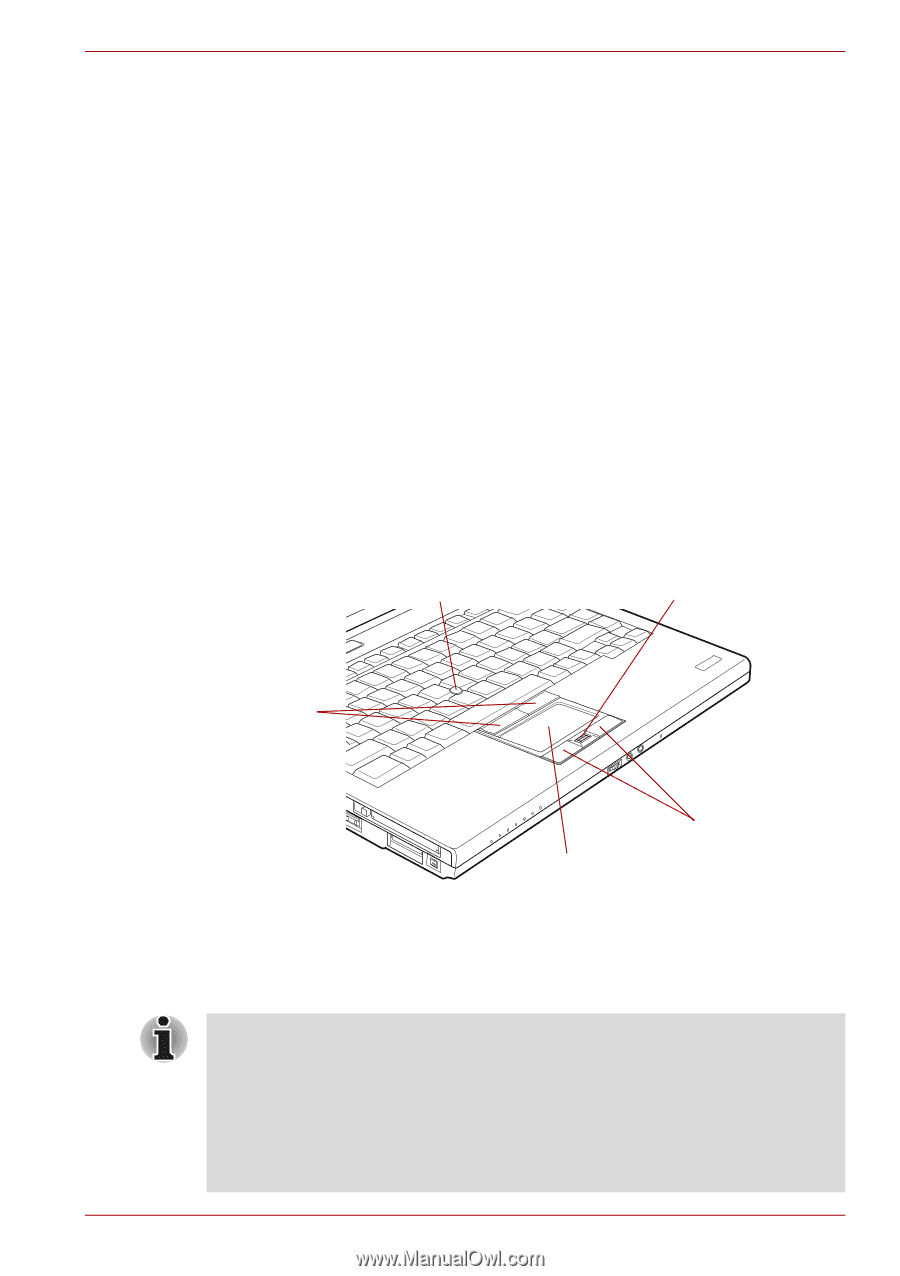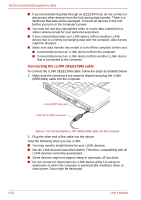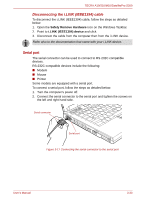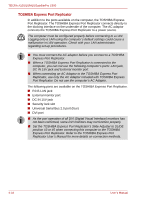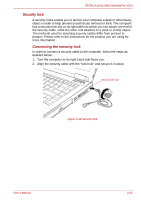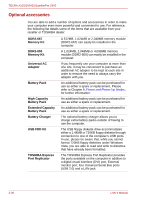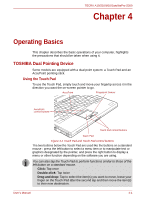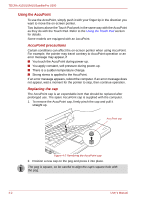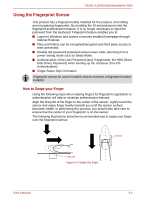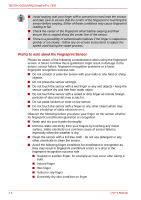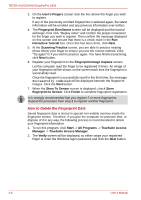Toshiba Tecra A10 PTSB0C Users Manual Canada; English - Page 89
Operating Basics, TOSHIBA Dual Pointing Device, Operating Basics
 |
View all Toshiba Tecra A10 PTSB0C manuals
Add to My Manuals
Save this manual to your list of manuals |
Page 89 highlights
TECRA A10/S10/M10/SatellitePro S300 Chapter 4 Operating Basics This chapter describes the basic operations of your computer, highlights the precautions that should be taken when using it. TOSHIBA Dual Pointing Device Some models are equipped with a dual point system: a Touch Pad and an AccuPoint pointing stick. Using the Touch Pad To use the Touch Pad, simply touch and move your fingertip across it in the direction you want the on-screen pointer to go. AccuPoint Fingerprint Sensor AccuPoint control buttons Touch Pad control buttons Touch Pad Figure 4-1 Touch Pad and Touch Pad control buttons The two buttons below the Touch Pad are used like the buttons on a standard mouse - press the left button to select a menu item or to manipulate text or graphics designated by the pointer, and press the right button to display a menu or other function depending on the software you are using. You can also tap the Touch Pad to perform functions similar to those of the left button on a standard mouse. Click: Tap once Double-click: Tap twice Drag and drop: Tap to select the item(s) you want to move, leave your finger on the Touch Pad after the second tap and then move the item(s) to their new destination. User's Manual 4-1