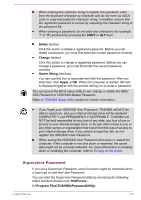Toshiba Tecra A40-C PS461C-0M9064 Users Manual Canada; English - Page 121
Special features, TOSHIBA PC Health
 |
View all Toshiba Tecra A40-C PS461C-0M9064 manuals
Add to My Manuals
Save this manual to your list of manuals |
Page 121 highlights
TOSHIBA PC Health Monitor The TOSHIBA PC Health Monitor application proactively monitors a number of system functions such as power consumption, battery health, and system cooling, informing you of significant system conditions. This application recognizes the system and individual component serial numbers and tracks specific activities related to their usage. To access this utility, click Start -> All Programs -> TOSHIBA -> Support & Recovery -> PC Health Monitor. For details on TOSHIBA PC Health Monitor, see the help file. You might not have all the software listed above depending on the model you purchased. To access the setup files of the drivers/utilities, click Start -> All Programs -> TOSHIBA -> Support & Recovery -> Applications and Drivers. Special features The following features are either unique to TOSHIBA computers or are advanced features which make the computer more convenient to use. Access each function using the following procedures. *1 To access the Power Options, click Start -> Control Panel -> System and Security -> Power Options. Display automatic power off *1 This feature automatically cuts off power to the computer's display panel when there is no keyboard input for a specified time, with power being restored the next time a key is pressed. This can be specified in the Power Options. Internal storage drive This feature automatically cuts off power to the automatic power off *1 internal storage drive when it is not accessed for a specified time, with power being restored when the internal storage drive is next accessed. This can be specified in the Power Options. System automatic Sleep/Hibernation Mode *1 This feature automatically shuts down the system into either Sleep Mode or Hibernation Mode when there is no input or hardware access for a specified time. This can be specified in the Power Options. Power on password Two levels of password security, supervisor and user, are available to prevent unauthorized access to your computer. User's Manual 5-4