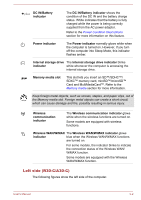Toshiba Tecra A40-C PS465C-005001 Users Manual Canada; English - Page 33
System Recovery, System Recovery Options
 |
View all Toshiba Tecra A40-C PS465C-005001 manuals
Add to My Manuals
Save this manual to your list of manuals |
Page 33 highlights
2. Click Choose what the power button does or Choose what closing the lid does. 3. Enable the desired Hibernation Mode settings for When I press the power button and When I close the lid. 4. Click the Save changes button. Data save in Hibernation Mode When you turn off the power in Hibernation Mode, the computer takes a moment to save the current data in memory to the internal storage drive. After you turn off the computer, and the content of memory has been saved to the internal storage drive, turn off the power to any peripheral devices. Do not turn the computer or devices back on immediately. Wait a moment to let all capacitors fully discharge. System Recovery There is a hidden partition allocated on the internal storage drive for the System Recovery Options in the event of a problem. You can also create recovery media and restore the system. The following items are described in this section: System Recovery Options Creating Recovery Media Restoring the pre-installed software from your created Recovery Media Restoring the pre-installed software from the Recovery Partition System Recovery Options The System Recovery Options feature is installed on the hard disk when shipped from the factory. The System Recovery Options menu includes tools to repair startup problems, run diagnostics, or restore the system. See the Windows Help and Support content for more information about Startup Repair. The System Recovery Options can also be run manually to repair problems. The procedure is as follows. Follow the instructions shown on the onscreen menu. 1. Turn off the computer. 2. While holding the F8 key, turn on the computer. 3. The Advanced Boot Options menu is displayed. Use the arrow keys to select Repair Your Computer and press ENTER. 4. Follow the on-screen instructions. User's Manual 2-11