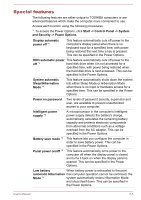Toshiba Tecra A50-A PT645C-02500W Users Manual Canada; English - Page 102
System ON CDP Charge, Enable under Battery Mode
 |
View all Toshiba Tecra A50-A PT645C-02500W manuals
Add to My Manuals
Save this manual to your list of manuals |
Page 102 highlights
Metal paper clips or hair pins/clips will generate heat if they come into contact with USB ports. Do not allow USB ports to come into contact with metal products, for example when carrying the computer in your bag. Your PC has multiple charging modes so that many different USB devices can be supported for Sleep and Charge function. Auto Mode (Default) is suitable for a wide range of digital audio players. While using Auto Mode, your computer can supply USB bus power at maximum 2.0A to the compatible ports while the computer is turned off. When USB device cannot be charged by Auto Mode, change to Alternate Mode. This function may not be able to be used with some connected external devices even if the appropriate mode is selected. In this situation, disable and stop using this function. Some external devices cannot use Auto Mode. As for the specifications of the external devices, please contact the device's manufacture or check the specifications of the external device thoroughly before use. Always use the USB cable that was included with your USB device. Enable under Battery Mode This option can be used to enable/disable sleep and charge under battery mode. It also displays the remaining battery capacity. Move the slider to enable or disable this function. Enabled Enables Sleep and Charge function under battery mode. Disabled Enables Sleep and Charge function only when the AC adaptor is connected. Lower limit of remaining battery life Specifies the lower limit of remaining battery life by moving the slider bar. If the remaining battery life falls below the setting, the Sleep and Charge function will be stopped. This setting is only available when the Enable under Battery Mode is enabled. System ON CDP Charge This function enable/disable CDP (Charging Downstream Port) to use rapid USB charge while the computer is powered on. When "System ON CDP Charge Mode" is enabled, your computer can supply USB bus power (DC5V, 1.5A) to the compatible ports while the computer is turned on. To set System ON CDP Charge Mode, click Start -> All Programs -> TOSHIBA -> Tools & Utilities -> HWSetup -> USB -> System ON CDP Charge Mode. User's Manual 5-8