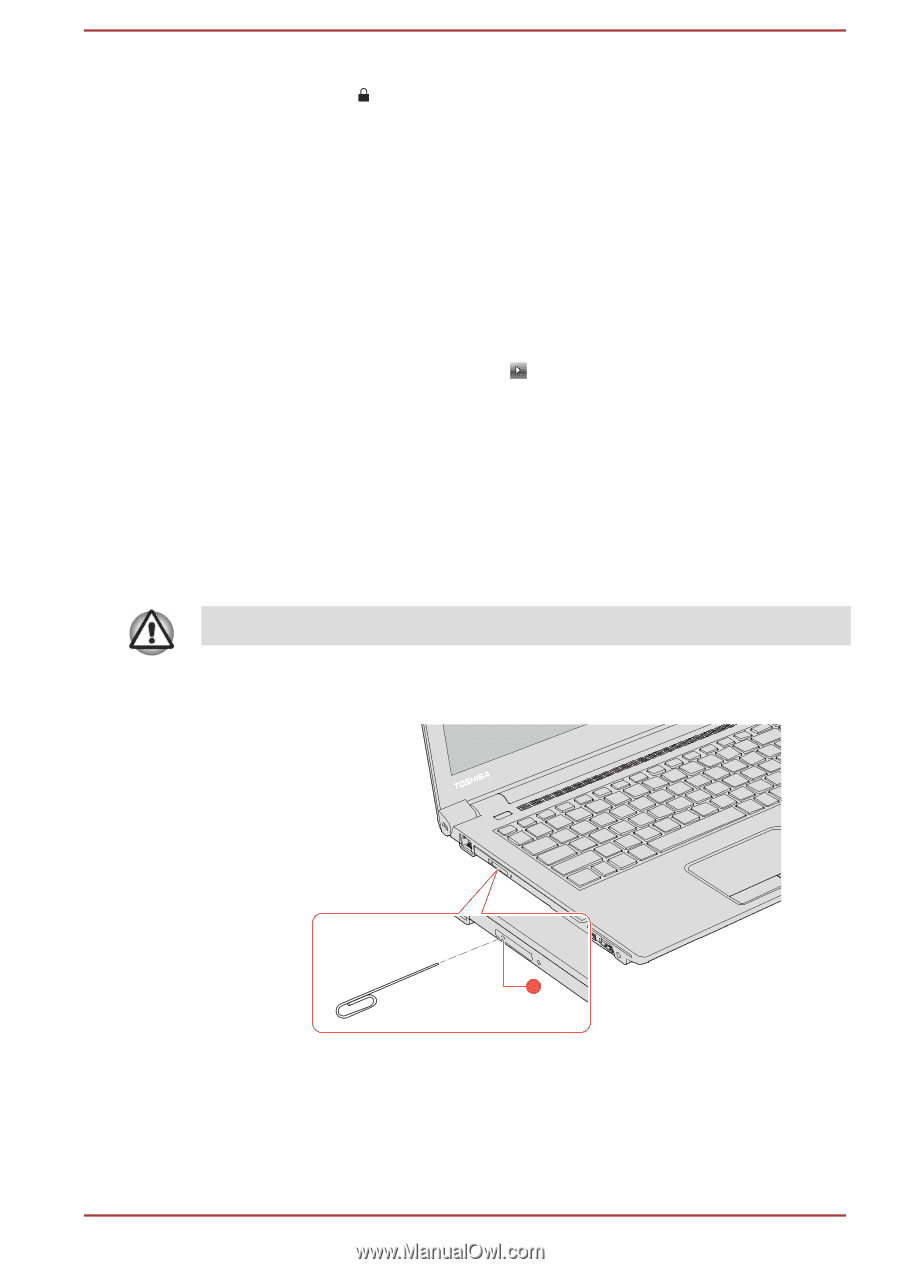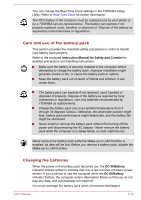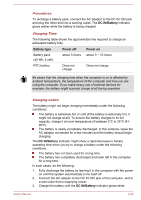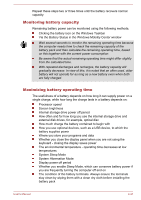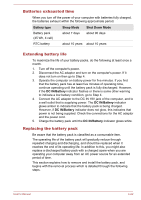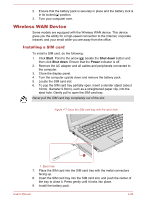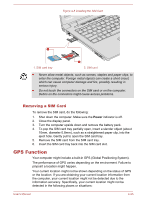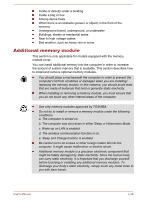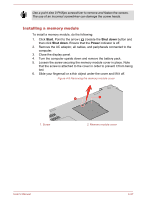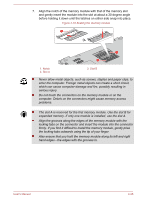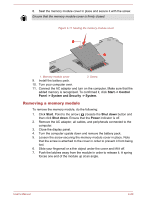Toshiba Tecra A50-C PS569C-02T006 Users Manual Canada; English - Page 71
Wireless WAN Device, Installing a SIM card
 |
View all Toshiba Tecra A50-C PS569C-02T006 manuals
Add to My Manuals
Save this manual to your list of manuals |
Page 71 highlights
2. Ensure that the battery pack is securely in place and the battery lock is in its locked ( ) position. 3. Turn your computer over. Wireless WAN Device Some models are equipped with the Wireless WAN device. This device gives you the ability for a high-speed connection to the Internet, corporate intranet, and your email while you are away from the office. Installing a SIM card To install a SIM card, do the following: 1. Click Start. Point to the arrow ( ) beside the Shut down button and then click Shut down. Ensure that the Power indicator is off. 2. Remove the AC adaptor and all cables and peripherals connected to the computer. 3. Close the display panel. 4. Turn the computer upside down and remove the battery pack. 5. Locate the SIM card slot. 6. To pop the SIM card tray partially open, insert a slender object (about 10mm, diameter 0.8mm), such as a straightened paper clip, into the eject hole. Gently pull to open the SIM card tray. Never pull the SIM card tray completely out of the slot. Figure 4-7 Open the SIM card tray with the eject hole 1 1. Eject hole 7. Place the SIM card into the SIM card tray with the metal connectors facing up. 8. Insert the SIM card tray into the SIM card slot, and push the center of the tray to close it. Press gently until it locks into place. 9. Install the battery pack. User's Manual 4-24