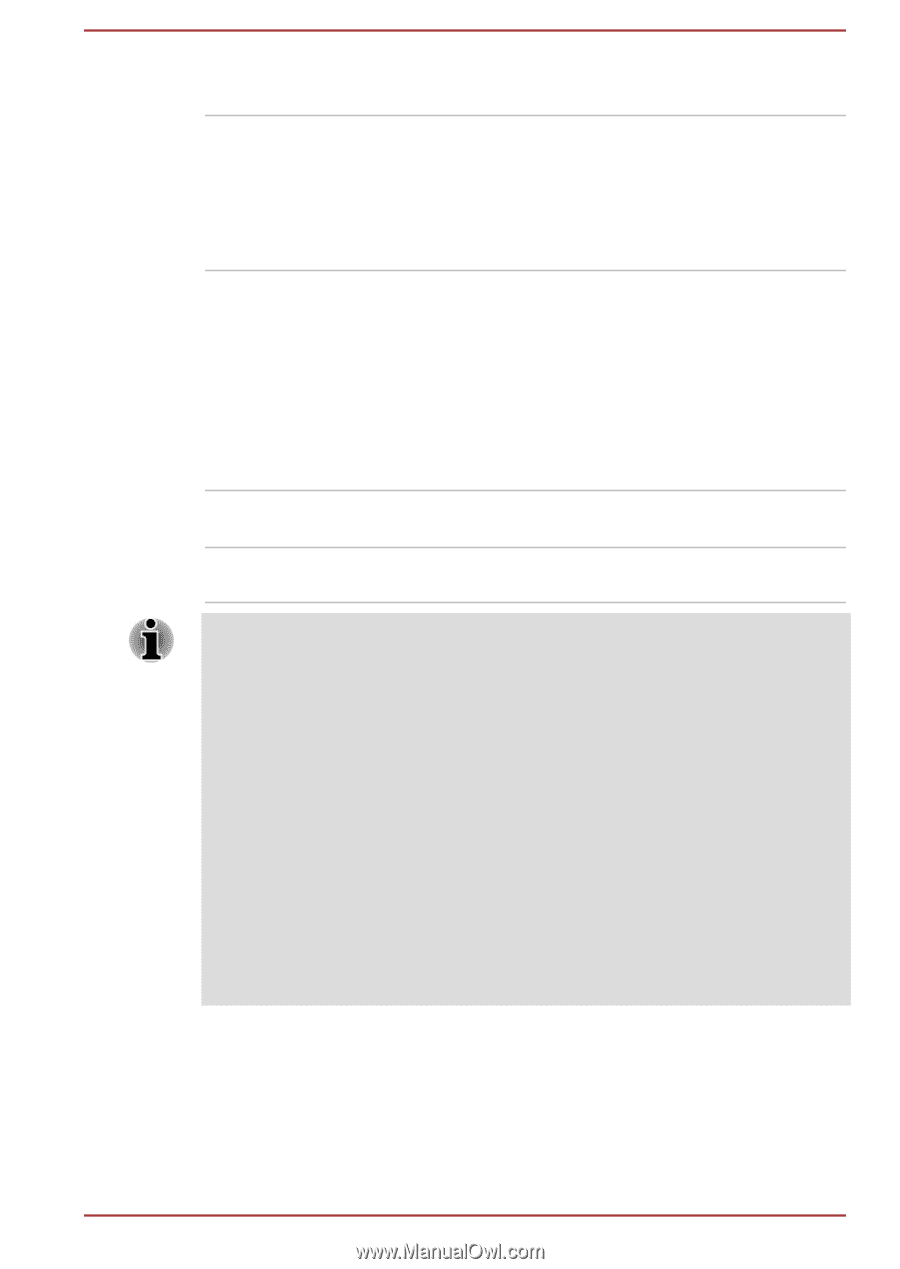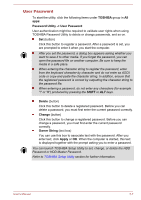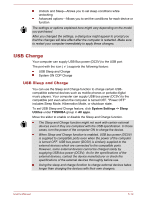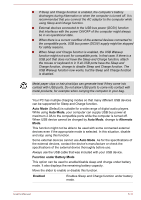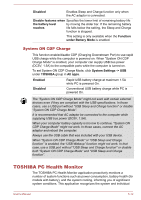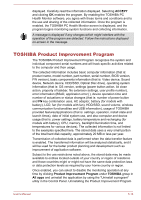Toshiba Tecra A50-C PS579C-04H008 Users Manual Canada; English - Page 113
System ON CDP Charge, TOSHIBA PC Health Monitor
 |
View all Toshiba Tecra A50-C PS579C-04H008 manuals
Add to My Manuals
Save this manual to your list of manuals |
Page 113 highlights
Disabled Enables Sleep and Charge function only when the AC adaptor is connected. Disable features when Specifies the lower limit of remaining battery life the battery level by moving the slider bar. If the remaining battery reaches life falls below the setting, the Sleep and Charge function is stopped. This setting is only available when the Function under Battery Mode is enabled. System ON CDP Charge This function enable/disable CDP (Charging Downstream Port) to use rapid USB charge while the computer is powered on. When "System ON CDP Charge Mode" is enabled, your computer can supply USB bus power (DC5V, 1.5A) to the compatible ports while the computer is turned on. To set System ON CDP Charge Mode, click System Settings -> USB under TOSHIBA group in All apps. Enabled Rapid USB battery charge at maximum 1.5A while PC is powered On. Disabled Conventional USB battery charge while PC is powered On. The "System ON CDP Charge Mode" might not work with certain external devices even if they are compliant with the USB specifications. In those cases, use a USB port without "USB Sleep and Charge function" or disable "System ON CDP Charge Mode". It is recommended that AC adaptor be connected to the computer while supplying USB bus power (DC5V, 1.5A). When your computer battery capacity is too low to continue, "System ON CDP Charge Mode" might not work. In those cases, connect the AC adaptor and reboot the computer. Always use the USB cable that was included with your USB device. When "System ON CDP Charge Mode" or "USB Sleep and Charge function" is enabled, the "USB Wakeup" function might not work. In that case, use a USB port without "USB Sleep and Charge function" or disable both "System ON CDP Charge Mode" and "USB Sleep and Charge function". TOSHIBA PC Health Monitor The TOSHIBA PC Health Monitor application proactively monitors a number of system functions such as power consumption, battery health (for models with battery), and the system cooling, informing you of significant system conditions. This application recognizes the system and individual User's Manual 5-12