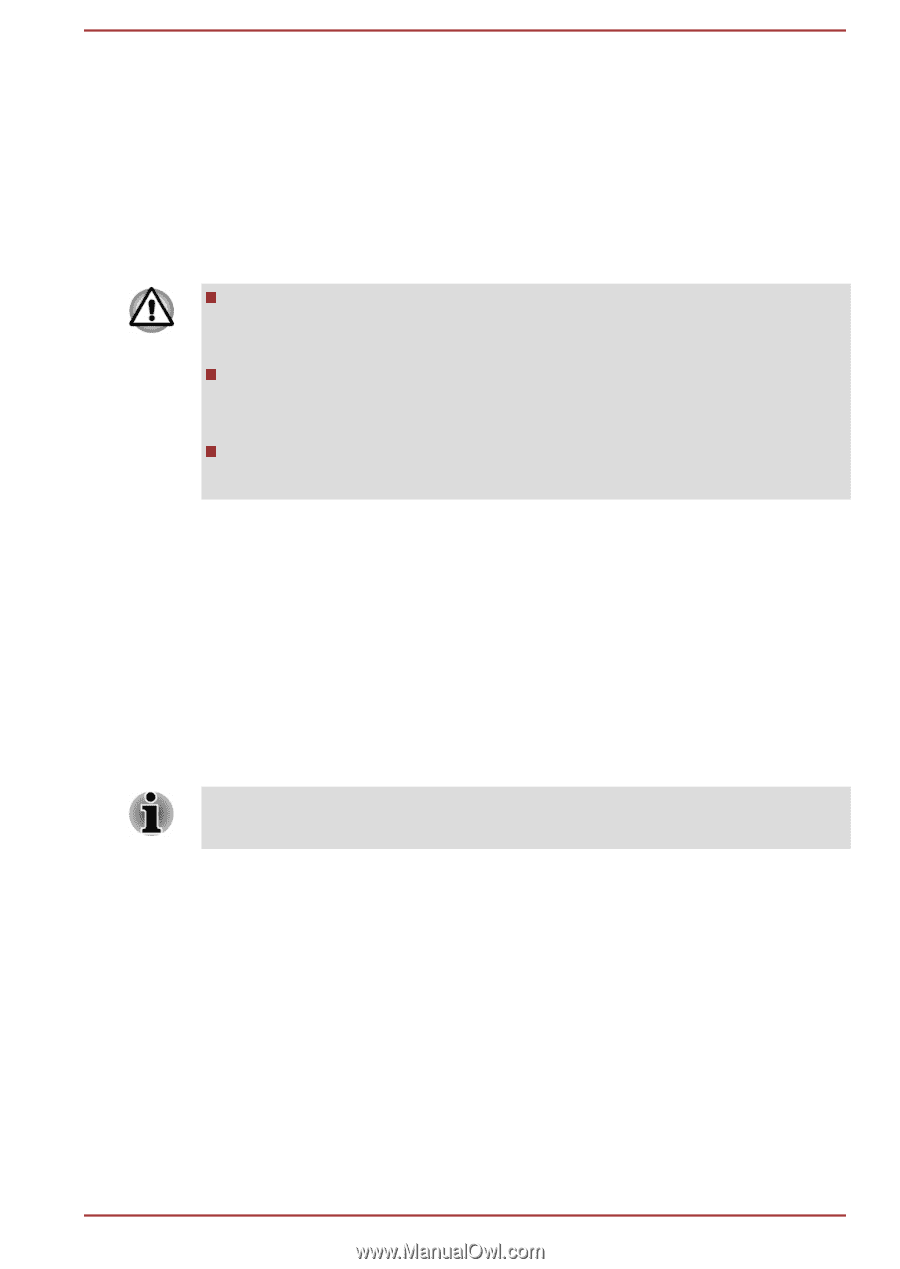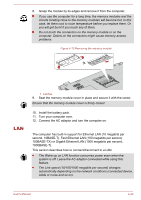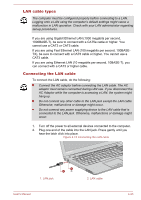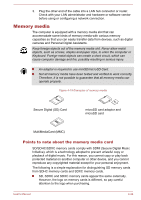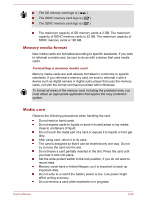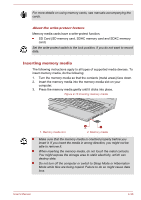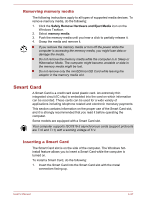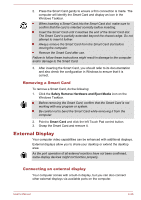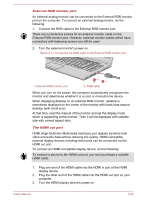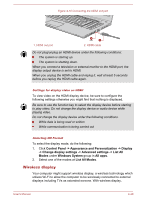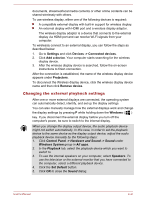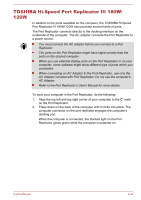Toshiba Tecra A50-C PS57BC-02L010 Users Manual Canada; English - Page 91
Removing memory media, Smart Card, Inserting a Smart Card
 |
View all Toshiba Tecra A50-C PS57BC-02L010 manuals
Add to My Manuals
Save this manual to your list of manuals |
Page 91 highlights
Removing memory media The following instructions apply to all types of supported media devices. To remove memory media, do the following: 1. Click the Safely Remove Hardware and Eject Media icon on the Windows Taskbar. 2. Select memory media. 3. Push the memory media until you hear a click to partially release it. 4. Grasp the media and remove it. If you remove the memory media or turn off the power while the computer is accessing the memory media, you might lose data or damage the media. Do not remove the memory media while the computer is in Sleep or Hibernation Mode. The computer might become unstable or data in the memory media might be lost. Do not remove only the miniSD/microSD Card while leaving the adaptor in the memory media slot. Smart Card A Smart Card is a credit card sized plastic card. An extremely thin integrated circuit (IC chip) is embedded into the card on which information can be recorded. These cards can be used for a wide variety of applications including telephone related and electronic monetary payments. This section contains information on the proper use of the Smart Card slot, and it is strongly recommended that you read it before operating the computer. Some models are equipped with a Smart Card slot. Your computer supports ISO7816-3 asynchronous cards (support protocols are T=0 and T=1) with a working voltage of 5 V. Inserting a Smart Card The Smart Card slot is on the side of the computer. The Windows hotinstall feature allows you to insert a Smart Card while the computer is turned on. To install a Smart Card, do the following: 1. Insert the Smart Card into the Smart Card slot with the metal connectors facing up. User's Manual 4-37