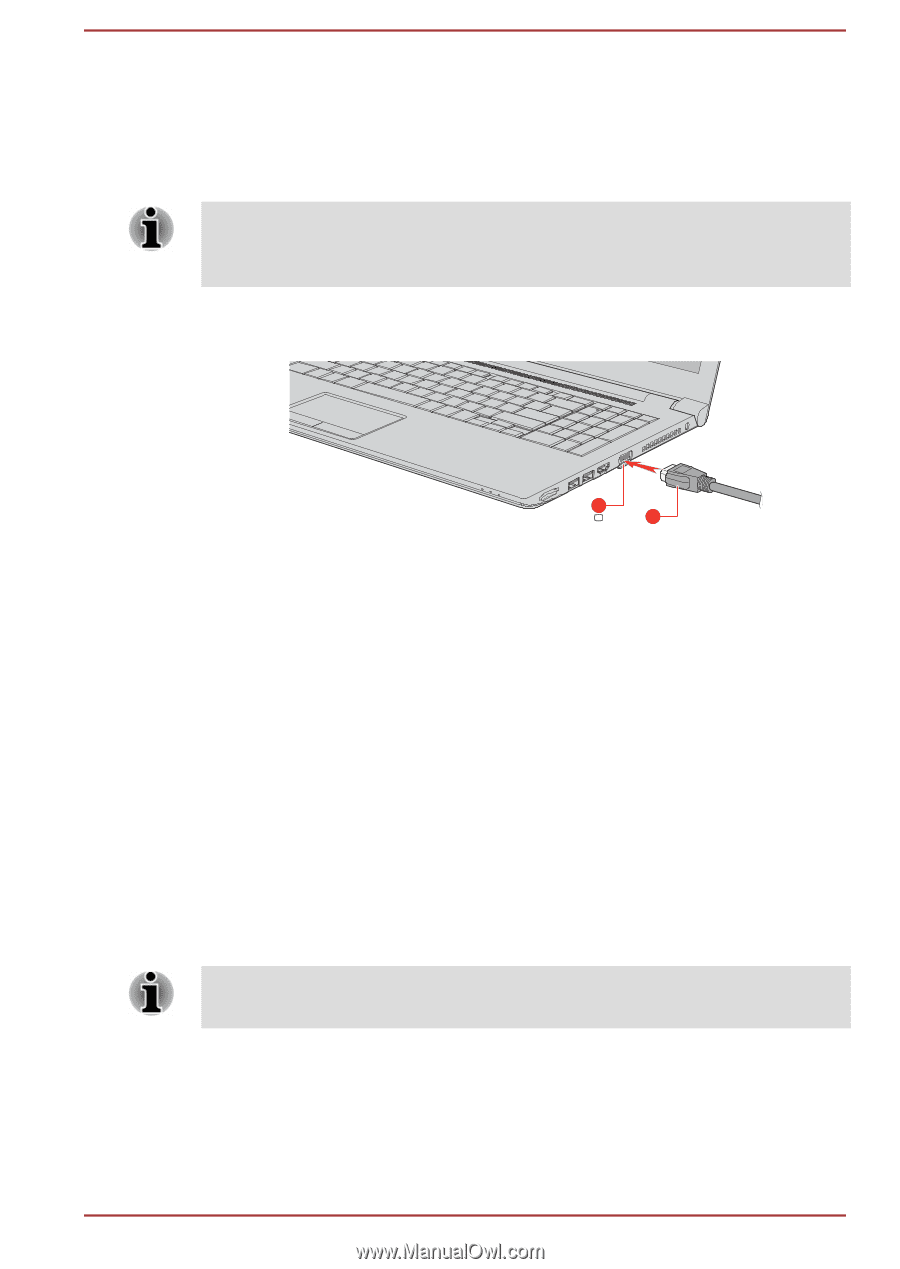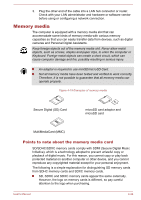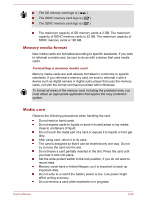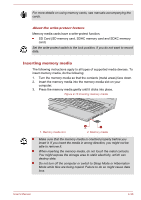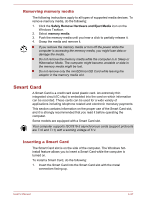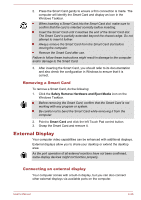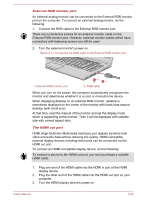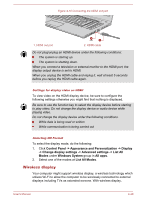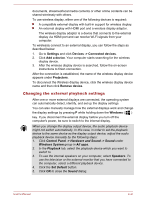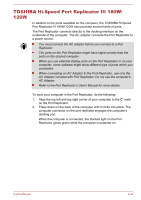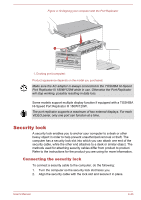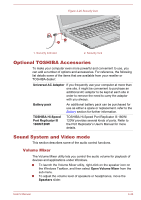Toshiba Tecra A50-C PT573C-00C001 Users Manual Canada; English - Page 93
External RGB monitor port, The HDMI out port
 |
View all Toshiba Tecra A50-C PT573C-00C001 manuals
Add to My Manuals
Save this manual to your list of manuals |
Page 93 highlights
External RGB monitor port An external analog monitor can be connected to the External RGB monitor port on the computer. To connect an external analog monitor, do the following: 1. Connect the RGB cable to the External RGB monitor port. There are no fastening screws for an external monitor cable on the External RGB monitor port. However, external monitor cables which have connectors with fastening screws can still be used. 2. Turn the external monitor's power on. Figure 4-17 Connecting the RGB cable to the External RGB monitor port 1. External RGB monitor port 1 2 2. RGB cable When you turn on the power, the computer automatically recognizes the monitor and determines whether it is a color or monochrome device. When displaying desktop on an external RGB monitor, desktop is sometimes displayed on the center of the monitor with black bars around desktop (with small size). At that time, read the manual of the monitor and set the display mode which is supporting at the monitor. Then it will be displayed with suitable size with correct aspect ratio. The HDMI out port HDMI (High-Definition Multimedia Interface) port digitally transfers both video and audio data without reducing the quality. HDMI-compatible external display devices including televisions can be connected via the HDMI out port. To connect an HDMI-compatible display device, do the following: To connect a device to the HDMI out port, you must purchase a suitable HDMI cable. 1. Plug one end of the HDMI cable into the HDMI in port of the HDMI display device. 2. Plug the other end of the HDMI cable into the HDMI out port on your computer. 3. Turn the HDMI display device's power on. User's Manual 4-39